Another Adobe Reader patch has been released, so it’s time to deploy it to your clients. This post will create a slipstreamed Adobe Reader application that will be deployed with ConfigMgr 2012. If you havn’t yet switched to a slipstreamed approach with Adobe Reader, I suggest that you do it now. The process is a bit more complex than rather just deploying the .msp file to your clients. With this approach you’ll not have to deal with patches not being installed in the correct order for example.
Overview
- Adobe Reader XI patches
- Create the folder structure
- Download the required files
- Create the AIP package
- Create a MST transform
- Create the Adobe Reader 11.0.3 application
Adobe Reader XI patches
Adobe uses an approach that exists of a Base installer (e.g. AdbeRdr11000_en_US.exe), Quaterly patches and Security patches. The idea is that when a new version e.g. 11.0.0 is released, they call it a base release. Patches that are released quarterly (Quaterly patches) can be applied to the base installer. Security patches needs to be applied to base installers with the latest quaterly patch applied first. The below behavoir applies to when you’re creating an Administrative Install Point (AIP) also called slipstreaming. It works like this:
Base release -> Quarterly patch
Base release -> Quarterly patch -> Security patch
If we turn this into release versions, these workflows will work out just fine:
11.0.0 -> 11.0.3
11.0.0 -> 11.0.1 -> 11.0.2
This will however not work:
Base release -> Quarterly patch -> Quaterly patch
Base release -> Quarterly patch -> Security patch -> Quaterly patch
If we turn this into release versions, these workflows will not work:
11.0.0 -> 11.0.1 -> 11.0.3
11.0.0 -> 11.0.1 -> 11.0.2 -> 11.0.3
So in order to create an AIP for the latest release Adobe Reader 11.0.3 (a quaterly patch), we need to follow this workflow:
11.0.0 -> 11.0.3
Create the folder structure
Create the following folder structure:
C:\AdobePatch\AdobeReaderDownloads
C:\AdobePatch\AdobeReaderDownloads\11.0.0
C:\AdobePatch\AcrobatTransform
C:\AdobePatch\AIP

In the pictures from now on I’ll be using my E: drive instead on the C: drive.
Download the required files
Download the required files and save them in C:\AdobePatch\AdobeReaderDownloads.
ftp://ftp.adobe.com/pub/adobe/reader/win/11.x/11.0.00/en_US/AdbeRdr11000_en_US.exe
ftp://ftp.adobe.com/pub/adobe/reader/win/11.x/11.0.03/misc/AdbeRdrUpd11003.msp
Create the AIP package
1. Open an elevated command prompt and browse to C:\AdobePatch\AdobeReaderDownloads.
2. Run the following command:
AdbeRdr11000_en_US.exe -nos_o"C:\AdobePatch\AdobeReaderDownloads\11.0.0" -nos_ne
msiexec /a 11.0.0\AcroRead.msi /qb TARGETDIR=C:\AdobePatch\AIP
msiexec /a C:\AdobePatch\AIP\AcroRead.msi /qb /p AdbeRdrUpd11003.msp TARGETDIR=C:\AdobePatch\AIP

5. Copy Setup.ini from C:\AdobePatch\AdobeReaderDownloads\11.0.0 to C:\AdobePatch\AIP.

Create a MST transform
1. Download Adobe Customization Wizard XI from here.
2. Install the application and launch it when done.
3. Click on File -> Copy Package.
4. Enter the information as in the picture below.

5. From here on you have free hands. Make any desired configuration in the menus to the left that fits your environment. When completed move on to step 6.
6. Click File -> Save Package. Give the file a name and click Save.
7. Exit Adobe Customization Wizard XI.
In C:\AdobePatch\AcrobatTransform\Adobe Reader 11.0.3 you’ll now have the complete package that will be deployed to your clients with ConfigMgr 2012. Copy the contents of Adobe Reader 11.0.3 folder to your source structure on the ConfigMgr 2012 Primary Site server (or however your environment looks like). In my case it will be \\siteserver\SoftwareDistribution\AdobeReader\11_0_3.
Create the Adobe Reader 11.0.3 application
In this post I’ll not cover how to create an application in ConfigMgr as I assume that you already know how to do that. What’s important to point out thought is that an application with AIP source files will not be able to install “over” existing Adobe Reader installations since it’s not a patch to your existing Adobe Reader installations. You’d have to create an uninstall deployment for the previous Adobe Reader installations before you deploy this Adobe Reader 11.0.3 application. On the bright side though, once you’ce adapted and deployed this type of applications (AIP), you’ll only need to make use of the superseedence feature in the application model.
What’s good to know though, in order to make use of the transform file AcroRead.mst in my case (that’s what I named it when I saved the package in Adobe Customization Wizard XI) you need to run the following command to install the application:
msiexec /i AcroRead.msi /qn TRANSFORMS=AcroRead.mst
I hope this helps!


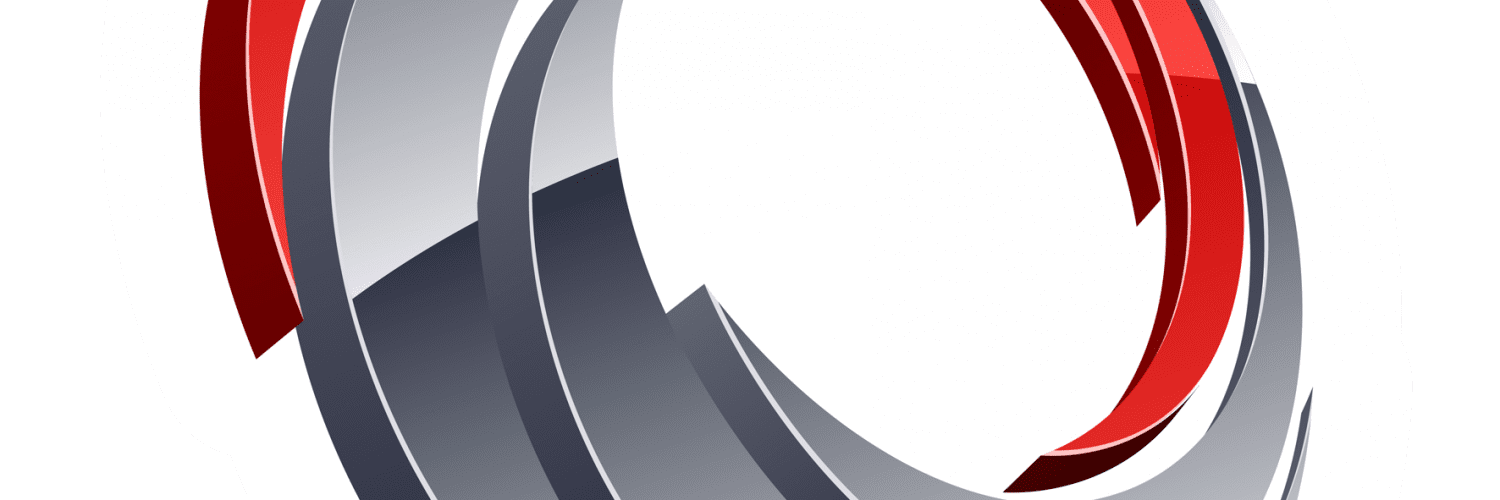









Perfectly! Thank you )))
Issues updating Reader 11.6 Slipstreamed when using SCUP. SCCM/WSUS does not report the Adobe update as being required and therefore will not install.
Has anyone ran into this with Adobe slipstreamed AIPs? I can SCUP just fine with the base Reader 11.0.0 installer.
Hey,
I am sure you guys already know this but I just figured I would mention it anyway.
For Adobe Reader’s latest update (11.0.5) use the package that you built for Adobe Reader 11.0.4.
If you still have the original files start the tutorial from “Create the AIP package – Step 4”.
I was getting an error when trying to slipstream 11.0.5 into the base Adobe Reader package. Then I realized that the 11.0.5 appears to be security update and probably doesn’t contain any of the previous updates.
Thanks,
Cheers
Hi Todd,
You’re exactly right! I’ve written a shorter post about it here:
https://msendpointmgr.com/2013/10/09/deploy-adobe-reader-11-0-5-with-configmgr-2012-sp1/
Regards,
Nickolaj
Hey,
Testing the update to go to Adobe Reader 11.0.4.
I used your tutorial to create a slip streamed package for 11.0.3. Worked perfectly!
I want to deploy 11.0.4 and noticed your commend regarding @Andrue’s question.
You mention to set the 11.0.4 to supersede all previous versions of Adobe Reader. Are you referring to the option in the Customization under ‘Install Options’ > ‘Remove all version of Reader’?
If we are going from 11.0.3 -> 11.0.4 do we first need to uninstall 11.0.3? I am currently testing it and receiving an error from the 11.0.4 installer that the previous version of the application needs to be removed first. If I manually uninstall 11.0.3 and install the 11.0.4 slip streamed package it goes in without an issue.
I believe you make reference to this already in your first post but I got a little confused when I saw your response to @Andrue.
When I was going from version 11.0.2 -> 11.0.3 slip streamed I wrote a powershell script that would remove 11.0.2 if it existed then install 11.0.3 slip streamed.
Hope this makes sense. Sorry for the rambling. Awesome post though regardless!!!!!
Cheers
Hi Todd,
Cool that you’re moving towards slipstreaming!
What I was referring to in my previous comment was the Supersedence functionality of the Application model in ConfigMgr 2012. If you right-click on an application in ConfigMgr, selecting Properties, one of the last tabs is Supersedence. With that you’re able to select all those deployment types of multiple applications that you want this new application to supersede (basically upgrade or replace). So what I do is that I add all the previously deployed slipstreamed versions of Adobe Reader to my new Adobe Reader application and chooses to uninstall those previous versions.
I hope it’s a bit more clear, if not you can always read up on supersedence here:
https://technet.microsoft.com/en-us/library/gg682071.aspx
If you’d like more information, feel free to contact me offline!
Regards,
Nickolaj
Hi Nickolaj,
My apologies. I missed that part about ConfigMgr 2012. I was following to closely with your tutorial so I didn’t screw it up haha!
Totally makes sense now though. We are using a product called Desktop Central 8 to do software deployment. It does not have the supersede feature (would be nice). So in order to over come this as I mentioned previously I wrote a small powershell script to remove any previous versions of Adobe Reader 11.X prior to attempting to install. This solved the issue.
When I first read your post I thought perhaps there was an easier way. But now I understand what is going on!
I finished the package for 11.0.4 and will be deploying shortly.
Thanks again for this awesome tutorial!
Cheers
You’re welcome! I hope the deployment goes well 🙂
Regards,
Nickolaj
Now that 11.0.4 is released, is it best to perform this entire process with the 11.0.4 msi and check that it superscedes the 11.0.3 Application? I’ve never used the superscede with adobe, especially with this deployment type.
Thank you,
Hi Andrue,
If you’re currently deploying Adobe Reader 11.x with the MSI packages that Adobe distributes (or from somewhere else), you should stop doing that now (that’s my opinion 🙂 ). Here’s what you should do instead:
1. Use this guide to create the necessary files for Adobe Reader 11.0.4 and create an application with those files as source.
2. Configure the Adobe Reader 11.0.4 application to superscede any previously deployed versions of Adobe Reader 11.x. Remember to configure the superscedence to automatically uninstall the application (that’s a small check box).
From here on and forward, create slipstreamed Adobe Reader applications and deploy those with superscedence to your systems. You could run into problems though if your previously deployed Adobe Reader applications doesn’t contain an Uninstallation program on the deployment type. That would have to be taken care of.
Regards,
Nickolaj
This is fantastic!
Thank you for this.
Far more elegant then what I was doing. I didn’t know you could “slipstream” the updates together. This makes deploying the update far easier.
Going to be bookmarking this!
Cheers
Great to be able to help!
Let me know if you have any questions.
Regards,
Nickolaj
Excellent post but u made a mistake in last command:
msiexec /i AcroRead.msi /qn TRANSFORMS=AcroRead.mst
U forgot about “S” in transform ;>
Cheers!
Thanks for pointing that out! Darn typo 😉
Regards,
Nickolaj