I guess that you’ve already heard that Microsoft has released a preview of System Center 2012 R2 Configuration Manager Preview this week. Due to all the great new features, I think we should all upgrade our lab environment and test the new features. My fellow blogger Henk Hoogendoorn has created a nice overview of all the new stuff that is available with the R2 preview. Check out his post here: https://henkhoogendoorn.blogspot.se/2013/06/updates-and-new-features-in-configmgr.html?spref=tw
Overview
- Before you begin
- Download the ConfigMgr 2012 R2 Preview bits
- Install Windows ADK 8.1 Preview
- Upgrade your CAS and Primary Site server
- Check for the correct SQL Server Express version on your Secondary Site server
- Upgrade your Secondary Site server
Before you begin
Backup your lab environment by taking snapshots of all your virtual machines. In order to be able to upgrade to ConfigMgr 2012 R2, you need to have SP1 installed in your hierarchy.
Download the ConfigMgr 2012 R2 Preview bits
For the time being, the R2 preview upgrade is only available for MSDN and TechNet subscribers. If you currently don’t have a subscription, I strongly recommend you to get one.
Install Windows ADK 8.1 Preview
In order to install the new R2 upgrade, you need to have Windows ADK 8.1 Preview installed. In order to install that, you’d have to uninstall Windows ADK 8 and then install 8.1 Preview. You can download the 8.1 Preview here. When you install Windows ADK 8.1 Preview, you only need to install these three features:
- Deployment Tools
- Windows Preinstallation Environment (Windows PE)
- User State Migration Tool (USMT)
Upgrade your CAS and Primary Site server
You should start by upgrading from the top in your hierarchy. If you have a CAS, start off with that and then go on down. The process of upgrading a CAS and a Primary Site server are exactly the same. In this post I’ll upgrade my CAS server, and then perform the same steps on the Primary Site server.
1. When you have downloaded the bits, extract mu_system_center_2012_r2_preview_configuration_manager_x86_x64_2363050.exe to a folder. I’ve chosen C:\Temp. When you’ve extracted the bits, you’ll by default get a subfolder called SC2012_R2_PREVIEW_SCCM_SCEP. Open that folder and run splash.hta.
2. Click Install.

3. On the Before You Begin page, click Next.

4. On the Getting Started page, make sure that Upgrade this Configuration Manager site is selected. Click Next.

5. On the Product Key page, choose Install the evaluation edition of this product. Click Next.

6. Accept the license terms and click Next.

7. Accept the additional three license terms and click Next.

8. On the Prerequisite Downloads page, choose Download required files and enter a path. I’ve chosen C:\ConfigMgr_Prereq.

9. All prerequisite files will now be downloaded. Wait for it to finish, it only takes a minute or two.

10. On the Server Language Selection page, click Next.

11. On the Client Language Selection page, click Next.

12. Click Next on the Settings Summary page.

13. The prerequisite checker will now begin to check for problems. If everything is good to go, click Begin Install.

14. Once the upgrade has finished, click Close.

15. When you launch the Configuration Manager console now, you should see that it says System Center 2012 R2 Configuration Manager Preview.

16. You can verify the upgrade by going to Administration, Site Configuration, Sites and right-click on the CAS (or Primary Site), select Properties and check if the Version is 5.00.7884.1000.
Check for the correct SQL Server Express version on your Secondary Site server
If you havn’t upgraded the SQL Server Express running on your Secondary Site to the minimum required level, you’ll get the below error in the prerequisite checker when trying to upgrade your Secondary Site server to ConfigMgr 2012 R2 Preview. First step would be to make sure what version of the SQL Server Express you’re running on the Secondary Site server. If you’re running SQL Server 2012 Express, download SQL Server 2012 SP1 Express (you’d want to get the SQLEXPR_x64_ENU.exe) from here: https://www.microsoft.com/en-us/download/details.aspx?id=35579

1. Copy the downloaded file to your Secondary Site server.
2. Open an elevated command prompt and run the following command:
SQLEXPR_x64_ENU.exe /ACTION=Patch /INSTANCENAME=CONFIGMGRSEC
3. Walk through the update wizard and make sure everything finished updating successfully.
Upgrade your Secondary Site server
1. Launch the Configuration Manager console on either your Primary Site server or your CAS, depending on how your hierarchy looks like. Since I’ve got a CAS, I’ve launched it from that server.
2. Go to Administration, Site Configuration and Sites.
3. Select your Secondary Site in the list and click on Upgrade.

4. Answer Yes in the dialog box.

5. Click on Show Install Status.

6. The prerequisite checker will now run a series of check on the Secondary Site server. If everything is good to go, the prerequisite checker will show a message like Prerequisite checks complete.

7. You can now follow the installation more in detail if you look in the root of C: on the Secondary Site server. More specifically if you open ConfigMgrSetup.log.

8. Once the bootstrapper has finished, one of the last lines should read INFO: Configuration Manager Setup – secondary site upgrade completed. You’ll also be able to see that the upgrade has finished in the Show Install Status window.


9. You can verify the upgrade by right-clicking on the Secondary Site, selecting Properties and check if the Version is 5.00.7884.1000.

You’re whole hierarchy is now running ConfigMgr 2012 R2 Preview. Isn’t that awesome?


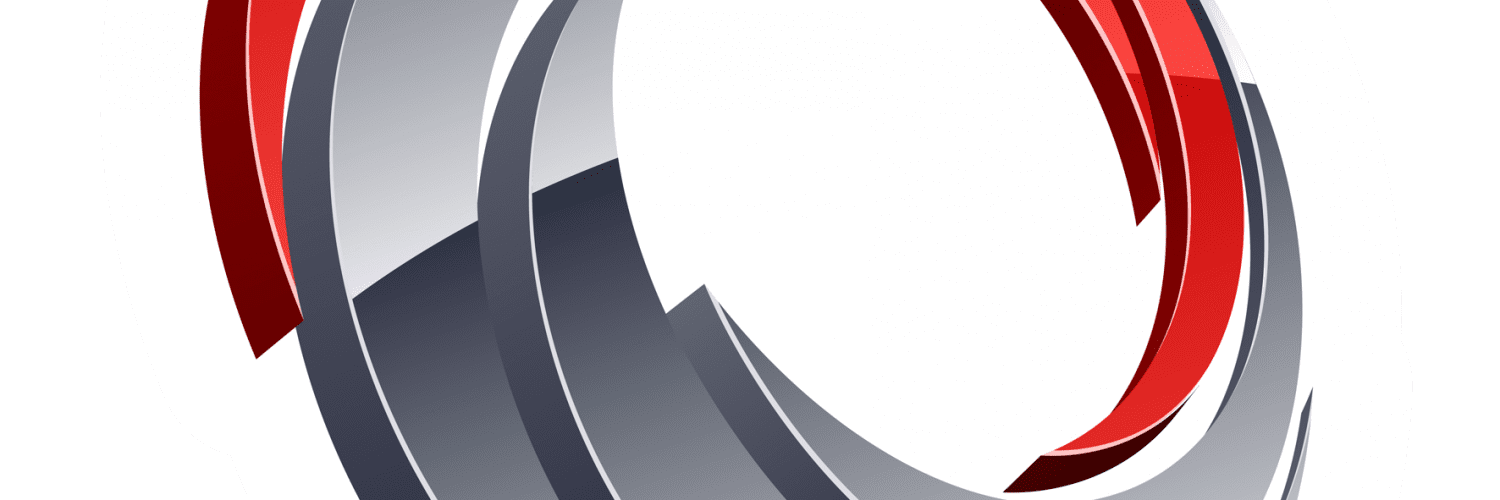







thank you for the post. however i was in a dilema to find supported products for the following for a clean installation. could you pls share if you know?
1. supported SQL server editions
2. supported base operating systems, like win2012 R2 or not?
regards,
Shuvro
Hi Shuvro
Here’s what you’re looking for:
Supported SQL versions for ConfigMgr 2012+:
https://technet.microsoft.com/en-us/library/gg682077.aspx#BKMK_SupConfigSQLDBconfig
As of ConfigMgr 2012 R2, Windows Server 2012 R2 is now supported as a OS for Site systems. You’ll find the complete chart here:
https://technet.microsoft.com/en-us/library/gg682077.aspx#BKMK_SupConfigServerOS
Regards,
Nickolaj
How does licensing work when upgrading from SCCM 2012 SP1 to SCCM 2012 R2? Does the same license apply that was used for SCCM 2012 SP1 or do we need to pay for another one? Thanks
Pat
Hi Pat,
Licensing is not my strongest thing, but I’d at least read through this document: https://download.microsoft.com/download/B/4/A/B4A98A4E-2F43-489D-8761-5362C8C2C328/System_Center_2012_R2_Licensing_Datasheet.pdf
I’m sorry that I’m not able to help in a better way, but the licensing is always very different from one setup (environment) to another. If I were you, I’d contact your Microsoft representative that handles your account and talk to that person.
Regards,
Nickolaj