Now that everyone is looking at the excellent MDM capabilities in ConfigMgr 2012 R2 SP1, many will most likely deploy the Microsoft Office mobile apps to their corporate devices. I’ve done this myself a couple of times at various customers, and it’s quite time consuming to create the same applications in ConfigMgr over and over again. So I decided to create a script that would let me decide what Microsoft Office mobile apps to create, or simply the whole set of apps.
Download the script
I’ve made the script available on TechNet Gallery.
Documentation
This script has a set of parameters that is required for it to function properly. Below you’ll find a description of those and if they’re required or not:
| Parameter | Parameter Set | Required | Value | Description |
| SiteServer | Single All | True / True | String | This should reflect the Primary Site server where the SMS Provider is installed. If the SMS Provider is installed on a remote Site server, specify that remote server instead. |
| AppName | Single | True | String Array | This parameters accepts a set of predefined app names, e.g. Word, Excel etc as a string array, or simply a single app. |
| All | All | True | Switch | When this switch is specified, all of the Microsoft Office mobile apps will be created as applications in ConfigMgr. |
Using the script
You can run the script either locally on your Primary Site server or on a remote machine where the ConfigMgr console (or Configuration Manager Cmdlet Library) is installed. I’ve not tested the script remotely, so let me know if you run into any issues with that. The below instructions will show you how to use the script to create all of the Microsoft Office mobile apps.
1. Download the script from the TechNet Gallery and unpack it to e.g. C:\Scripts on your Primary Site server.
2. Open an elevated PowerShell console and run the following command:
.\New-CMOfficeMobileApp.ps1 -SiteServer CAS01 -All -Verbose
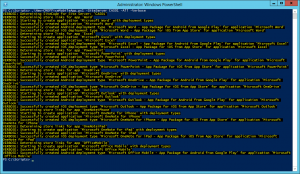
3. Once the script has successfully completed, open the ConfigMgr console and check the Applications node.
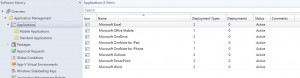
If you have any questions or suggestions for improvements to this script, let me know.










Hello, I see that you creating more Deployment Types for same app for different platform. How do you handle with Windows Phone 8.1 and Windows 10 Mobile? The Windows 10 Mobile is not in dropdown of OS which are in Requirements section in Deployment Typ and some of apps are only for old 8.1 and some Universal only for 10. Do you combine them or create separate apps? And, really nice sript!