In order to walk you through the entire process of setting up the co-management feature, I am going to break this down into a number of parts;
- How to setup ConfigMgr PKI – Part 1 (Roles and Certificates)
- How to setup ConfigMgr PKI – Part 2 (Create Certificates)
- How to setup ConfigMgr PKI – Part 3 (Cloud Management Gateway) – This post
- How to setup ConfigMgr PKI – Part 4 (Management point and Software Update point)
Set up the Azure Services app in Configuration Manager Cloud Services
This connects your Configuration Manager site to Azure AD and is requirement for allow Azure AD joined machine authenticate with ConfigMgr.
Azure AD User Discovery is configured as part of Cloud Management Azure service.
- Right-Click on Azure Serves, click on Configure Azure Service
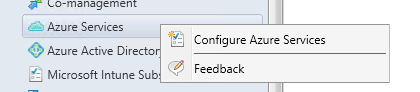
- Choose install Cloud Management, give name as: Cloud Management (or anything that you like)
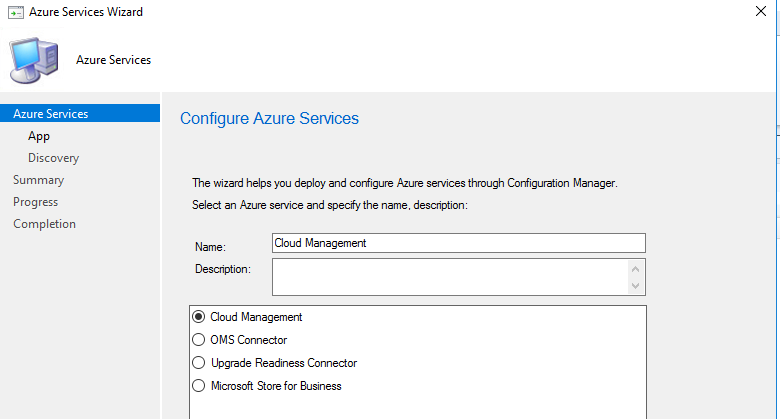
- Click on Browse… to add Web app

- Click on Create, you should see this dialog
Homepage URL and Add ID URI is automatic assigned
If it is empty, input the following information as bellow picture.
- Click on Sign in… and logon to your Azure tenant
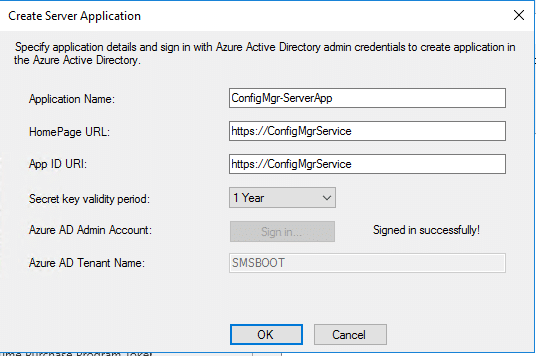
- Choose the ConfigMgr-ServerApp that you just created, then click OK.
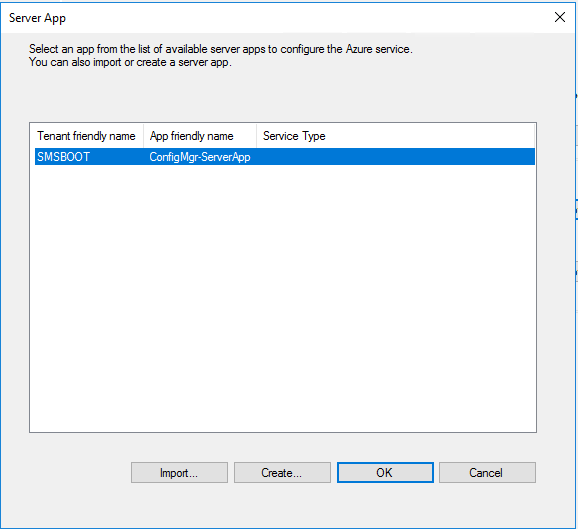
- Click on Browse… to create Native client app
- Click on Create, you should see this dialog
Reply URL is automatic assigned, if it is empty, input the following information as bellow picture
- Click on Sign in… and logon to your Azure tenant

- Choose the ConfigMgr-ClientApp that you just created, then click OK
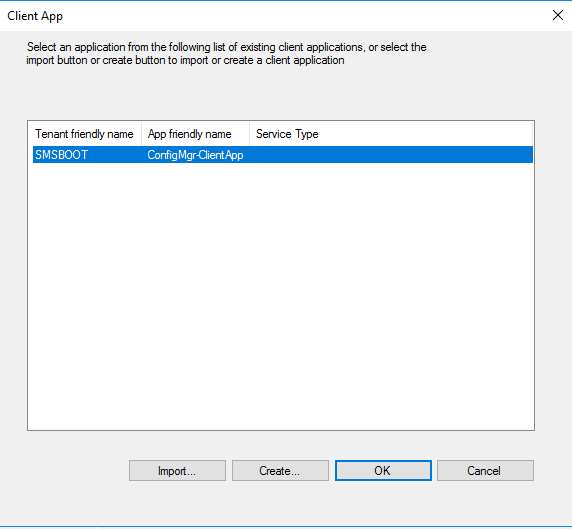
- Click on Next.. Next.. to complete the wizard.


- Choose Azure Services – Cloud Management, right-click Azure Active Directory User Discovery, choose Run Full Discovery Now
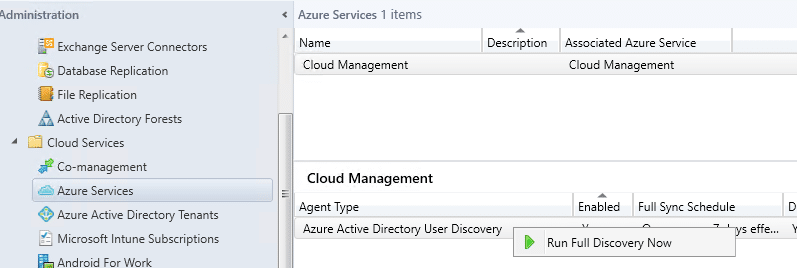
- Check status from SMS_AZUREAD_DISCOVERY_AGENT.log
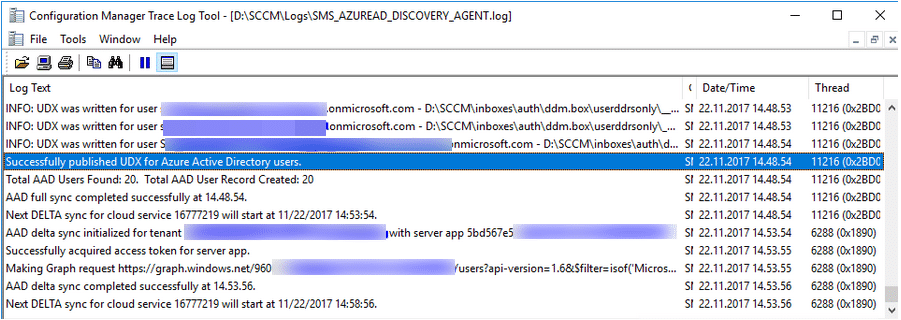
Setup Cloud Management Gateway (Azure Resource Manager deployment)
Start with ConfigMgr Current Branch 1802, there is new option deploy Cloud Management Gateway: Azure Resource Manager deployment.
Start with ConfigMgr Current Branch 1806, Cloud Management Gateway can now also serve content to clients. This functionality reduces the required certificates and cost of Azure VMs. To enable this feature, enable the new option to Allow CMG to function as a cloud distribution point and serve content from Azure storage on the Settings tab of the CMG properties
- Sign In with your Azure Subscription credential
- After you sign in with your Subscription admin account, you should able to see your subscription ID, Azure AD app name, and Azure AD tenant name.

- Choose create new resource group or use existing group.
Click Browse, choose the cloud management gateway certificate what we created in Part 2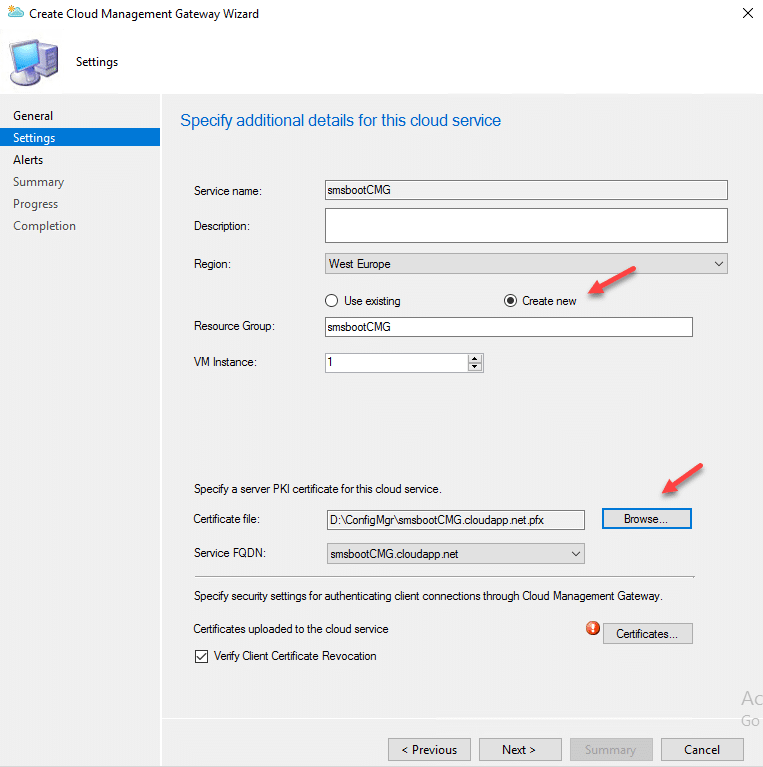
- Click on Certificates uploaded to the cloud service: Certificates…
- Click on Add, choose RootCA.cer that we created on part 2
NOTE: If you have subordinate CA, add them as Intermediate Certification Authorities.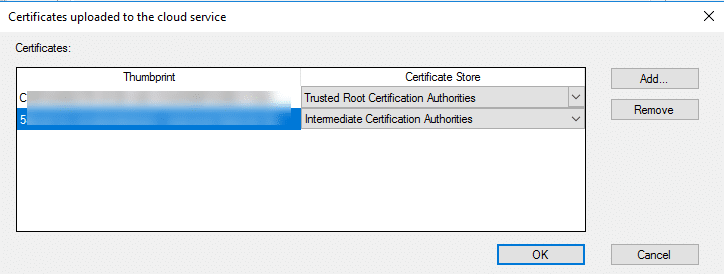
- Next..Next..Next..Close to complete the setup.
- To view the status, check CloudMgr.log or from Admin console.
It took about 20 minutes to finish installation in my test environment
Configure Cloud management gateway connection point setup
- Log on to server CM02.zit.local
- Add Site System Roles, choose Add Cloud management gateway connection point

- Next, it should give you cloud management gateway name. Click Next to start install cloud management gateway role.

The Cloud Management Gateway is now configured, we will need to configure the Management point and Software Update point to use the gateway.
Continue on How to setup ConfigMgr PKI – Part 3 (Cloud Management Gateway)
Log files for troubleshoot cloud management gateway, see this
More details about Cloud Management gateway, see this


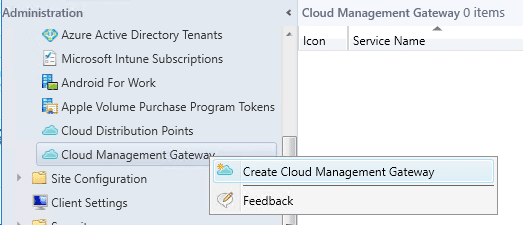




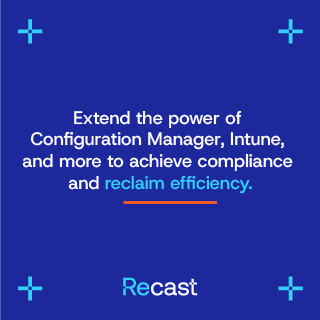

Grand Permission to your ServerAPP in Azure and create ResourceGroup From Azure Portal
Did anyone find a solution for the error in the comments? I’m having the same, thank you.
Luke, did you find any solution to this?
Hi Zeng,
I have the same error. Running the Connection Analyzer I can see de next lines:
Check the CMG service y inready state
State of the CMG service is ‘2’. For more information, see CloudMgr.log on Service Connection Point on CMG deployment progress.
Failed to connect to the CMG service. Unexpected response status code is NameResolutionFailure. For more information, see SmsAdminUI.log.
Configuration version of the CMG service should be -1.
Failed to get CMG service metadata. For more information, see SmsAdminUI.log.
There is no CMG connection point configured to connect to the CMG service.
There is no site system roles enabled for the CMG service.
Regards.
Hi Team, I am trying to configure CMG. But resulted with below error.
Resource Manager – Initialized SMS_CLOUD_SERVICES_MANAGER 8/23/2018 8:32:10 PM 10768 (0x2A10)
Resource Manager – Listing keys of storage service XXXXXXXX SMS_CLOUD_SERVICES_MANAGER 8/23/2018 8:32:10 PM 10768 (0x2A10)
ERROR: Resource Manager – Failed to list keys for storage service xxxxxxxx with status code NotFound. Check [Monitor/Activity log] on Azure Portal for more information SMS_CLOUD_SERVICES_MANAGER 8/23/2018 8:32:10 PM 10768 (0x2A10)
ERROR: Exception occured during monitoring of service XXXXXXXXX : Exception Hyak.Common.CloudException: Failed to start deployment slot~~ at Microsoft.ConfigurationManager.AzureManagement.ResourceManager.GetStorageServiceKey(String resourceGroupName, String storageServiceName)~~ at Microsoft.ConfigurationManager.CloudServicesManager.ServiceMonitorTask.MonitorCloudDistributionPoint() SMS_CLOUD_SERVICES_MANAGER 8/23/2018 8:32:10 PM 10768 (0x2A10)
STATMSG: ID=9429 SEV=E LEV=M SOURCE=”SMS Server” COMP=”SMS_CLOUD_SERVICES_MANAGER” SYS=XXXXSITE SERVER.XX.COM SITE=E01 PID=3196 TID=10768 GMTDATE=Thu Aug 23 18:32:10.217 2018 ISTR0=”xxxxxxx” ISTR1=”Failed to start deployment slot” ISTR2=”” ISTR3=”” ISTR4=”” ISTR5=”” ISTR6=”” ISTR7=”” ISTR8=”” ISTR9=”” NUMATTRS=1 AID0=404 AVAL0=”[“Display=\\PRDSCCMCMG.HM.COM\”]MSWNET:[“SMS_SITE=E01″]\\xxxxxx.xx.COM\” SMS_CLOUD_SERVICES_MANAGER 8/23/2018 8:32:10 PM 10768 (0x2A10)
WARNING: Warning: Exception during cloud service monitoring task for service XXXXXXX SMS_CLOUD_SERVICES_MANAGER 8/23/2018 8:32:10 PM 10768 (0x2A10)
WARNING: Exception Hyak.Common.CloudException:Failed to start deployment slot SMS_CLOUD_SERVICES_MANAGER 8/23/2018 8:32:10 PM 10768 (0x2A10)
WARNING: Stack trace: at Microsoft.ConfigurationManager.AzureManagement.ResourceManager.GetStorageServiceKey(String resourceGroupName, String storageServiceName)~~ at Microsoft.ConfigurationManager.CloudServicesManager.ServiceMonitorTask.MonitorCloudDistributionPoint()~~ at Microsoft.ConfigurationManager.CloudServicesManager.ServiceMonitorTask.Start(Object taskState) SMS_CLOUD_SERVICES_MANAGER 8/23/2018 8:32:10 PM 10768 (0x2A10)
Hello, are you using CB 1806? Can you run the Connection Analyzer and see what is the result?
hi Zeng,
How to do you give “Required Permissions” –> “Grant Permissions” in the latest Azure Console. I reckon the Latest console has these options deprecated. it now gives an option of “API Permissions” and then a number of granular permissions. So i am not sure what exactly to configure in the new console. Can you please help?
Hello, thanks for asking this. You will find the same settings under “App registrations (Legacy)”. I just updated the post.