Version 3.3.0 of WIM Witch brings independence from the Primary Site Server for those leveraging Configuration Manager integration. This means that WIM Witch isn’t subject to DISM limitations of older versions installed on legacy server operating systems, having to perform the building on the PSS, etc. For users who already have a WIM Witch installation on a PSS, the path of migration is very simple (It’s copy + paste)
Prerequisites
The Configuration Manager console must be installed on the computer that will run WIM Witch. This is to provide the Configuration Manager PowerShell modules.
The PC must be running a supported version of Windows 10 or 11.
Configuration
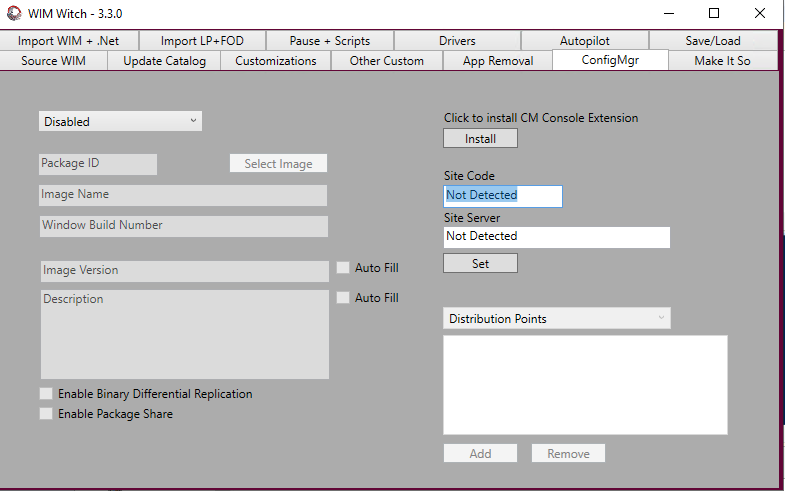
Select the ConfigMgr tab in WIM Witch, then type in the Site Code and the Site Server FQDN in the respective fields. Once the fields have been updated, click the “Set” button. This action will save the site information into a XML under the “ConfigMgr” folder within WIM Witch.
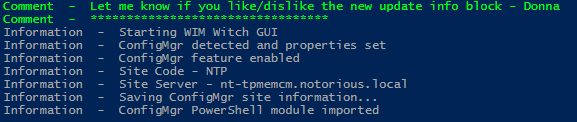
When WIM Witch starts, she looks for the “SiteInfo.xml” file if she can’t get the site information from the registry. If the file is found, she will populate the fields and load the required functions.
To install the Configuration Manager console extension, simply click the “Install” button. Note that you must have the option “Hierarchy approved console extensions can be unsigned” must be checked in order to see the WIM Witch extensions. This option can be found under the “Hierarchy Settings” in Administration.
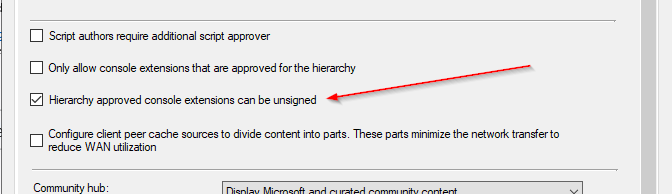
Migration
Copy the entire WIM Witch folder from the previous installation to the new computer, then run the integration steps listed above.
If the new folder location is the on the same drive letter and path as the old, everything should just work. If the drive or path is different, the Config file will need to be manually updated. To edit the file, select “Edit WIM Witch Image Config” in the Operating System Images section in the Configuration Manager console. This will load the parameters.
Once the Config has been loaded, update the Source WIM, the LP/LXP/FODs, and Mount Path. Once the required fields have been modified, simply click “Make It So” to start the build. This process will automatically save the changes.
One Word of Caution
There are no file locks or checks on the OS Images that have been created by WIM Witch. Problems are likely to occur if multiple users are trying to edit or update the same OS Image.
As always, let me know if you think!


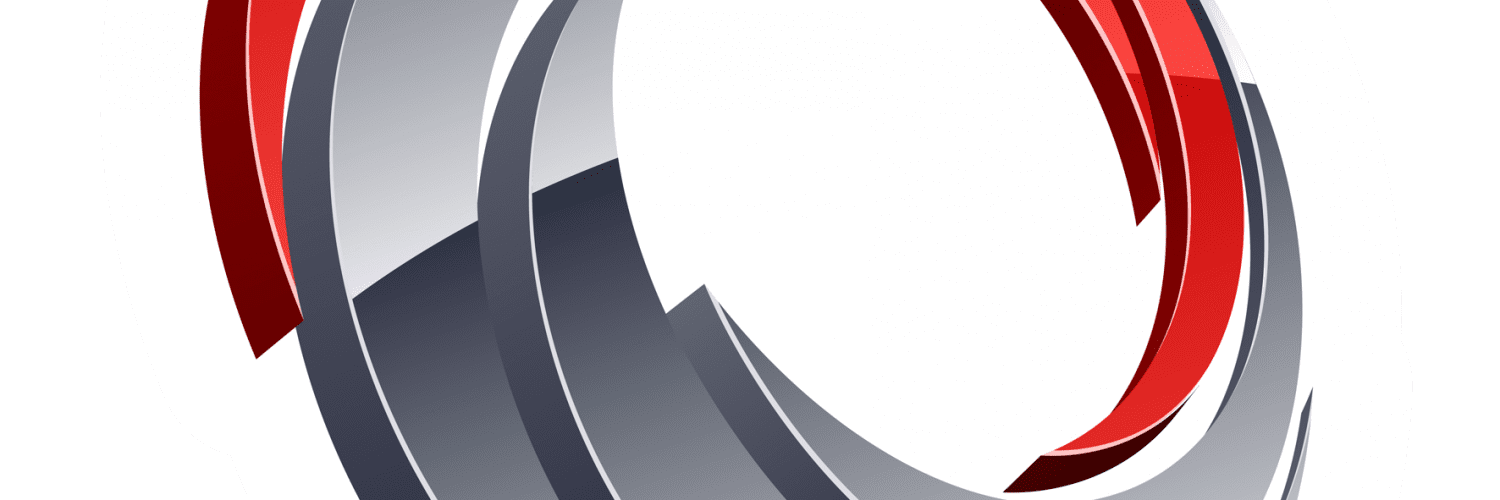







Add comment