Microsoft has now released Cumulative Update 4 (CU4) for ConfigMgr 2012 R2. Follow the steps in this guide to install the Cumulative Update in your ConfigMgr 2012 R2 hierarchy or for your stand-alone Primary Site server including Secondary Site servers.
As with all Cumulative Updates that has been released in the past, the recommended way to install it in your ConfigMgr hierarchy is from the top down. So if you’re running a CAS with a couple of Primary Site servers, you should start with by upgrading your CAS.
What’s new
With the release of CU4, it seems that we didn’t get any new functionality like with CU3 where we finally got Management Point Affinity. Instead this Cumulative Update includes several bugfixes and minor improvements. More information is available here. In addition, the PowerShell module has also got several fixes and 36 new cmdlets, read all about that here. Now that’s really cool!
Overview
- Before you begin
- Download the CU4 update
- Upgrade your CAS server
- Upgrade your Primary Site servers
- Upgrade your Secondary Site servers
- Verify Installation
- Upgrade systems with the ConfigMgr console
- Upgrade your Clients
- Summary
Before you begin
I recommend that you take a look at the following blog post called ConfigMgr Servicing model, by Brian Huneycutt. It gives you an idea what a Cumulative Update for ConfigMgr is and what it’s intended for.
Make sure that you have a backup of your databases before you go ahead and perform the update to CU4. This Cumulative Update contains changes to the site database, so the backup should preferably not be older than 1 day. You can check out this excellent blog post on how to perform backups of a ConfigMgr 2012 SP1 and above database. It’s also considered a best practice to make sure all the servers affected by this update are running with the latest updates from Microsoft. Finally, restart all your site servers that you will install CU4 on before you begin.
If you don’t have a CAS and are running a stand-alone Primary Site server, the steps shown in the Upgrade your CAS server below applies to a Primary Site server as well.
Download the CU4 update
1. You can request the Cumulative Update from Microsoft here. Extract the content to a preferred folder.
2. Copy the CM12-R2CU4-KB3026739-X64-ENU.exe file to all of your servers where you’re will be performing the update. In this post it will be the CAS, Primary and Secondary Site servers.
Upgrade your CAS server
1. Run the CM12-R2CU4-KB3026739-X64-ENU.exe and click Yes in the UAC prompt.
2. Click Next on the Welcome page.

3. On the Microsoft Software License Terms page, accept the license terms and click Next.

4. On the Prerequisite Check page, make sure that all checks are green before you continue. Remediate any warning or errors. Click Next when ready.

5. On the Console Update Option page, make sure that Install the update for the Configuration Manager console is selected and click Next.

6. On the Database Update page, select Yes, update the site database if you have backed up your CAS site database before running the setup. Click Next when ready.

7. On the Deployment Assistance Options page, make sure all the options are selected and click Next.

8.On the Update Package for Configuration Manager Servers page, click Next.

9. On the Update Package for Configuration Manager Consoles page, click Next.

10. On the Update Package for Configuration Manager Clients page, click Next.

11. On the Setup Summary page, click Install.

12. The update process will now begin, wait for it to complete.

13. Once the update process has completed, click Next.

14. On the Installation Complete page, click Finish.

Now that the installation has successfully finished, open the ConfigMgr console and go to Software Library -> Application Management -> Packages -> Configuration Manager Updates and distribute all the newly created packages to your Distribution Points.

Note: Remember to update your Boot Images, it’s always a good practice to do that after a Cumulative Update installation.
Upgrade your Primary Site servers
The process of upgrading your Primary Site servers are exactly the same as for the CAS, so I will not go through that step by step. I recommend that you evaluate if you need to create all the packages on the Primary Site server(s), since they are already available on the CAS. Unless you run a stand-alone Primary Site server with no CAS, you should let the wizard create the packages for you. Remember to distribute all the newly created Packages and update your Boot Images.
Upgrade your Secondary Site servers
For Secondary Site servers, the process is not exactly the same. If you have alot of Secondary Site servers, I recommend that you look at the option to distribute the R2 CU4 – server update – <site_code> package that the installation wizard has created, either on your CAS or Primary Site server, to a collection with all your Secondary Site servers. This package would need to be distributed to your Distribution Points before you go ahead and deploy the it. If you only have a few Secondary Site servers, you could just copy the installation file for the CU4 to those servers and update them one by one. If you decide to upgrade your Secondary Sites manual, the process will look familiar like the CAS and Primary Site one, except for that there are less pages to go through.
Verify Installation
Obviously the installation wizard will tell you if the installation was successful, but there are additional ways of verifying that the upgrade process was successful.
Registry
On your Site server check the following value called CULevel, found under HKLM\Software\Microsoft\SMS\Setup. It should contain the value of 4.
Site Properties
When you go to Administration -> Site Configuration -> Sites and right-click to select Properties of the Site server that you just upgraded to CU4, the Version number will show 5.00.7958.1000. That’s because the Site version is not changed when you apply a Cumulative Update.
Console
If you open the ConfigMgr console and click on the menu in the top left corner, select About Configuration Manager. The version should show 5.0.7958.1501.

Upgrade systems with the ConfigMgr console
If you’ve installed the ConfigMgr console on any other servers than the site servers, create a collection with a Query membership rule as shown below. Create a deployment for the R2 CU4 – console update – <Site Code> to that collection, and the stand alone ConfigMgr consoles will be updated.
select SMS_R_SYSTEM.ResourceID,SMS_R_SYSTEM.ResourceType,SMS_R_SYSTEM.Name,SMS_R_SYSTEM.SMSUniqueIdentifier,SMS_R_SYSTEM.ResourceDomainORWorkgroup,SMS_R_SYSTEM.Client from SMS_R_System inner join SMS_G_System_ADD_REMOVE_PROGRAMS on SMS_G_System_ADD_REMOVE_PROGRAMS.ResourceId = SMS_R_System.ResourceId where SMS_G_System_ADD_REMOVE_PROGRAMS.DisplayName like "System Center 2012 R2 Configuration Manager Console" and SMS_G_System_ADD_REMOVE_PROGRAMS.Version >= "5.00.7958.1000"
Upgrade your Clients
In order to upgrade your Clients, you can create a collection with a Query membership rule as shown below. It’s important that if you have both x86 and x64 clients in your environment, that you create a collection for each architecture. In the same location as for where the ConfigMgr console upgrade package is located, you’ll find the R2 CU4 – x64 client update – <Site Code> and R2 CU4 – x64 client update – <Site Code> packages as well. Deploy each package to the correct collection in order to update your Clients. It’s highly recommended that you test the upgrade of your clients first, before you go ahead and deploy the update globally in your environment.
x86
select SMS_R_SYSTEM.ResourceID,SMS_R_SYSTEM.ResourceType,SMS_R_SYSTEM.Name,SMS_R_SYSTEM.SMSUniqueIdentifier,SMS_R_SYSTEM.ResourceDomainORWorkgroup,SMS_R_SYSTEM.Client from SMS_R_System inner join SMS_G_System_SMS_ADVANCED_CLIENT_STATE on SMS_G_System_SMS_ADVANCED_CLIENT_STATE.ResourceId = SMS_R_System.ResourceId inner join SMS_G_System_COMPUTER_SYSTEM on SMS_G_System_COMPUTER_SYSTEM.ResourceId = SMS_R_System.ResourceId where SMS_G_System_COMPUTER_SYSTEM.SystemType like "x86-based PC" and SMS_R_System.Client is not null and SMS_G_System_SMS_ADVANCED_CLIENT_STATE.Version >= "5.00.7958.1000" and SMS_G_System_SMS_ADVANCED_CLIENT_STATE.Version < "5.00.7958.1501"
x64
select SMS_R_SYSTEM.ResourceID,SMS_R_SYSTEM.ResourceType,SMS_R_SYSTEM.Name,SMS_R_SYSTEM.SMSUniqueIdentifier,SMS_R_SYSTEM.ResourceDomainORWorkgroup,SMS_R_SYSTEM.Client from SMS_R_System inner join SMS_G_System_SMS_ADVANCED_CLIENT_STATE on SMS_G_System_SMS_ADVANCED_CLIENT_STATE.ResourceId = SMS_R_System.ResourceId inner join SMS_G_System_COMPUTER_SYSTEM on SMS_G_System_COMPUTER_SYSTEM.ResourceId = SMS_R_System.ResourceId where SMS_G_System_COMPUTER_SYSTEM.SystemType like "x64-based PC" and SMS_R_System.Client is not null and SMS_G_System_SMS_ADVANCED_CLIENT_STATE.Version >= "5.00.7958.1000" and SMS_G_System_SMS_ADVANCED_CLIENT_STATE.Version < "5.00.7958.1501"
Once the clients have been upgraded, the version should be as shown in the picture below:



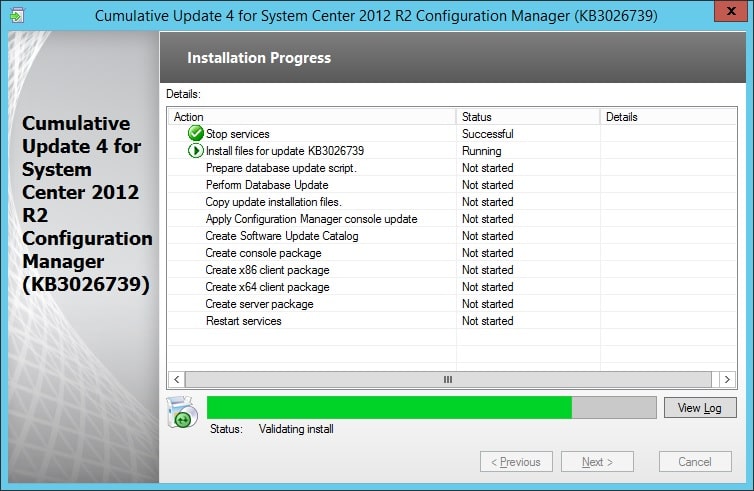







I successfully installed cu4 to parent and 50 secondary’s, however MP roles keeps reinstalling over and over on all sccm servers, just like cu3 did. We are down companywide.
same thing happened in cu3.
whats the fix to the fix this time Microsoft?
Hi Eden, the process for updating clients is the same for Site System/Site Server as it is for any other machine. You need to distribute the CUx client package to the Site Servers/site systems just as you would any other computer. If you want to patch them separately from the general client population create a collection with just your Site systems in it and then use that collection to deploy the appropriate CU package, just make sure to separate out x86 and x64 servers/site systems as there is architecture specific updates for each one.
hi Cliff, Thank you very much taking the time to reply my question. Actually, my question is more related to a SP1 installation. I understand that for the CU, we have to run it for every primary site (in my case), I will have to do that once the SP1 is applied on the primary sites.
I have already applied the ConfigMgr 2012 R2 SP1 and the CU2 to my CAS server, however I would like to know that I have to do the same process for my other Primary sites (SP1 and CU2 individually per Primary site).
Thank you in advance.
Eden
[…] Information & Credits – http://www.scconfigmgr.com […]
Good evening Nickolaj. I have a curious question that I never found on the internet in regards to CUx. We all know that during CU, we have to apply the upgrade in Consoles, Clients x64, x86, etc. What about Site System?
For example, in my environment, My site systems (The primary sites, the DPs) never get a client upgrade.
Should it be automatically upgrade once we apply the CU or we should do the same procedure as we do for Clients in order to upgrade the SCCM client version on Servers?
Regards,
Eden Oliveira