I’ve previously written a post on this topic, demonstrating a custom method that could be used before ConfigMgr had native support for the BIOS to UEFI conversion. However, that post should now be deemed obsolete (or until you’ve upgraded your environment to ConfigMgr Current Branch version 1610). In order to be able to take advantage of many of the security improvements witih Windows 10, running your systems in UEFI mode instead of BIOS (also referred to as Legacy) is a requirement.
As for this topic, I decided to split it up in separated parts as where this introduction covers the changes made in ConfigMgr 1610 and how it can be leveraged in general, and the upcoming parts will go into details per manufacturer:
- Convert from BIOS to UEFI during Windows 10 deployments with ConfigMgr Current Branch – Introduction
- Convert from BIOS to UEFI on Dell systems with ConfigMgr Current Branch – Part 1
- Convert from BIOS to UEFI on HP systems with ConfigMgr Current Branch – Part 2
- Convert from BIOS to UEFI on Lenovo systems with ConfigMgr Current Branch – Part 3
Native support for BIOS to UEFI conversion
With the release of ConfigMgr 1610, we can now in a native way perform a BIOS to UEFI conversion during a Windows 10 deployment (bare metal or refresh, not supported for in-place upgrade). In the past, the problem that many encountered by attempting to make the switch, not only that it requires a hard disk table layout change from MBR to GPT (which requires a complete format and re-partitioning), was that when the task sequence engine attempting to stage the Windows Pre-installation Environment (WinPE) as it was about to restart, it would not do so properly. When the system came back up after the restart, it failed to boot into WinPE and the task sequence broke.
What’s improved with 1610, is the fact that the task sequence engine can now prepare the system for a restart between BIOS and UEFI. This allow us to continue the task sequence after the restart, and not have to perform any potentially unsupported modification of built-in task sequence variables or re-starting the sequence all over (like I did in my previous custom solution). What happens behind the scenes is that the reboot code in the task sequence engine will prepare a boot system for UEFI, and completely ignore the current firmware mode (BIOS) which was how it worked in the past for version prior to ConfigMgr 1610. In order to circumvent issues where the engine might not detect any suitable drive for the UEFI boot system, you configure the exact disk and partition that should be prepared by pointing out a FAT32 partition (with GPT) and assign that partition a variable that allows for the reboot code to prepare the boot system properly for a BIOS to UEFI switch and restart.
It’s important to mention that this conversion process that’s now natively supported in ConfigMgr Current Branch, does not handle the different OEM conversion steps that’s required. You’ll still have to add those into your task sequence for the conversion to take place.
Task Sequence configuration
Since this post is about the improvements and general configuration of how this can be implemented (see Part 1-3 for specific configuration per manufacturer), what’s shown below should not be seen as the explicit configuration for your specific needs. It’s more of a general overview of the steps required and that you need to be aware of when implementing them into your task sequence intended for deploying Windows 10, and dealing with the conversion from BIOS to UEFI.
BIOS to UEFI Conversion
Restart in WinPE
| Type | Restart Computer |  |
| Selection | The boot image assigned to this task sequence | |
| Condition | Task Sequence Variable: _SMSTSInWinPE equals FALSE |
OEM Conversion
Format and Partition Disk
Restart Computer
MDT Integration
Up until now, we’ve gone through how to place the different steps and configure them for a native ConfigMgr task sequence. However, there’s a high usage of the MDT integrated task sequence out there, so below is a suggestion for how you could potentially add the BIOS to UEFI conversion in your MDT integrated task sequence, to support both the New Computer and Refresh scenarios.

Summary
I’d suggest that you test out what works in your specific environment and task sequence in terms of what steps are required in what order. No task sequence is like another, so it’s important that you properly test and validate the required steps necessary for a successful BIOS to UEFI conversion. In the upcoming blog posts I’ll cover how you can configure the conversion on a more detailed level per manufacturer, starting with Dell.


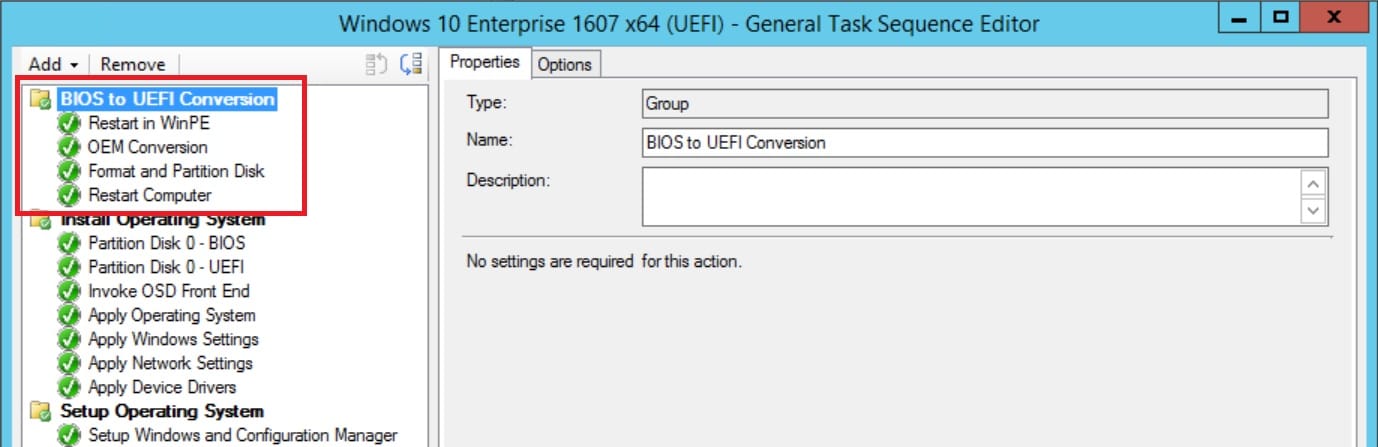













thanks for this – just so you know – clicking on the dell link above gives a 404 error (i got to the dell page via google instead)
Hi there,
Great article. Any chance it can be finished for the HP BIOS Configuration Utility?
Keep up the good work
CW
I would like to see that too 🙂
Any plans to continue this series, specifically for Lenovo machines?
I mean, I figured it out easily enough, but I’m always curios about different ways stuff in SCCM can be done.
Great post Nickolaj, it helped me get over the Dell hump! Mike Terril has a great post on Dell as a well, https://tinyurl.com/y9o43knk. Here is a copy of my TS, https://1drv.ms/f/s!AodTgptHnTGcgpcalVVnmV97wWwiOA
Hi Nickolaj
Could you please make the old post about Conversion Legacy to BIOS for SCCM 2012R2 available?
My customer is planing to upgrade towards SCCM Current Branch but the request für Switching Legacy to UEFI dynamically is higher prioritized
Great post, Nickolaj. Thanks for your contribution. I remember a previous post about “detecting admin presence” on Dell machines. It appears that the old post has been deprecated by this post. Too bad that the old information regarding the “Dell Command configure PS Provider” isn’t added to this post. Any idea if you’re going to re-upload this information? Thx!
Hi Sven, I wasn’t aware that the Admin password was actually being used. I’ll see if I can get that posted again for the Dell part.
I have to 2nd Sven’s request. This is definitely something I could use as well as we seem to have an abundance of bios passwords around here as each tech area likes to use their own.
ALSO – Try your Task Sequence with a BLANK AND EMPTY harddrive.
Since the OEM conversion takes place BEFORE the drive format, the packages it relies on fail to download, and the task sequence bombs out.
Waiting for the DELL specific commands to see how you handle boot order.
Some systems are booting to the newly created UEFI partitions and continuing the task sequence, others are booting back to the USB drive and starting the TS wizard all over again.
Brachus, have you figured out why it does that? It appears my Restart Computer step happens later (after the Operating System and Drivers are applied), then restarts and starts the TS wizard all over again. For some reason, I thought this initially worked on the system (OptiPlex 3040). I tried resetting BIOS, but still no luck. If you have any feedback or follow-up, please post. Thanks!
I have a Dell 5570. The disk is wipe using dispart, so there are no partitions.
I created a TS just like you have so after i PXE boot, i can see that it goes through all my steps (after the first RESTART, I have all my CCTK things i need it to do) then it partitions the disk. The issue with this step is that it creates a C and a D.
It then does not restart the machine it just gives me an error:
0x80070490
In SMSTS Log the only errors i see are that it failed to save environment to (80070057)
The log files get saved to D:
It fails everytime.
Hi Nickolaj,
Thank you for great post.
When we can expect second part how to configure BIOS to UEFI on HP.
Which OEM conversion tools is HP using?
Thanks
Haven’t tried this yet, but In the “Format and Partition Disk” step, why is the TS variable condition ‘_SMSTSInWinPE equals FALSE’? Wouldn’t this cause the step not to run since we are in PE?
You’re absolutely right, copy and paste error which have been corrected now. Thanks for pointing it out!
Regards,
Nickolaj
[…] Continue reading… Convert from BIOS to UEFI during Windows 10 deployments with ConfigMgr Current Branch – Introducti… […]
Zander – I’m not sure about the Format and Partition step (I don’t use the condition there), but you add the _SMSTSInWInPE = False to the Restart step so the TS doesn’t reboot into WinPE when it is already in WinPE.
Hi Nickolaj, have you tried this process on a Dell Optiplex 990? Other Dell models work fine, but the 990 fails on the restart with no boot device found.
Great blog post, I’m looking forward to the other parts. You mentioned that this isn’t supported for an in-place upgrade. Do these same steps still work for an in-place upgrade or do you have other recommendations to covert to UEFI via an in-place upgrade.
I might be mistaken but shouldn’t the Format and Parttiton step and Restart computer step not have the condition of _SMSTSInWinPE = False?
I am having issues with this after the upgrade to 1610. I it fails on the reboot after partition step with “creating a new temporary UEFI boot system” with 80070002. TSUEFUDrive does = c: I am waiting for your continuation of this blog for the HP’s to see if I can get this fixed. I did have to upgrade the ADK and MDT after the 1610 was installed to get updated boot images. Not sure if that has something to do with the error.