What is Windows 10 fast startup
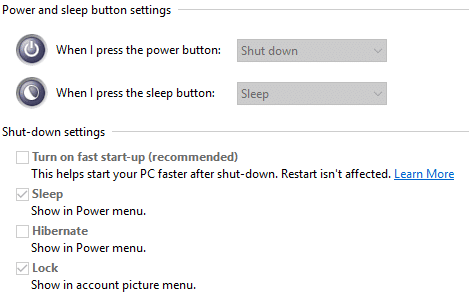
Fast Startup in Windows 10 is supposed to help boot Windows up much faster. In a complete shutdown scenario, Windows logs off all users and closes all applications. Fast start up is similar to a complete shutdown but with a mix of hibernation. In Fast Startup Windows logs off all users and shuts down all applications at this point Windows is at a stage similar to first boot but Windows then hibernates the windows kernel and loaded drivers to “help” reduce the startup time.
Why you should consider disabling it
In our environment we have found that on machines with many profiles Fast Startup actually slows things down and can use a lot of disk space. Most of our teaching machines have SSD’s and space is limited. Its worth pointing out that this can also cause problems with
- Windows Updates – many updates need a restart and if you have shutdown the machines rather than restarted it can cause them to fail to install.
- Dual boot systems – On shutdown it locks the hard disk, so only a reboot works.
- Encrypted drives – I have found on laptops that are installing updates that need a restart this has caused Bitlocker to ask for the recovery key.
Automating the management with SCCM CB
It looks like Windows 10 Fast Startup mode seems to help some machines and disabling it across the enterprise seems over kill, from what my colleagues have said and my own experience staff machines with limited number of users (and large hard disks) seem to benefit from this. I am sure if you are a fan of the site you may have realized by now that Maurice Daly and I are big fans of Configuration Items and Configuration baselines.
Configuration Item
- Open the SCCM Console and expand the Compliance Settings section
- Right click on the Configuration Item and select Create Configuration Item
- Give your CI a name, always good to follow a naming pattern.
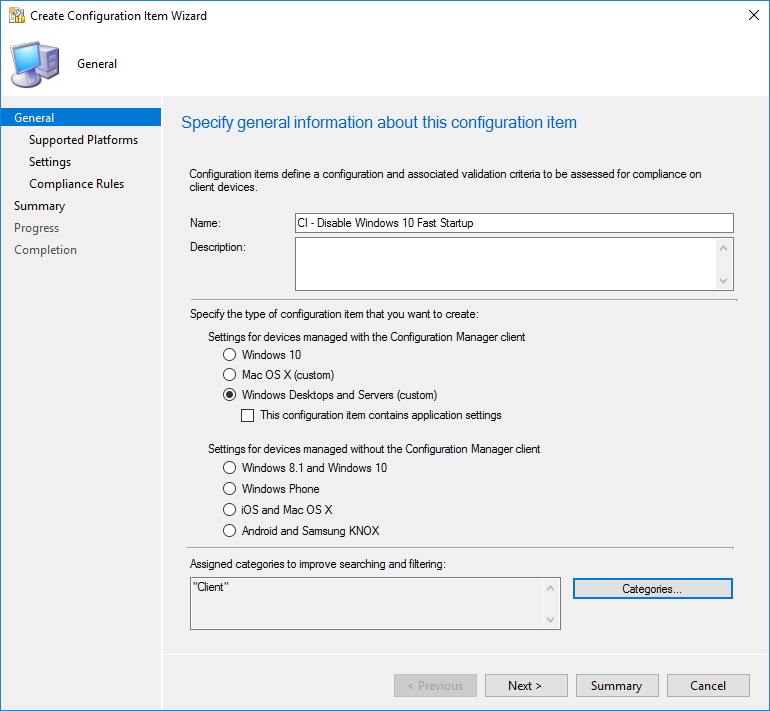
- Select Windows 10 only.
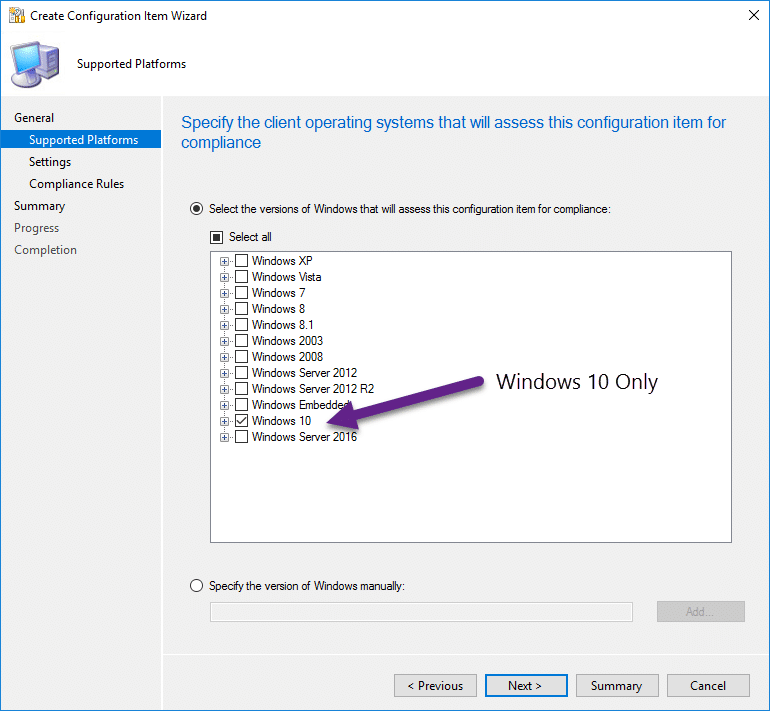
- This a registry setting so we can actually browse to the setting we want to change(clearly do this on a Windows 10 machine)
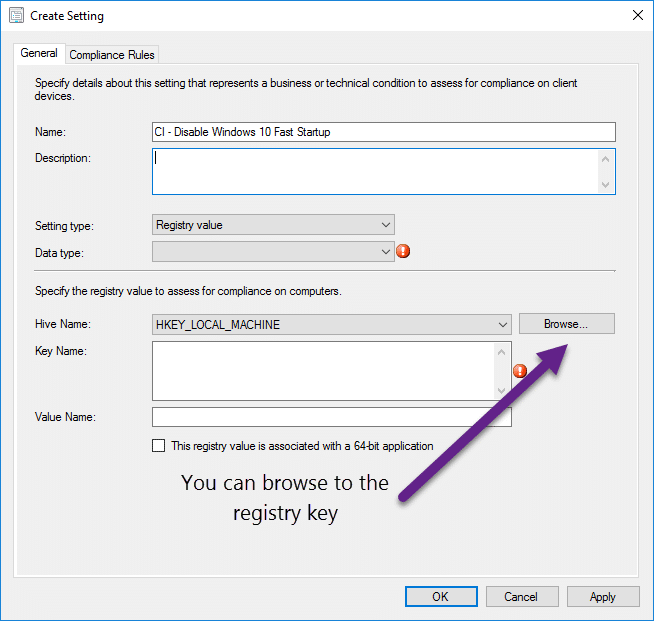
- Browse to HKLM\SYSTEM\CurrentContorlSet\Control\Session Manager\Power and look for “HiberBootEnabled”
- So thats the setting and compliance rules set, time to review.
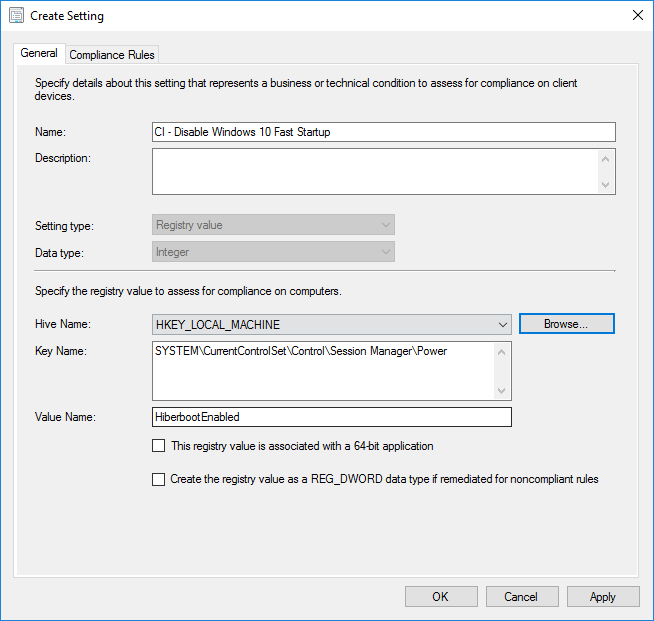
- Under “HiberbootEnabled Equals 0” make sure you tick “Remediate noncompliant rules when supported”.
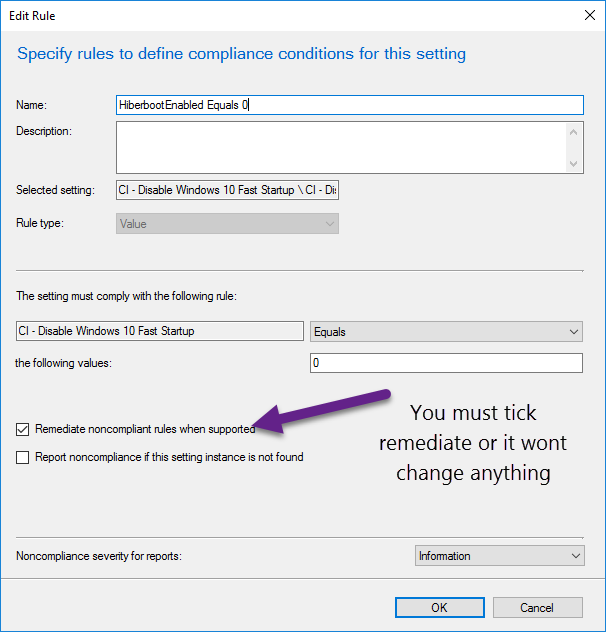
- Under Compliance Rules make sure remediate is ticked.
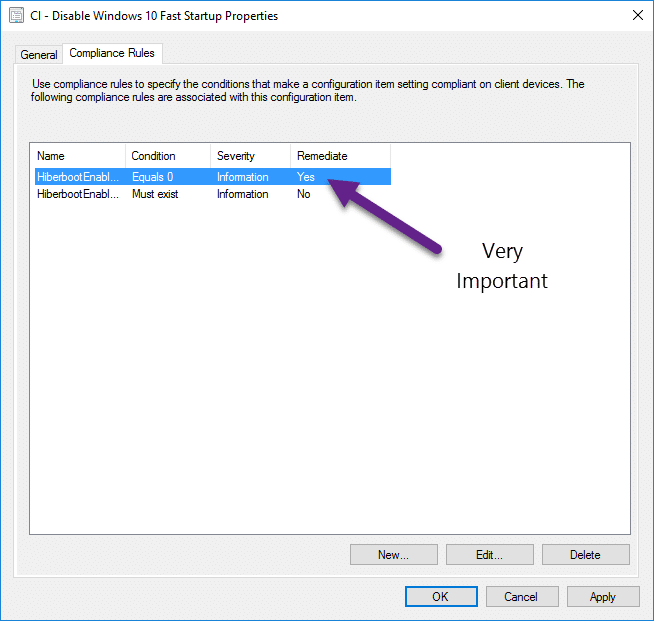
Configuration Baseline
With the Configuration Item created the next step is to create a Configuration Baseline and deploy it to your collection. My collections contains all Windows 10 teaching machines.
- Right click on Configuration Baseline and click Create Configuration Baseline.
- Give the baseline a name.
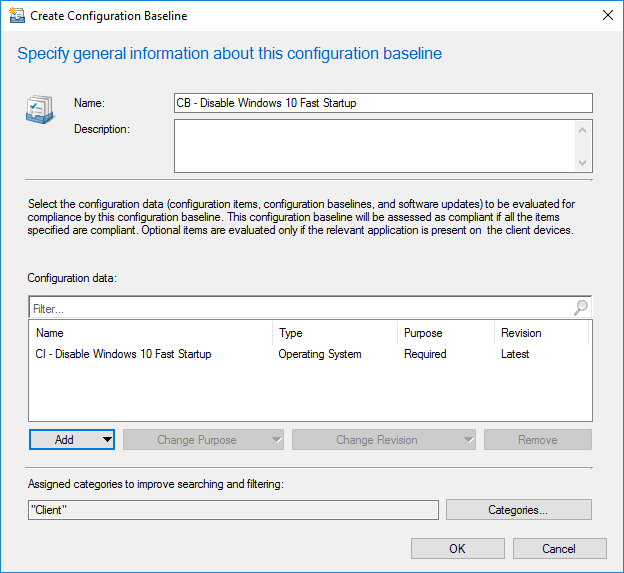
- The final step is to deploy the Configuration Baseline to the Collection, so right click on the Configuration Baseline and Deploy. Ensure that “Remediate noncompliant rules when supported” is ticked.
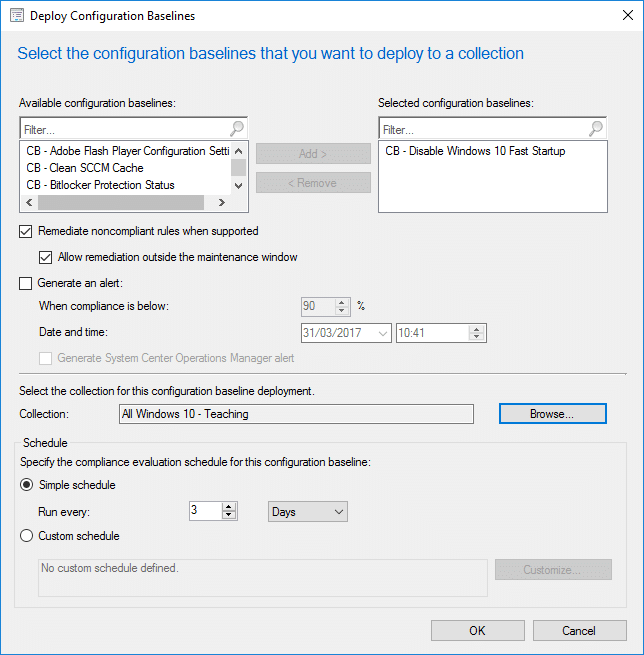
Monitoring
Under the monitoring node I can see compliant machines.
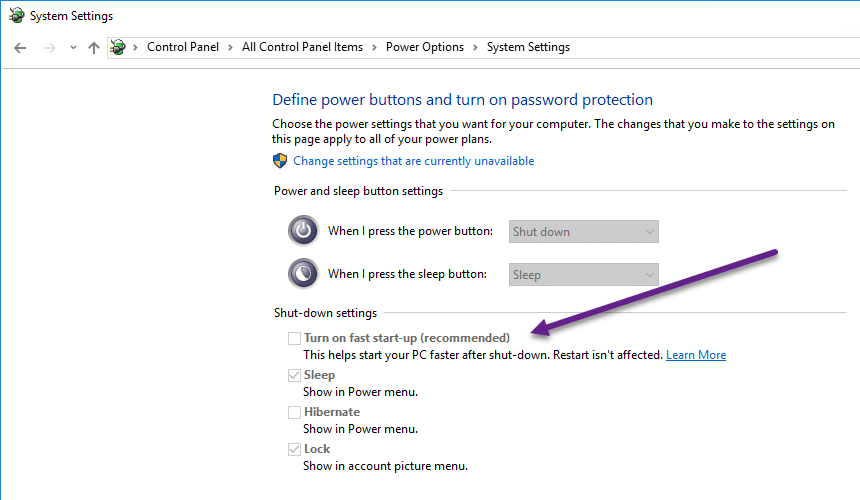


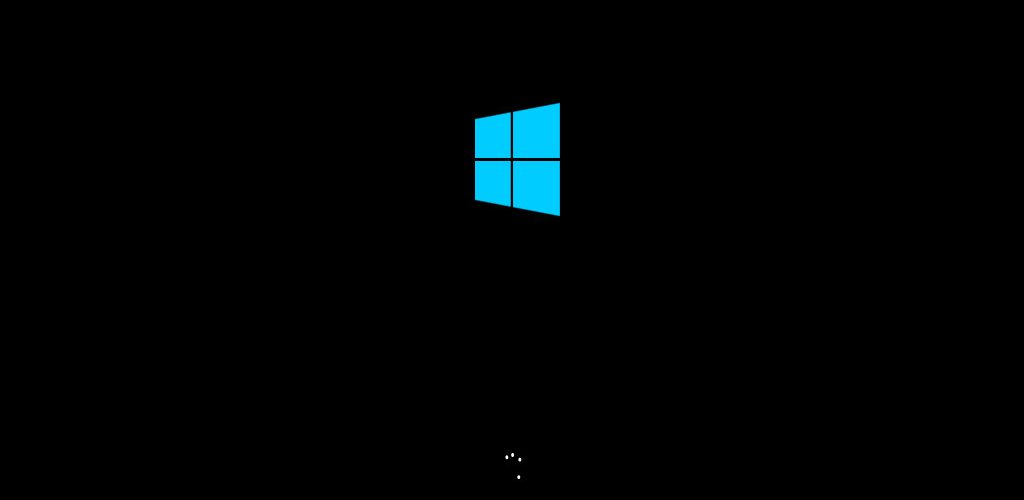
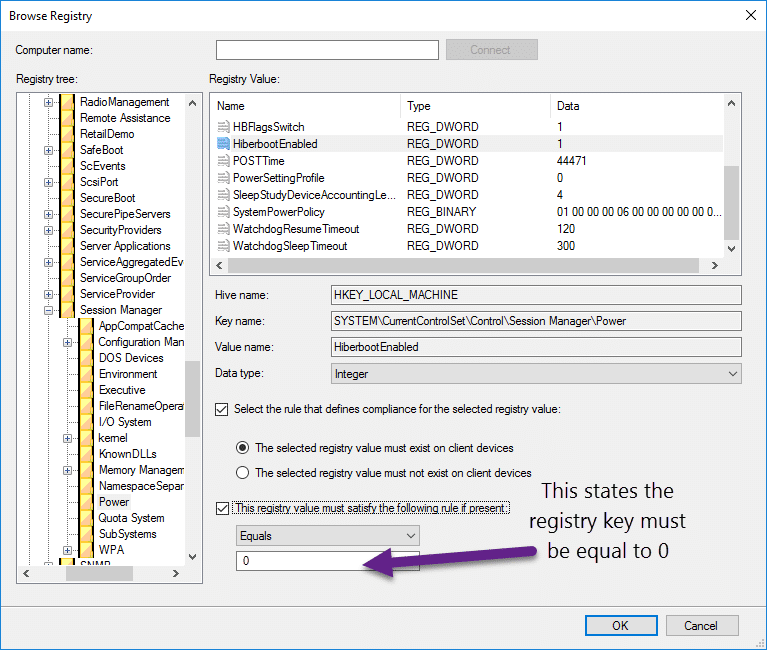
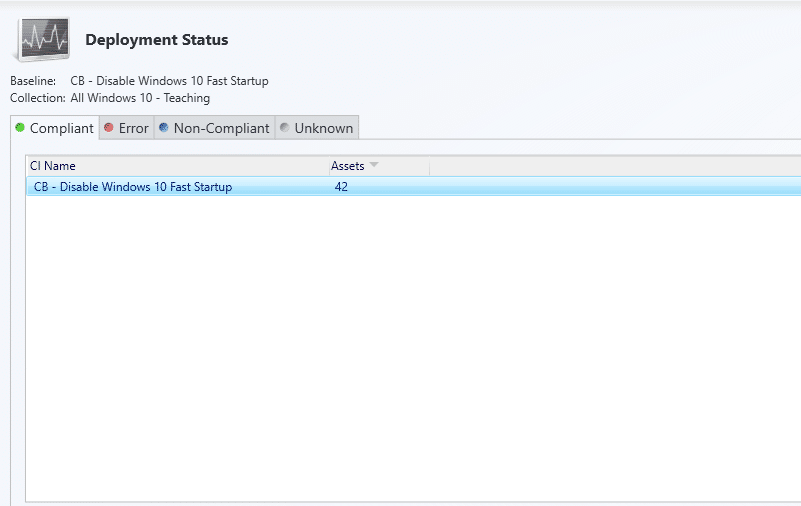







Great Article, just a note that you have a typo in your registry path. You have “CurrentContorlSet” instead of “CurrentControlSet”. I created my rule on a server, so just copied and pasted and noticed it. Thanks a lot though, this was helpful. Luke
Great guide! Another thing that could be mentioned is that Wake on LAN also won’t work if fast startup is enabled.
Source: https://support.microsoft.com/en-us/help/2776718/-wake-on-lan-wol-behavior-in-windows-8,-windows-8.1-and-windows-10
I also found on one computer with fastboot that it won’t shut down at all (black screen then back to login screen)
Any way, great post thanks!
Do you still have to manage or lock the shutdown settings by GPO or defining a configuration baseline is enough for the user not to change it?
That setting requires admin privileges so not an issue for my env. You could enforce using a GPO but the compliance baseline will just keep writing over it, if and only if it changes.
A colleague of mine describes GPO’s like using a hammer, and a CB is like using a scalpel 🙂
Also use it on Win 8 / 8.1.
Thanks
Step 6 Should be HKLM\System\CurrentControlSet\CONTROL\SessionManager\Power (you have it missing the CONTROL Entry)…Great Post, thanks for posting, this came in handy.
Yes thanks for that, i had to do this in a rush today. I have updated the post, always nice to get feedback either way.