This version of WIM Witch brings a new milestone in her development. While she has had the ability to interact with Configuration Manager for a while now, this was done strictly from the WIM Witch console. With this version, the user has the ability to install console extensions into the Configuration Manager console itself, improving the experience and ease of use for Configuration Manager admins.
Note: The console extension will only work on the console of the Primary Site Server. This limitation will likely be addressed in a future release. See the end of the doc for more details.
Installing the Console Extension
To install the console extension, start WIM Witch from PowerShell as normal. Then go to the ConfigMgr tab. There is a new button on this tab – “Install”.
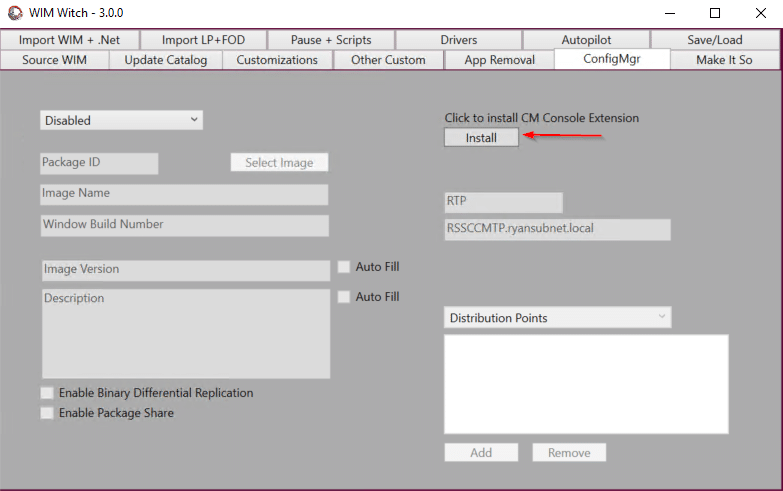
Click the Install button. WIM Witch will create the required XML files in the correct path of the Configuration Manager console. She should output the following text into the PowerShell window:
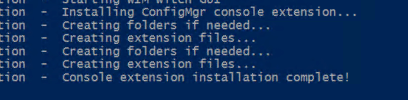
If the Configuration Manager console has been open during the console extension installation, close the Configuration Manager console and then reopen it. If everything works as it should, the extensions should now be present.
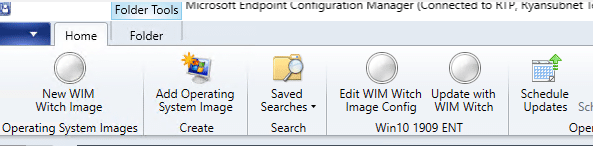
Creating a New Image
To create a new WIM Witch image, right click on the “Operating System Images” or click the “New WIM Witch Image” button on the ribbon.
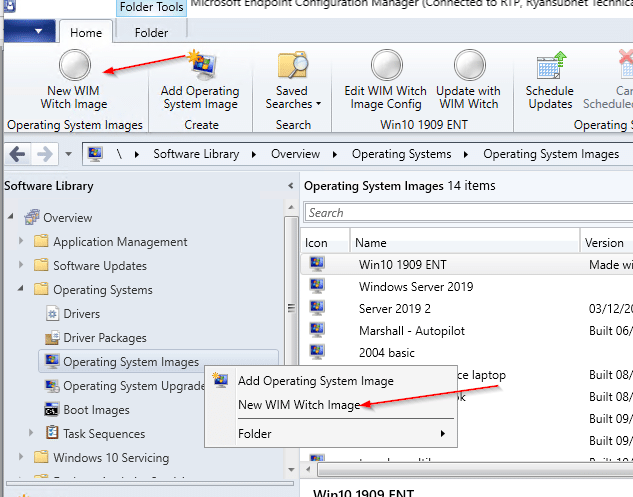
WIM Witch will start a PowerShell session, and the user will see a quick flash of errors being written to the PowerShell console, then will receive a UAC prompt. This is normal behavior as the default behavior of launching from a console extension is non-administrative and 32-bit. WIM Witch cannot function in either state, so she is relaunching herself with the required settings.
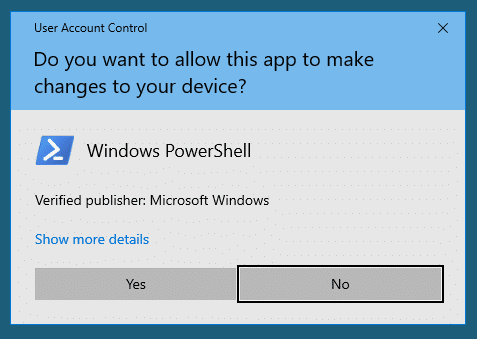
After accepting the UAC prompt, WIM Witch will relaunch with the familiarity we have all grown to know and love.
If you are into reading the logging text from WIM Witch, you’ll notice three new items in the launch process. This shows the environmental checks discussed previously, as well as a new free space check, which will be discussed later.

The new image process is the same as with the previous version of WIM Witch. The only difference with launching this way is the “New Image” option is pre-selected in the ConfigMgr Tab.
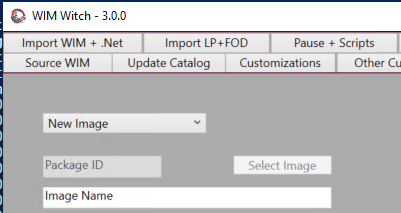
For detailed instructions on how to create a new or edit a ConfigMgr image, please see the following links:
WIM Witch v2.0.0 – ConfigMgr Integration
WIM Witch v2.1.0 – Updates to ConfigMgr Integration
Edit a WIM Witch Image
In order to edit the configuration of an existing WIM Witch image, select the image and either click “Edit WIM Witch Image Config” on the ribbon, or right click the image and select “Edit WIM Witch Image Config”.
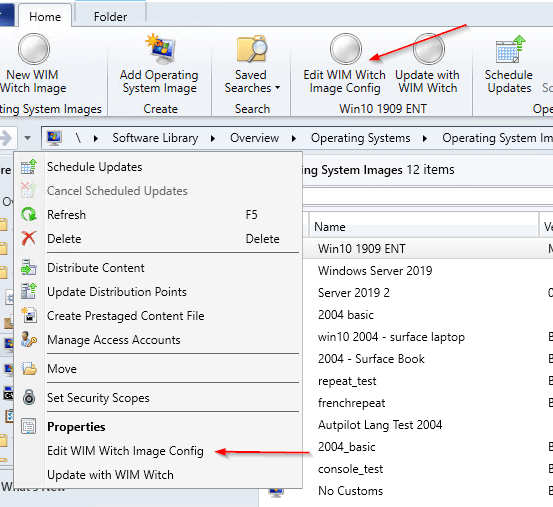
After the now normal UAC prompt, the following text will be logged. Your image package ID will obviously be different from this example:

The edit function WILL NOT work with an image that was not created by WIM Witch. An error will appear in the PowerShell console if this is attempted.

The image properties will be loaded into the WIM Witch console. Edit them as is required. To save the changes, update the image with “Make It So”.
Updating an Existing WIM Witch Image
To update an existing WIM Witch image, select the image then click either the “Update with WIM Witch” button on the ribbon, or right click on the image and select “Update with WIM Witch”
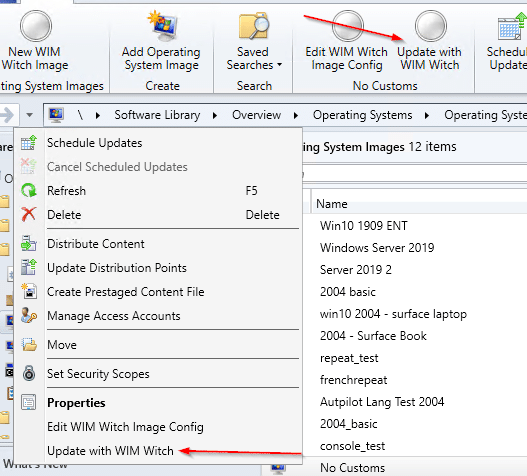
The aforementioned UAC prompt will ask for elevation. Upon accepting, WIM Witch will start updating the image. The WIM Witch console will not be displayed, only the PowerShell console showing the output from WIM Witch.
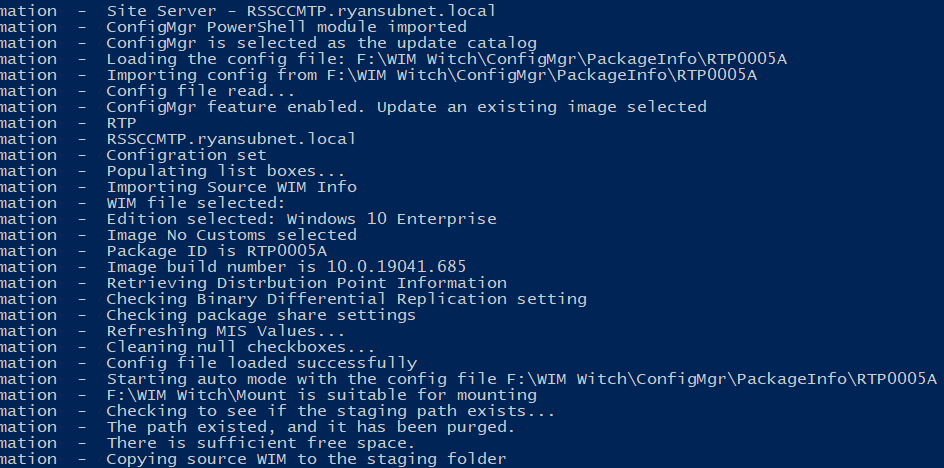
Pretty cool, right?
An Additional Safety Check and Command Line Parameter
Unrelated to Configuration Manager, this build introduces a new prerequisite check – Free Space.
The currently set threshold of required free space is 20GB, and this value is not customizable unless one digs into the code. If this requirement is undesirable, there is a new command line parameter to disable the free space check: -SkipFreeSpaceCheck
To use this, run WIM Witch from the PowerShell console with the parameter.
.\WimWitch.PS1 -SkipFreeSpaceCheck This new switch can be used in tandem with the other command line options.
In Conclusion…
I am really proud of the console extension functionality, but freely admit that there is more than can be done. I’ve started a list of functionality to implement, but if you have an idea, please tweet me your thoughts.
Additionally, ConfigMgr Technical Preview now supports installation of Console Extensions from the Community Hub. I am planning on publishing WIM Witch to the Community Hub once we know more about it. After playing with this new Configuration Manager feature, it is obvious that WIM Witch will need to be rearchitected to support remote console support.
As always, thank you for using WIM Witch. She is nothing without her user base!










Add comment