Conditional Access: because your security shouldn’t be conditional!
It’s the bouncer your data deserves – smart, adaptive, and always on duty.
Read why it’s your login’s best wingman.
Microsoft Conditional Access (CA) is an identity-driven policy engine in Microsoft Entra that evaluates various signals about a user’s login context – such as user identity, device health, location, and risk – to decide whether to allow, limit, or block access to a resource. It is a core component of a Zero Trust security strategy, ensuring that access to corporate resources is granted only under the right conditions. This article provides a technical overview of Conditional Access, key considerations for implementation, the signals involved (both for device compliance and access decisions), common mistakes to avoid, and guidance on recommended practices.
Overview of Microsoft Conditional Access
What Is Conditional Access? Microsoft Entra Conditional Access is essentially a set of adaptive if-then policy rules that are enforced after a user’s initial authentication. For example: “If a user wants to access a particular app, then they must complete multifactor authentication (MFA).” These policies combine identity signals and real-time context to make access decisions. Unlike a traditional network firewall, which filters traffic per network rules, Conditional Access works at the identity level and is not intended as a first-line defense against network attacks like DDoS (though it can incorporate signals from such events). It operates post-authentication and uses multiple concurrent conditions rather than ordered rules – meaning all relevant policies apply in an additive manner with no concept of a priority order or an “explicit deny all” at the end. This allows dynamic, context-aware control: if conditions are met, access is granted (possibly with additional requirements); if any policy’s conditions are not met, access can be challenged or blocked.
Key Features: Conditional Access policies typically consist of two parts – Assignments (who/what/where the policy applies) and Access Controls (what enforcement to apply). Administrators can target policies to specific users or groups (e.g. all administrators), specific cloud applications or user actions, and a variety of conditions such as user risk level, device state, location, client app type, etc.. If a login attempt matches the assignments and conditions, the policy’s controls kick in. Controls can block access outright or grant access with restrictions, such as “require MFA”, “require device to be compliant”, “require hybrid AD join” (please don’t use hybrid AD joined devices) use of an approved client app (I.e. Access request must come from Microsoft Edge, not Google Chrome), session controls, etc.. These controls can be combined – for instance, a policy might grant access only if both MFA is passed and the device is compliant.
How It Works (Signals → Decisions → Enforcement)
Conditional Access follows a three-stage model:
- 1. Signal Collection: Each sign-in attempt triggers Conditional Access to gather a broad set of signals about the context. These signals include details like who the user is and their role, where the sign-in is coming from (IP address, geolocation, trusted network), what device is being used and its health (e.g. managed by Intune, marked compliant, or if it’s jailbroken/untrusted), which application or service the user is trying to access, and any risk assessments (for instance, risk level of the user or sign-in as determined by Microsoft Entra ID Protection). All these factors are collected in real time for the login event.
- 2. Policy Decision: The Conditional Access service then evaluates this collected signal data against the policies configured by your organization. Essentially, it checks the if conditions of all applicable CA policies. Because policies are additive, a sign-in may trigger multiple policies. The service determines, based on the matching policies, what requirements must be fulfilled. For example, a policy might stipulate that if the user is outside the corporate network (a location condition) and on an unmanaged device, then MFA is required and access to certain apps is blocked. Another policy might independently require that an admin user always uses a compliant device. All matching policies will apply, so the user must satisfy all the required controls (e.g. both MFA and compliant device) – and if any policy dictates a block, that block wins and access is denied. (In other words, there is no “first matching rule wins” logic as in firewalls; every applicable policy’s conditions and controls are enforced in combination.)
- 3. Enforcement: Based on the above decision, Conditional Access immediately enforces the outcome. If all conditions are satisfied, the user is allowed in (granting access). If additional verification is needed, the service will challenge the user with the required controls – for instance, prompting for MFA or blocking access from an untrusted device until compliance is achieved. If the conditions warrant denial (say the sign-in is from a disallowed location or a high-risk user account), Conditional Access will block the sign-in attempt on the spot. Enforcement can also include applying session controls via integration with Microsoft Defender for Cloud Apps (e.g. turning a full access session into a limited, read-only session for web apps) for finer restriction on user activities.
Common Signals Used in Conditional Access
Conditional Access policies consider a broad array of signals (data points) to make decisions. The primary signals include:
- User Identity and Role – Which user is signing in and what groups or directory roles they belong to. Policies can target all users, specific security groups, or directory roles (like Global Administrators). For example, you might have stricter rules for an admin than for a regular user. User risk level, as calculated by Entra ID Identity Protection (based on factors like leaked credentials or anomalous behavior), is also a signal here – e.g. a user with high risk might be required to reset their password or be blocked.
- Location – Where the authentication request originates. Administrators define named locations such as trusted IP ranges (e.g. your office network) or countries. Conditional Access can use this to allow or block access or require controls based on sign-in location. Example: require MFA for any login from outside the trusted corporate network, or block logins from specific high-risk countries. (It’s worth noting that location-based policies must be designed carefully – e.g. VPNs can obscure true location, a common oversight we’ll discuss later.)
- Device Platform & State – The operating system of the device (Windows, macOS, iOS, Android, Linux) and whether the device is known to Entra ID. Conditional Access can target specific OS platforms or even legacy client types. More critically, it evaluates device state: is the device Entra ID joined or hybrid AD joined and is it marked compliant by Intune? Policies often require a device to be managed and compliant (meeting corporate security requirements) or hybrid-joined in order to access certain sensitive resources. If a device doesn’t meet these conditions, access can be blocked or limited. There is also a concept of device filters to include/exclude devices by attributes for very granular scenarios.
- Application – The target cloud app or service the user is trying to access. Policies can apply to all applications or specific ones (e.g. enforcing stricter conditions for accessing the finance system or administrative portals). Conditional Access even allows targeting certain user actions (like registering for MFA or accessing the Azure portal) as triggers for policies.
- Client App / Authentication Method – The type of client being used: web browser, mobile app, desktop client, or legacy protocol. This is important because older protocols (like POP/IMAP or other legacy auth that don’t support modern auth or MFA) can be selectively blocked with CA policies. A common policy is to block all legacy authentication attempts to improve security, since legacy protocols can bypass MFA and are frequently abused. CA can distinguish client app types to enforce different rules for, say, browser sessions vs. native apps, or block legacy auth entirely.
- Real-time Risk – Integration with Identity Protection provides risk signals about the user or sign-in. For example, Conditional Access can get a sign-in risk level (low/medium/high) based on things like impossible travel (logging in from Sweden one minute and Australia a few minutes later), unfamiliar locations, or known compromised credentials. Policies can respond by requiring additional steps (like MFA or password change) for medium risk sign-ins, and maybe blocking high-risk sign-ins. Similarly, a high user risk score (indicating the user account is likely compromised) might trigger a policy to block access or force a password reset. These risk scores are dynamic signals calculated by Microsoft Entra ID based on many heuristics.
- Session Controls via Defender for Cloud Apps – While not exactly an input “signal,” it’s worth noting that CA can hand off an active session to Microsoft Defender for Cloud Apps (MDCA) for monitoring and controlling user actions in real time. For instance, a policy might allow a user to log in from an unmanaged device but route the session through MDCA with conditional access app control, which can enforce things like disabling downloads or watermarking documents in that session. The presence of such a control is triggered by signals (like device not being compliant) and effectively uses MDCA as an enforcement mechanism to limit what the user can do after login.
Conditional Access Decisions and Enforcement
With the above signals, Conditional Access makes its decisions. Typical outcomes are either Block access (the most restrictive) or Grant access with one or more requirements. For granted access, admins can choose to enforce multiple requirements such as “require MFA”, “require device to be marked compliant”, “require hybrid Entra ID join”, “require an approved client app”, or even “require password change” if the user risk is high. If multiple CA policies apply, the user might need to meet all the combined requirements. For example, Policy A requires MFA for outside network, and Policy B requires a compliant device for all admins – an admin signing in from home on a personal device would trigger both, so they’d be blocked unless they register that device and bring it into compliance, because even though MFA alone satisfied Policy A, Policy B’s conditions were not met. In any case, if any applicable policy has a Block control, the sign-in will be blocked entirely (block rules take precedence if the conditions are met). Thus, the most restrictive enforcement from all matching policies will apply for each sign-in attempt.
Signals Feeding into Device Compliance
In addition to user/session signals directly used by Conditional Access, an important part of the picture is device compliance. Device compliance is a posture state typically managed by Microsoft Intune that indicates whether a device meets the organization’s security requirements. Conditional Access frequently uses the device’s compliance status as a key signal – for instance, a common policy is “Require device to be marked as compliant” before granting access to certain apps. Understanding what “compliant” means (i.e., what signals feed into determining compliance) is crucial.
What is Device Compliance?
In Intune, administrators define device compliance policies – a set of rules and settings that a managed device must adhere to in order to be considered compliant. If a device fails to meet any rule, Intune marks it as noncompliant, and this status can be fed into Conditional Access (CA can then block noncompliant devices from accessing resources). Compliance policies help ensure devices are properly secured before they access corporate data. Typically, compliance is evaluated when the device checks in with the management service.
Signals/Factors for Device Compliance
The specific compliance checks can vary by platform (Windows, iOS, Android, etc.), but generally include a range of device health and security posture attributes. Key examples of signals used in compliance policies include:
- Operating System Version: You can require devices to run a minimum OS version or not be on specifically disallowed (outdated) versions. For instance, mandate at least iOS 15 on iPhones, or disallow Windows versions that are out of support. Admins can also enforce a maximum OS version (to temporarily block very latest versions if not tested) but more commonly it’s about minimum version.
- Device Not Jailbroken/Rooted: A fundamental check for mobile devices is to ensure the device is not jailbroken or rooted (i.e., not compromised to bypass security). If a phone is detected to be jailbroken, it will be marked noncompliant automatically, as such devices are not trusted.
- Disk Encryption and Secure Boot (Device Health): Especially for laptops/desktops, compliance policies often require security features like BitLocker (for Windows) or FileVault (for macOS) to be enabled, which encrypt the device’s storage. They may also require Secure Boot to be enabled, ensuring the device boots only with trusted software. These settings protect the device’s integrity – for example, Require BitLocker ensures lost or stolen devices have their data safeguarded by encryption. If a user (or malware) disables encryption or Secure Boot, the device will report as noncompliant.
- Antivirus/Threat Protection Status: On Windows, Intune can check that Microsoft Defender Antivirus (or another antimalware solution) is active and up to date, though this might be a built-in measure not always exposed as an explicit compliance toggle. More directly, Intune can integrate with Microsoft Defender for Endpoint (MDE) to evaluate the device’s threat level. An admin can set a policy requiring the device’s risk level to be at or below a certain threshold (e.g. cannot be “High Risk”). MDE continuously monitors the device for malware or suspicious activity; if it flags the device with a high risk (say, malware outbreak detected), Intune can automatically mark the device noncompliant. Example: a compliance policy might say “device must be at or under ‘Medium’ threat level as reported by Defender for Endpoint” – if Defender for Endpoint identifies a serious threat on that device, the device’s risk level elevates and Intune will flip it to noncompliant.
- Required Settings and Configurations: Compliance policies can ensure that certain fundamental protections are in place. For mobile, this might include requiring a device lock PIN/password of a certain complexity, requiring device encryption on mobile (e.g. Android storage encryption), or that a device isn’t in developer mode. On Windows, beyond BitLocker and Secure Boot, you might enforce code integrity (no test-signed or unverified drivers running), or that the device is not reporting health attestation failures. In essence, any measurable configuration that indicates device health can be a compliance signal.
- Reporting and Freshness: Another aspect is that a device must regularly report its compliance status. Intune’s tenant-wide compliance settings let you treat devices that haven’t checked in within a certain number of days as noncompliant (by default if a device hasn’t checked in for 30 days, Intune can mark it noncompliant). This “compliance status validity period” is a signal to avoid devices falling off the radar – e.g., if a device hasn’t confirmed compliance recently, it’s safer to assume it might be out of date or in unknown state.
All these signals together determine a device’s compliance. For example, consider a Windows laptop: Intune will check that it’s running Windows 11 with the latest updates, that BitLocker is enabled, Secure Boot is on, the device is healthy (no malware, not tampered with), and that it’s joined to Entra ID. If any requirement is failing – e.g., BitLocker is off or the OS is outdated – Intune will flag the device as noncompliant.
Integration of Device Compliance with Conditional Access
Once Intune assesses these signals and sets a device’s compliance state, Conditional Access can consume that state easily. In Entra ID, each device object has attributes like Compliant = True/False and Entra ID Join state. CA policies often use Device State condition (requiring device to be marked compliant and/or hybrid joined), or the Grant control “Require device to be marked as compliant” to enforce that only healthy, policy-adherent devices get in. For instance, an admin can create a CA policy for all users, all cloud apps, that grants access only if the device is compliant; any login from a noncompliant device will be blocked at authentication time. This effectively ties together the device’s posture signals (from Intune) with the access decision in Entra ID. Many organizations also choose a balanced approach: they might allow alternative controls if a device isn’t compliant (like require MFA or limit to web access). But as a rule, Intune and Conditional Access work in tandem – Intune provides the device health signals and compliance status, and Conditional Access uses that to enforce corporate access policy.
Recommended Practices for Implementing Conditional Access
Implementing Conditional Access requires careful planning and a security-first mindset. Here are key considerations and recommended practices to follow when designing and rolling out CA policies:
- Plan with a Zero Trust, “Assume Breach” Mindset: Begin by assessing your organization’s needs, risks, and user scenarios. Segment your users (e.g. standard users, administrators, external guests) and resources by sensitivity. Design policies that enforce least-privilege and verify trust at each access attempt in alignment with Zero Trust principles. For example, require stronger conditions (like compliant device + MFA) to access sensitive finance or HR systems. Use a structured framework for your policies rather than one-off rules; Microsoft recommends a persona or scenario-based approach (often termed Conditional Access for Zero Trust framework) to ensure coverage without overlap. A structured approach might break policies into categories (by user role or by device type or location) which helps avoid an unmanageable tangle of rules as you scale. Avoid ad-hoc growth of policies – unplanned additions can lead to gaps or contradictory rules.
- Start in Report-Only Mode and Review Logs: Microsoft provides a report-only mode for Conditional Access policies. A recommended practice is to initially deploy new policies in report-only/audit mode to see what their impact would be if enforced. This lets you monitor in the Entra ID sign-in logs how many users or sessions would have been blocked or challenged, without actually impacting end-users. Use this data to fine-tune conditions and exclude any scenarios you didn’t anticipate. Only after reviewing the logs and confirming the policy behaves as intended should you switch it on to active enforcement. Even after enabling, continue to monitor sign-in activity; Entra ID’s reporting will show which policies were applied to each sign-in, so you can verify everything is working as expected.
- Exclude Emergency Accounts from All Policies: Always have at least one or two “break-glass” emergency admin accounts that are exempt from Conditional Access policies. These are highly privileged accounts (Global Administrator) with MFA and strong protections, stored safely, and used only when normal admin access is locked out. By excluding them from CA, you ensure that if a misconfigured policy accidentally locks out all your regular admins (it happens!), you can still sign in with an emergency account to fix or disable policies. Be sure to secure these accounts heavily (long complex passwords, hardware token MFA, etc.) since they bypass CA controls by design. Regularly test that these accounts work and are not subject to any new policy by mistake.
- Apply Layered Policies (Defense in Depth) and Minimize Broad Exclusions: Conditional Access allows exceptions (exclusions) – e.g. excluding specific accounts or trusted locations from a policy. Overusing exclusions can weaken your security. If you must create an exclusion, compensate with another policy to mitigate the risk. For example, if you have a policy “admins must use a compliant device” but you must allow an exception for an admin using a non-compliant device to access a certain legacy system, don’t simply exclude that admin entirely. Instead, create a separate policy targeted to that user (or a special group for exceptions) that at least restricts how they can sign in while excluded – e.g. “Admin exceptions can only sign in from a specific trusted IP range (office network) and must use MFA or a temporary passcode”. This way, even though you allowed a loophole, you narrowed the circumstances under which it can be used, reducing risk. Avoid blanket exclusions (like excluding all executives from MFA policy) because they create security gaps – if an exclusion is truly needed for user experience reasons, consider mitigating controls (perhaps a less intrusive but still effective policy for those users).
- Account for Bypass Methods (VPNs, Legacy Auth, etc.): Design your policies with the understanding that savvy attackers (or even well-meaning users) might try to circumvent restrictions. A common example: if you allow or block by locations, realize that VPN services or cloud proxies can make a user appear to come from an allowed country or your corporate IP range when they are not. If you restrict by device platform, note that some devices might report a different OS or an attacker could switch to a platform not covered. To strengthen location-based policies, use Continuous Access Evaluation and Entra ID Identity Protection’s insights to catch atypical patterns, and consider integration with Microsoft Defender for Cloud Apps (MDCA) which can detect and block many VPNs or risky session behavior. Also, explicitly block legacy authentication protocols if possible – these older protocols (POP, IMAP, etc.) bypass CA by not supporting modern auth. Microsoft provides a built-in policy template for blocking legacy auth, or you can configure a CA condition to allow only modern clients. The key is: think adversarially about your conditions, and use Entra ID’s tools (like Named Locations marked as MFA trusted, or Client Apps condition) to tighten any loopholes.
- Implement MFA Everywhere Feasible (Especially Admins): One of the baseline protections is to ensure Multi-Factor Authentication is applied for all important sign-ins. Use CA policies to require MFA for all admin roles and for users whenever risk is detected or when outside a trusted network. CA now also has an “authentication strength” condition to require specific types of MFA (like only allow phishing-resistant methods). The idea is to make MFA coverage systematic: CA lets you enforce it contextually (for instance, if a user is on a compliant domain-joined PC in the office, you might not MFA prompt every time; but if they’re on a personal device at home, require MFA). This balance improves security while maintaining usability.
- Protect the Policy Management Itself: Conditional Access policies are powerful, and ironically, one often overlooked aspect is controlling who can alter these policies. Ensure that only a very limited number of administrators have the Conditional Access Administrator or equivalent rights to modify CA policies. Also, if you use security groups to assign policies (e.g., a group “All employees” is included in policies), be mindful of who can change group membership. It’s wise to protect critical groups (like those used in CA assignments, or admin role groups) by enabling Entra ID features such as “Privileged Identity Management (PIM)” for roles and Entra ID Administrative Units to constrain what each admin can manage. For example, you might require any changes to CA policy groups to go through an approval (PIM) process. This prevents a rogue or compromised admin account from weakening your CA setup by adding themselves to an excluded group or turning off a policy.
- Test Thoroughly and Use the “What If” Tool: Entra ID provides a What If analysis tool for Conditional Access – you can simulate a sign-in by a user under certain conditions to see which policies would apply. Use this to sanity-check your policies during design. Pilot new policies with a small set of users first (if possible) and have users report any unexpected prompts or blocks. This phased approach catches issues early and helps you adjust policy logic before broad deployment.
- Continuous Review and Iteration: Treat Conditional Access as a living configuration. Regularly review your policies (at least quarterly or whenever there are major changes in your environment). Look at Entra ID sign-in logs to identify any authentication attempts that were blocked or granted in ways you didn’t expect. Also, periodically audit for unused policies or redundant ones. Microsoft’s Identity Secure Score and CA policy insights can suggest improvements. As your organization evolves – new cloud apps, new device types, more remote work – you should evolve your CA policies accordingly.
- Gradual Enforcement and User Communication: When rolling out stricter access controls, do it gradually and communicate with users. For instance, if you plan to require only managed devices for email access, first use CA to monitor and find out who would be blocked (who is on an unmanaged device). Inform those users of the upcoming requirement and provide instructions for device enrollment to Intune. Then enforce the policy. This approach avoids business disruption. Always have helpdesk or support prepared for the fallout of new policies (e.g., “I was blocked, what do I do?” scenarios).
By following these recommended practices, organizations can significantly enhance security with Conditional Access while minimizing unintended lockouts or productivity issues. The goal is to strike the right balance – maximize protection without overly hampering legitimate users. Conditional Access, when configured carefully, allows you to do exactly that by challenging users only when necessary and otherwise staying invisible.
Common Mistakes (and How to Avoid Them)
Even with best intentions, admins often make mistakes when implementing Conditional Access, especially if treating it like traditional security systems. Here are some of the most common mistakes seen with CA deployments, along with ways to avoid them:
- Mistake 1: Treating Conditional Access Like a Firewall – It’s a mistake to design CA policies the same way one would design network firewall rules. Unlike firewalls, Conditional Access has no rule ordering or priority; all policies are evaluated in parallel, and there is no concept of “first match wins” or a final implicit deny. An admin might, for example, create one policy that allows a certain app for certain conditions and another that blocks something, thinking the allow will override a more general block – but in CA, a single block condition in any policy will always block the session regardless of other allows. Thinking of CA as a gate you can funnel everything through in sequence is flawed. Instead, you must consider the combined effect of all policies holistically. Another facet is expecting CA to work like a firewall against network threats – remember, CA doesn’t inspect IP packets or prevent DDoS; it operates after authentication and relies on identity-driven signals. Avoidance: When crafting policies, consider them as a whole. Use the “What If” tool and test for overlaps. Document your policies so you understand how they intersect. If you come from a firewall background, consciously shift your mindset: CA is about evaluating claims and context, not filtering packets. Also, leverage built-in policy templates (Microsoft provides recommended baseline policies) as they are designed with no-conflict in mind. Finally, always include a break-glass account outside of CA, as noted, since a “Deny all” effect can happen if misconfigured.
- Mistake 1.5: Using “All resources” as target resources Very similar to Mistake 1, this is so important that it deserves a mention on its own. It’s very common to hear “In case I forget some of my data resources, I want to leverage the ‘All resources’ option to make sure I cover everything”. This is a very bad idea. First of all, there are resources in Azure (and elsewhere) that simply don’t work with a CA policy guarding it. It could be the enrolment endpoint(s) for Entra ID and Intune, which wouldn’t respond well to a requirement of “In order to enroll into Entra ID, your client has to (already) be joined to Entra ID”, or “Devices enrolling into Entra ID have to use MFA to enroll”. Devices themselves cannot reply to an MFA request, that’s a user action. This “catch all” mentality is seen as a shortcut to not having to register and select all company resources but unfortunately it will almost always backfire.

- Mistake 2: Not Excluding Emergency Access Accounts – I cannot emphasize enough the importance of having at least one or two admin accounts exempt from CA. A very common error is deploying a strict CA policy (like MFA on every login or compliant device required for all users) without any exclusions, and accidentally locking out your admins or automation accounts. If CA is misconfigured or an outage occurs, nobody can sign in to fix it. This has happened in real environments, causing major headaches. Avoidance: Always exclude emergency accounts from all CA policies (Microsoft documentation often calls these “break-glass” accounts). These accounts should be cloud-only (not federated, to reduce dependencies), and you should store their credentials securely (in a safe). Test them periodically. In addition, exclude any service accounts or legacy accounts that cannot satisfy CA requirements (for example, an account used by a script that can’t do MFA) – or better yet, if possible, convert those to managed identities or other solutions that don’t require exclusion. Remember to protect even the excluded accounts with strong auth (e.g. if you exclude a service account from MFA policy because it can’t do MFA, ensure it’s restricted in other ways, perhaps allowed to sign in only from a specific machine or IP).
- Mistake 3: Overusing Broad Exclusions Without Compensating Controls – This is related to above but extends to normal users and scenarios. Sometimes administrators, under pressure from user complaints, create wide exclusions that undermine security (e.g., excluding the entire Executives group from MFA requirements because an exec didn’t want to use the authenticator app). Such broad exclusions create gaps that attackers can exploit – they only need to compromise one excluded account. Another example is excluding a whole country or IP range from policies, thinking it’s “safe,” but if an attacker gains a foothold in that range (or spoofs their IP), they bypass your controls. Avoidance: If you must make an exclusion, make it as narrow as possible and add a secondary policy to limit the risk. For instance, if some legacy app can’t handle MFA and you exclude it from MFA policy, create another CA policy just for that app that maybe allows access only from trusted locations or only for a temporary period. Always document why an exclusion exists and revisit it regularly to see if it can be tightened or removed. Newer features like Authentication Context in Entra ID can help apply exceptions in more controlled ways (by tagging specific scenarios rather than whole users).
- Mistake 4: Ignoring VPNs and Cloud IPs in Location-Based Policies – Many organizations set up location-based policies, for instance: “Block all sign-ins from outside our country” or “Don’t require MFA if on corporate network”. A common mistake is not accounting for the fact that users can appear to come from allowed locations when they really are not, by using commercial VPN services or cloud hosting providers. For example, an attacker could use an AWS server in the same country as the company to bypass a country block, or a user on a personal device might use a VPN that exits into the corporate network, tricking CA into treating it as an internal login. Avoidance: Use Entra ID’s named locations features smartly – e.g., mark your VPN IP ranges as untrusted or require MFA even if they appear internal. You can also integrate Microsoft Defender for Cloud Apps’ Conditional Access App Control to detect risky clients; MDCA can often recognize known VPN exit points or impossible travel. In Conditional Access, consider using “Anonymous IP address” or “Travel” risk signals (if you have Identity Protection P2) to catch VPN usage. The takeaway is to periodically review sign-in logs for suspicious location patterns. If you see successful logins from an IP that claims to be in your city but actually belongs to a cloud provider, you might tighten policy to treat that scenario differently. Microsoft’s guidance is to combine location conditions with other factors (like device or MFA) rather than relying on location alone.
- Mistake 5: Failing to Block Legacy Authentication Protocols – Legacy authentication (basic auth using only username/password, as used by older Office clients, mail clients or protocols like POP3, IMAP, SMTP) does not support Conditional Access or MFA. Attackers frequently exploit these to bypass MFA by trying leaked passwords via legacy protocols. A mistake is leaving a gap in CA coverage by not explicitly blocking legacy auth. Some admins assume that if they require MFA for all users, that covers everything – but if legacy auth isn’t blocked, an attacker could still use it to login without MFA because the CA policy requiring MFA might not even apply to that basic auth attempt (due to how CA distinguishes client app types). Avoidance: Microsoft recommends a specific Conditional Access policy “Block legacy authentication” for all users. This ensures any attempt using older protocols is denied. Alternatively, setting “Allow modern auth only” in Exchange Online and other services is another layer. The key is not to leave this stone unturned. Use Entra ID sign-in reports to see if any legacy auth attempts are happening and ensure they’re getting blocked (sign-in logs will show legacy auth under “Client App” column).
- Mistake 6: Not Using a Structured Approach (Policy Sprawl) – Over time, as you add many conditional access policies for different needs, it’s easy to end up with dozens of policies that overlap or even conflict, making management difficult. We’ve seen organizations with so many CA policies that nobody has a clear overview, leading to inconsistent enforcement or unintended gaps. This often happens when there is no overall plan or architecture – policies get added ad hoc for each new requirement. Avoidance: Periodically audit and rationalize your CA policies. Try to follow a logical naming and grouping scheme (e.g., prefix policies with the scenario: “MFA – Require MFA for admins”, “Location – Block risky countries”, “Device – Require compliant for sensitive apps”, etc.). Microsoft has published frameworks (like a set of reference policies for Zero Trust segmentation) that one can adopt to cover the bases in a structured way. If you find you have multiple policies that could be merged, consider doing so for simplicity – but be careful to test outcomes if you consolidate. Also document the intent of each policy in its description field. A structured, well-documented policy set will be easier to update as your needs change.
- Mistake 7: Leaving Conditional Access Groups Unprotected – Often, CA policies target all users or specific groups. One lesser-known issue is that if you use Entra ID security groups to include or exclude users in CA, the security of those groups is critical. We’ve seen cases where a group like “MFA Exemptions” was used to exclude certain accounts from MFA, but that group was modifiable by many IT staff, so a malicious insider or compromised admin account could add themselves to that group and bypass MFA. Similarly, a group used to target “All Employees” for a policy could be tampered with. Avoidance: Treat the groups used in CA policies as sensitive assets. Use Entra ID’s capability to designate groups as role-assignable and apply admin roles to them, which means only Privileged Role Admins or Global Admins can alter membership. Another strategy is to manage membership via an Access Package or an automated process so it’s auditable. If possible, avoid having “exclusion groups” that are large; it’s safer to include everyone and then exclude only break-glass accounts, as discussed. If you must have an exclusion group (say, “Legacy app users”), tightly control who can change it, and monitor its membership changes.
By steering clear of these common pitfalls and following recommended practices, you can deploy Conditional Access in a robust way. In summary, don’t configure Conditional Access in a vacuum – always think about how policies interact, how attackers might try to slip through, and how you would recover if you locked yourself out. Test changes in a safe manner. With vigilance, CA becomes a powerful ally in securing your organization’s identities and data.
Benefits of Conditional Access
When implemented correctly, Conditional Access provides significant security and compliance benefits while still enabling user productivity. Some of the key benefits include:
- Strengthened Security with Real-Time Risk Mitigation: CA allows organizations to evaluate sign-ins in real time against multiple risk factors (unknown location, untrusted device, suspicious user risk, etc.) and automatically respond to threats. For instance, if a login looks risky, CA can require additional verification or block it outright, stopping potential breaches before they reach resources. By integrating with Identity Protection, CA ensures that things like leaked passwords or atypical behavior immediately trigger protective actions. This dramatically reduces the window of opportunity for attackers. In essence, Conditional Access enforces security policies consistently and automatically, reducing reliance on user decisions.
- Granular Control Enhances Compliance: Conditional Access gives fine-grained control over who can access what and under what conditions, which helps with regulatory compliance and data protection. You can enforce policies such as “Only devices compliant with encryption and antivirus can access our finance database” to meet compliance requirements for protecting sensitive data. You can require users to accept Terms of Use upon sign-in to certain systems for compliance tracking. All access events and policy decisions are logged, providing an audit trail. This level of control and monitoring helps organizations demonstrate compliance with standards like ISO 27001, or HIPAA that mandate strict access controls.
- Improved User Productivity and Experience: At first glance, CA might seem like it would inconvenience users by adding security prompts. But when done well, it can actually improve user experience by only challenging users when necessary. For example, without CA you might force MFA on every single login (which frustrates users). With CA, you can set it so that if a user is in the office on an Entra ID-joined PC, they log in seamlessly with single sign-on; but if their context changes to a higher risk scenario, then they get an MFA prompt. Users thus aren’t interrupted unless the risk justifies it. This adaptive approach means people can work more smoothly most of the time and only face extra steps when absolutely needed. It builds user trust in security because policies feel appropriate rather than onerous. Also, CA’s ability to remember a device as compliant or a location as trusted for certain duration can reduce repeated prompts.
- Transition to a True Zero Trust Posture: Conditional Access is a cornerstone of Zero Trust architecture (“Never trust, always verify”). It enables a shift away from the old model of network perimeters (where being on the internal network was inherently trusted). Instead, each access request is evaluated based on identity and device trustworthiness every time. This modern approach is crucial as organizations have more remote workers and cloud-based apps. CA facilitates this by treating every login the same no matter where it comes from, requiring proof of security (compliant device, known user, low risk) each time. Over time, using CA across all apps drastically reduces the attack surface – an attacker can’t get in just by plugging into the office network or stealing a VPN password; they’d also need to defeat MFA, have a compliant device, etc., which is far more difficult.
- Fewer Infosec Headaches and Lower Cost of Control: By enforcing policies in Entra ID, organizations can reduce reliance on on-premises solutions like Network Access Control appliances or VPN gateways for access security. Conditional Access, especially when combined with Intune, can de-emphasize the need for complex network segmentation because the control travels with the user. This can simplify the IT infrastructure and potentially save costs (for example, not every app needs its own authentication method or firewall rules – CA covers them centrally). It also means less manual intervention: admins don’t have to constantly ad-hoc approve access or create one-off network rules for exceptions; CA policies handle those decisions automatically.
In summary, Conditional Access helps boost productivity and security simultaneously by only prompting users when risk is detected, automating threat response, and ensuring that only trusted users and devices get access to corporate data. It’s a powerful tool to have a consistent security front across all your cloud services.
Challenges and How to Overcome Them
While the benefits are clear, implementing Conditional Access is not without challenges. Some challenges and ways to address them include:
- Complexity of Policy Design: Crafting CA policies that cover all use cases without conflict can be complex. The interface and concept (combining various conditions) has a learning curve, and misconfigurations can happen easily. Admins need to think through multiple scenarios (“What if user is in group A and using device type B from location C…”). Overcome it by starting with Microsoft’s recommended baseline policies or templates as a foundation. Use Entra ID’s “What If” tool to simulate combinations and detect overlaps. Also, consider formal training or reviewing Microsoft’s documentation and community blogs for common patterns. Keeping policies as simple as possible (while meeting requirements) will reduce errors; for instance, use broad conditions combined with controls rather than very granular conditions that spawn dozens of policies. If possible, pilot with a smaller group to uncover unforeseen interactions.
- User Pushback and Support Load: When new CA policies roll out, users might face new prompts (like MFA) or find their old devices can’t access email because they aren’t compliant. This can create pushback and a spike in IT support tickets. Mitigation: Invest in user education and communication. Let users know ahead of time that these changes are coming and why (“to protect your account and our data”). Provide clear instructions for setting up authenticator apps, enrolling devices in Intune, etc. A well-planned rollout with executive messaging can turn this into a positive (“we care about security and are making it easier with single sign-on most of the time, but will verify identity when it’s important”). Provide a grace period where users can get help to become compliant before strictly enforcing a policy. Also ensure your helpdesk is trained to handle common issues (e.g., user gets blocked because device compliance failed – support should know to check the Intune portal and guide the user).
- Legacy Systems and Accounts: Not everything will fit neatly into CA. You may have some older applications that don’t support modern auth or some service accounts that can’t do MFA (like a printer using an SMTP account). These can become roadblocks to CA deployment. Mitigation: There are a few strategies: Modernize or replace legacy apps/accounts: This is the ideal – update apps to use modern OAuth authentication or use service principals with certificate auth instead of old accounts, etc. Utilize exclusions carefully: As discussed, you might exclude certain accounts from CA as a temporary measure. If you do, make sure to secure those accounts by other means (strong passwords, restricted network access, or run them under conditional access for workload identities if possible). Use alternative controls: For example, if an app can’t be protected by CA, maybe you restrict its access at a network level or put it behind a proxy that can enforce conditions. Entra ID now also offers Workload Identity CA policies for service principals, which can control how automation accounts sign in – explore those if relevant.
- Licensing and Feature Availability: Conditional Access requires Entra ID P1 license for basic use, and some features (like risk-based Conditional Access using Identity Protection, or some advanced reports) require P2. Smaller organizations or those on lower licenses might find they don’t have access to everything. Mitigation: Evaluate your needs and licenses early – if you need to enforce CA, ensure you budget for at least the P1 license for your users. Microsoft does include some “Security Defaults” free, which are a subset of CA-like policies (e.g., requiring MFA for admins), but they are one-size-fits-all. If upgrading licenses is not possible, do what you can with what you have (enable Security Defaults, or implement third-party conditional access solutions as a fallback). The investment in proper licensing is generally worth the security gain.
- Maintaining False Sense of Security: A subtle challenge is thinking that once CA is set up, you’re fully secure. Attackers continually evolve, and CA policies might need updating. For instance, an attacker might find a user who isn’t in scope of a policy (maybe a newly hired admin that wasn’t added to the admin MFA policy group) and slip through. Mitigation: Make monitoring a continuous process – regularly check Entra ID sign-ins marked “unexpectedly outside policy” or review monthly reports. Use Identity Secure Score recommendations as it will flag things like “you have accounts that are not covered by any MFA policy”. Periodic review of user and app coverage (the Entra ID Conditional Access “Coverage” report can show which apps have no CA policy applied) is useful. Also simulate breach scenarios (red-team exercises) to test if CA rules hold up or if there are gaps.
- Debugging Access Issues: When a user is blocked by CA and shouldn’t be, it can be tricky to identify which policy caused it, especially for non-expert administrators. Thankfully, the sign-in logs usually pinpoint the policy and reason. Mitigation: Admins should familiarize themselves with the Entra ID sign-in logs and learn to interpret the CA result details. The logs will show “Policy X: failure” for each policy. Microsoft also has a tool named “Conditional Access Insights” workbook that can help visualize the impact. Building internal knowledge on troubleshooting CA (common reasons: user not in correct group, device not properly compliant due to missing policy, etc.) will reduce downtime when issues occur.
In short, deploying Conditional Access is a journey, not a one-time task. It requires cross-team collaboration (security, IT, user training) and ongoing maintenance. But the challenges can be managed with careful planning and by leveraging Microsoft’s guidance and community experiences. Many organizations have successfully implemented CA at scale by taking it step-by-step, and the security payoff is well worth the effort.
Integration with Other Security Tools
One of the strengths of Microsoft’s Conditional Access is how it integrates with other components of the Microsoft security and management ecosystem, allowing a layered defense:
- Microsoft Intune – Device Compliance: As discussed, Intune provides the device compliance signal that Conditional Access can use. The tight integration means that the moment Intune marks a device noncompliant (say, due to a new threat found or a security setting turned off), any CA policy requiring compliance will immediately start blocking that device’s access. Intune also feeds device enrollment information to Entra ID, which CA uses (e.g., distinguishing Entra ID joined vs personal registered devices). Admins manage device configuration in Intune, and CA picks up the results. This integration enables a true device trust model for Zero Trust – you manage device health in Intune and enforce device-based access in Entra ID.
- Entra ID Identity Protection – Risk-Based Controls: Entra ID Identity Protection (AIP) is a feature that detects suspicious sign-in behaviors and compromised credentials. CA can directly leverage these detections via user risk and sign-in risk conditions. For example, Identity Protection might flag a user as high risk if their password was leaked on the dark web; a CA policy can automatically block that user until an admin resets their credentials. Or if a sign-in is coming from an anonymizing IP address, Identity Protection might label the sign-in risk medium, and CA can require MFA in real-time for that sign-in. Essentially, Identity Protection provides intelligent, continually updating risk signals, and Conditional Access acts on them to enforce policy. This integration offloads a lot of manual work – you don’t have to manually spot unusual logins; Microsoft’s analytics do it, and CA responds immediately.
- Microsoft Defender for Cloud Apps (MDCA) – Session Control: MDCA (formerly Microsoft Cloud App Security (MCAS)) can work with Conditional Access in what’s called Conditional Access App Control. In a CA policy, instead of simply blocking a session from an unmanaged device, you might allow it but with MCAS controlling the session. For instance, a CA policy can route a user’s session through MDCA in monitor only or block downloads mode. MDCA then uses its policies to, say, prevent the user from downloading files or performing certain actions in a SaaS application. This integration is powerful for scenarios where binary allow/block is too crude; you might have users who need some access from an unmanaged device, but you want to reduce the risk by not allowing data exfiltration. CA triggers the integration based on conditions, and MDCA does deep session-level enforcement. Additionally, MDCA can provide additional signal back – it can detect if a user is coming from a risky IP or using a risky app and could feed that into the broader risk evaluation.
- Microsoft Defender for Endpoint – Device Risk: Defender for Endpoint (MDE) integrates with Intune compliance as noted, but also you can consider it part of the overall solution – by feeding device risk info. There’s also a niche capability: you can scope CA policies to filter for specific devices based on attributes, including MDE risk tags. For example, with Device Filter in CA, an advanced scenario could be “block access for devices tagged with ‘HighRisk’ in Entra ID”. MDE can tag devices, and Entra ID device objects can carry that info if set up. While not common, it’s worth noting how deeply one can integrate device telemetry into CA beyond just the simple compliant/not compliant.
- Third-Party Mobile Threat Defense (MTD): For mobile devices, Intune can integrate with third-party MTD solutions where those solutions evaluate device threats and feed back into Intune compliance. So, CA’s device compliance signal isn’t limited to Microsoft’s own tools; it can incorporate a broader security ecosystem via Intune’s connectors.
- On-Premises Integration (Hybrid Identity): Conditional Access can also be extended to some on-prem scenarios. For example, Entra ID Application Proxy allows on-prem web apps to be published through Entra ID – those apps then can be protected by CA as if they were cloud apps. Entra ID also has an integration with on-prem MFA Server or NPS extensions, so CA policies requiring MFA can trigger on-prem MFA for legacy systems. Additionally, for RDP or VPN solutions that use Entra ID for auth (via SAML or OAuth), CA policies will apply there too. This way, your Conditional Access policies can enforce conditions on users accessing on-prem VPN or legacy apps (if they’re federated with Entra ID) – truly unifying access control across environments.
- Security Information and Event Management (SIEM): While not a direct “in-line” integration, it’s useful that all CA events are exposed in Entra ID logs, which can be fed into Azure Sentinel or other SIEM solutions. You can set up alerts – e.g., alert security if a user was blocked by CA for high risk, which might indicate an active attack. Or alert if someone repeatedly hits a policy (maybe an indication of user having trouble or a misconfiguration). In Sentinel, you can correlate CA events with other signals (like network logs) for a full picture.
Overall, Conditional Access doesn’t operate in isolation – it’s designed to work hand-in-hand with device management, identity protection, and cloud security tools. By linking these tools, you achieve a layered defense: Identity signals + Device state + Threat intelligence + Session monitoring all combine to secure access. For example, consider a scenario: a user’s credentials are compromised (Identity Protection risk goes high) and at the same time their device gets malware (Defender for Endpoint high risk) – Intune marks device noncompliant, Identity Protection flags user risk high; Conditional Access sees both and perhaps has a policy “block high user risk” and another “block noncompliant device”. That user is blocked on all fronts from accessing anything until things are remediated, preventing a breach. Meanwhile, security ops are alerted by these tools. This level of coordination is key in a strong cybersecurity posture.
In conclusion, Microsoft Conditional Access is a powerful, policy-based approach to securing access to applications and data in a modern, perimeter-less world. It brings together multiple signals – from who the user is, how they’re signing in, and the health of their device – to make intelligent decisions about permitting or blocking access. Implementing it requires careful thought and maintenance, but it dramatically strengthens an organization’s security posture by ensuring that only the right people under the right conditions can access sensitive resources. By avoiding common pitfalls and following recommended practices, organizations can successfully leverage Conditional Access to enforce Zero Trust principles without unduly hindering user productivity. As both threats and business needs evolve, Conditional Access provides a flexible framework to adapt your defenses – making it a cornerstone of identity security for years to come.



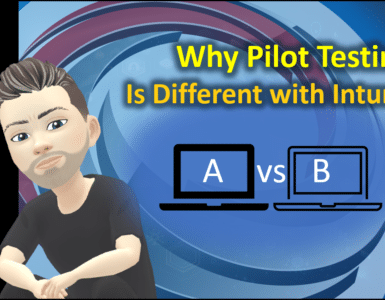
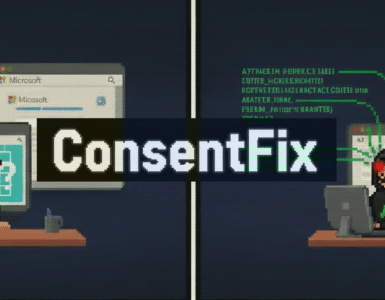



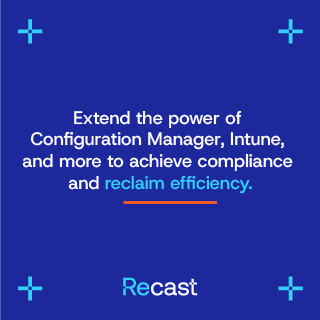

Add comment