A few days back Microsoft released the Cumulative Update 1 for System Center 2012 Configuration Manager SP1. With this update there a bunch of fixes and some new cmdlets for PowerShell users. You can read more about the update here: https://support.microsoft.com/kb/2817245/en-us
If you’re looking for instructions on how to install the CU1, take a look at Ronni Pedersen’s excellent blog post about that, it’s available here: https://www.ronnipedersen.com/2013/03/installing-sccm-sp1-cu1/
Once you’ve installed the CU1, it’s time to deploy the update to your ConfigMgr 2012 SP1 clients. This blog post will cover the steps needed. I assume that you’ve followed the instructions above, or atleast choosen to let the installation wizard create the necessary packages for you.
Overview
- Install the CU1.
- Locate the CU1 Client upgrade packages.
- Distribute the packages to your DP’s.
- Create a collection with ConfigMgr 2012 SP1 clients for targeting the deployment.
- Deploy the CU1 to your ConfigMgr 2012 SP1 clients.
Install the CU1
As mentioned previously, please refer to this blog post: https://www.ronnipedersen.com/2013/03/installing-sccm-sp1-cu1/
Locate the CU1 Client upgrade packages
1. Open your Configuration Manager console and navigate to Software Library.
2. Expand Application Management, Packages and Configuration Manager Updates.
3. If the installation wizard of CU1 was successfull, you should see two packages for Client upgrade. They are called:
- SP1 Cumulative update 1 – x64 client update – <site_code>
- SP1 Cumulative update 1 – x86 client update – <site_code>

Distribute the packages to your DP’s
1. Select package SP1 Cumulative update 1 – x64 client update – P01, right-click and choose Distribute Content. Click Next.
2. Click Add and choose your preferred method of distributing the packages. I’m using a Distribution Point Group.
3. Click Next and Next again. When the wizard is finished, click Close.
4. Repeat the step 1-3 for the SP1 Cumulative update 1 – x86 client update – P01 package.
Create a collection with ConfigMgr 2012 SP1 clients for targeting the deployment
1. Navigate to Assets and Compliance.
2. Select Device Collections, right-click and choose Create Device Collection.
3. In the Name field, type Systems with ConfigMgr 2012 SP1 Clients and choose All Systems as the Limiting collection. Click Next.

4. In the Membership Rules page, click Add Rule and choose Query Rule.
5. In the Name field, type Systems with ConfigMgr 2012 SP1 Clients.

6. Click on Edit Query Statement.
7. Select the Criteria tab and click the yellow star.

8. Click on Select.
9. In the Attribute class drop down menu, choose System Resource.
10. In the Attribute drop down menu, choose Client Version.

11. Click on OK.
12. Click on Value and choose 5.00.7804.1000.

13. Click on OK until you get back to the Create Device Collection Wizard.
14. Change the schedule the collection membership will be updated on, so that it fits your environment. Click Next.
15. Click Next and Close when the wizard is completed.
Deploy the CU1 to your ConfigMgr 2012 SP1 clients
1. Navigate to Software Library, Application Management, Packages and Configuration Manager Updates.
2. Select the SP1 Cumulative update 1 – x64 client update – P01 package. Right click and choose Deploy.
3. Click Browse next to the Collection field.
4. Locate and select the Systems with ConfigMgr 2012 SP1 Clients collection. Click OK.
5. Click Next and Next again.
6. Leave the default settings on the Deployment Settings page. Click Next.

7. On the Scheduling page, click New.
8. Determine when you’d like to deploy this package to your clients. In this blog post, we’ll be deploying it by choosing Assign immediately after this event – As soon as possible. But if you’d like to schedule the deployment according to your maintenance windows, choose Assign to the following schedule and configure the schedule by clicking on Schedule. Click OK.

9. Leave the rest of the settings on the Scheduling page by their defaults. Click Next.

10. On the User Experience page, configure what’s gonna be allowed when the assignment schedule time is reached. For the purpose of demonstration and since the environment is using maintenance windows, we’ll be selecting Software installation. Click Next.

11. Leave the defaults on the Distribution Points page, click Next.
12. Click Next on the Summary page.
13. Click Close.
14. If you’ve x86 clients in your environment, repeat steap 1-13 for the SP1 Cumulative update 1 – x86 client update – P01 package.
Check client version
1. Log on to a client.
2. Open Control Panel, click on System and Security and then Configuration Manager.
3. On the General tab under Client Properties, you’ll see which version the local client is running.
ConfigMgr 2012 SP1 – 5.00.7804.1000
ConfigMgr 2012 SP1 CU1 – 5.00.7804.1202


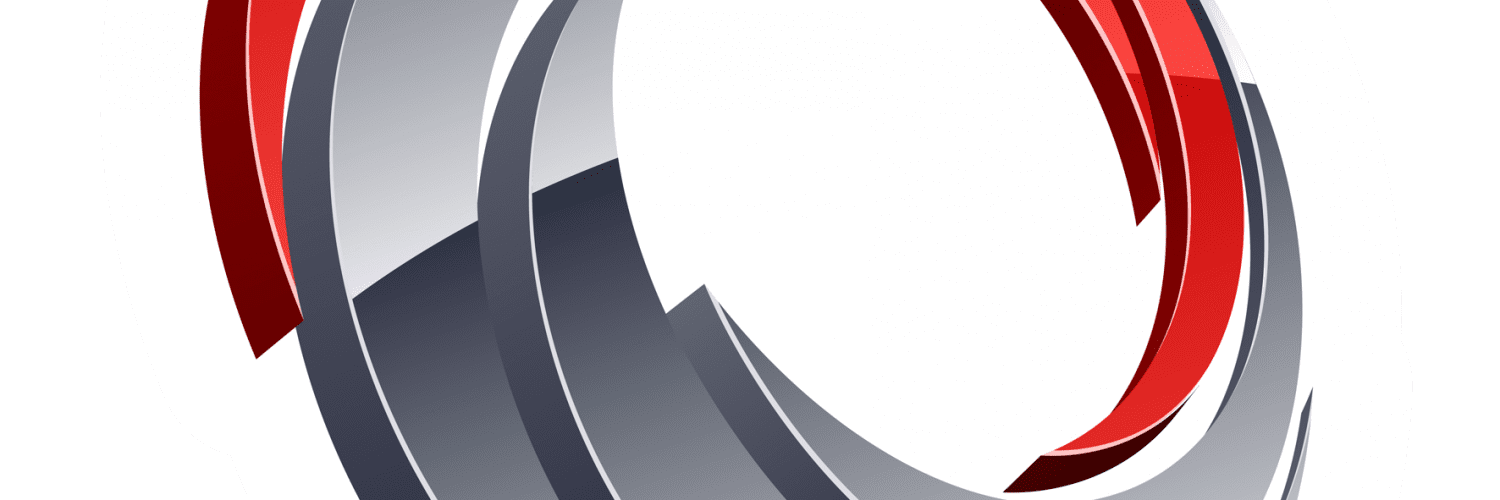






I am curious if there is any way to push the CUx update via WSUS and if so how you get it into WSUS?
(sorry if duplicate question, not sure what happened to the first one).
I am curious if there is any way to put the CM client upgrade to CUx in WSUS and push it out as a software update?
Thank you for your help. how can I integrate the new cu1 client to default sccm client package?
Howdy Nickolaj
Thanks for the great guide – have used to deploy CU1 to clients in our environment.
Hi Andrew,
I’m glad that I was able to help! Let me know if you have any questions in the future.
/Nickolaj