Microsoft has now released Cumulative Update 1 (CU1) for ConfigMgr 2012 R2. More details about the Cumulative Update is available here. Follow the steps in this guide to install the Cumulative Update in your ConfigMgr 2012 R2 hierarchy or for your stand-alone Primary Site server.
As with all Cumulative Updates that has been released in the past, the recommended way to install it in your ConfigMgr hierarchy is from the top down. In my lab environment I have a hierarchy containing a CAS and two Primary Site servers.
Overview
- Before you start with the update process
- Download the CU1 update
- Upgrade your CAS server
- Upgrade your Primary Site servers
- Upgrade your Secondary Site servers
- Summary
Before you start with the update process
I recommend that you take a look at the following blog post called ConfigMgr Servicing model, byBrian Huneycutt. It gives you an idea what a Cumulative Update for ConfigMgr is and what it’s intended for.
Make sure that you have a backup of your databases before you go ahead and perform the update to CU1. This Cumulative Update contains changes to the site database, so the backup should preferably not be older than 1 day. You can check out this excellent blog post on how to perform backups of a ConfigMgr 2012 SP1 and above database. It’s also considered a best practice to make sure all the servers affected by this update are running with the latest updates from Microsoft. Finally, restart all your site servers that you will install CU1 on before you begin.
If you don’t have a CAS and are running a stand-alone Primary Site server, the steps shown in the Upgrade your CAS server below applies to a Primary Site server as well.
Download the CU1 update
1. You can request the Cumulative Update from Microsoft here. Extract the content to a preferred folder.
2. Copy the CM12-R2CU1-KB2938441-X64-ENU.exe file to all of your server where you’re will be performing the update. In this post it will be the CAS, Primary and Secondary Site servers.
Upgrade your CAS server
1. Run the CM12-R2CU1-KB2938441-X64-ENU.exe and click Yes in the UAC prompt.
2. Click Next on the Welcome page.

3. On the Microsoft Software License Terms page, accept the license terms and click Next.

4. On the Prerequisite Check page, make sure that all checks are green before you continue. Remediate any warning or errors. Click Next when ready.

5. On the Console Update Option page, make sure that Install the update for the Configuration Manager console is selected and click Next.

6. On the Database Update page, select Yes, update the site database if you have backed up your CAS site database before running the setup. Click Next when ready.

7. On the Deployment Assistance Options page, make sure all the options are selected and click Next.

8.On the Update Package for Configuration Manager Servers page, click Next.

9. On the Update Package for Configuration Manager Consoles page, click Next.

10. On the Update Package for Configuration Manager Clients page, click Next.

11. On the Setup Summary page, click Install.

12. The update process will now begin, wait for it to complete.

13. Once the update process has completed, click Next.

14. On the Installation Complete page, click Finish.

Upgrade your Primary Site servers
The process of upgrading your Primary Site servers are exactly the same as for the CAS, so I will not go through that step by step. I recommend that you evaluate if you need to create all the packages on the Primary Site server(s), since they are already available on the CAS. Unless you run a stand-alone Primary Site server with no CAS, you should let the wizard create the packages for you.
Upgrade your Secondary Site servers
For Secondary Site servers, the process is not exactly the same. If you have alot of Secondary Site servers, I recommend that you look at the option to distribute the R2 CU1 – server update – <site_code> package that the installation wizard has created, either on your CAS or Primary Site server, to a collection with all your Secondary Site servers. This package would need to be distributed to your Distribution Points before you ahead and deploy the it. If you’re lucky enough and only have a few Secondary Site servers, you could just copy the installation file for the CU1 to those servers and update them one by one.
Summary
Once that you have gone through your whole hierarchy, remember to distribute any of the non-distributed newly created packages to your Distribution Points.
If you’d like to verify that the upgrade was successful, launch the ConfigMgr console and click on the menu and choose About Configuration Manager. If the version is 5.0.7958.1203, the upgrade has been installed.

Good luck with the update!


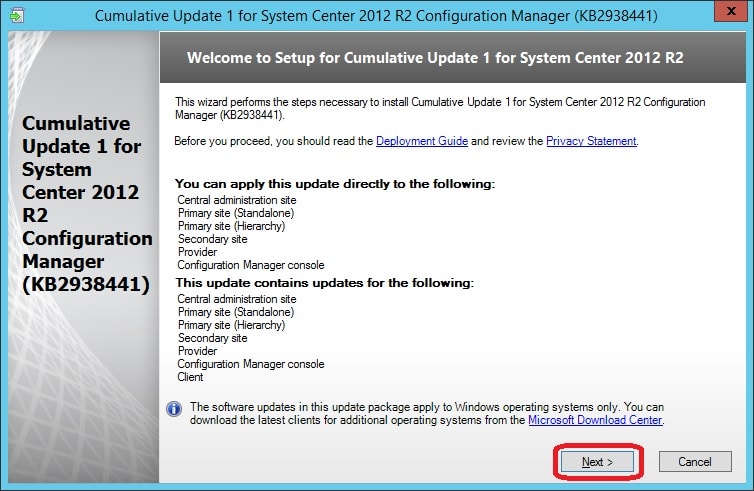






Will the R2 clients stop working right after the upgrade to R2 CU1 or will they continue to work until they can be upgraded?
Hi Tony,
Yes, they will continue to work of course. You can always upgrade the clients after the CU1. Let’s say you upgrade from ConfigMgr 2012 RTM to SP1. Clients that are still on the RTM version will of course continue to work with the ConfigMgr 2012 SP1 Primary Site server, but they’ll not be able to use any of the features introduces with the SP1.
Regards,
Nickolaj
Hi Nickolaj!
When installing Cumulative Update 1 in my test lab (with no internet access), the setup goes fine until I get to the part where the wizard says “Create Software Update Catalog” and then it fails with an error. When I re-run the setup the wizard skips to the parts that were already updated and goes directly to the same part and fails. The failure occurs at the creation of the software update catalog. I have been searching the web, but have been unsuccessful in finding a solution to my problem. I am wondering if it is because my test lab does not have internet access or something permission based regarding the SCCM network access account. I am kind of at a loss right now and any assistance is greatly appreciated! I can also provide screen shots.
Nickolaj
Here is how I worked though this problem. Essentially, I uninstalled the SCCM R2 CU1 and re-installed. Since I was unable to uninstall the cumulative update from control panel, I used a blog which describes how to uninstall a Configuration Manager cumulative update from the command prompt.
1.Open an elevated command prompt
2.Navigate to the folder of the cumulative update
3.Run: CM12-R2CU1-KB2938441-x64-enu.exe /x to extract the .msi
4.Run: MSIEXEC /X CM12-R2CU1-KB2938441-x64-enu.msi to start the uninstallation
From here I was able reboot the server and run and complete the SCCM R2 CU1 setup without any errors.
On a side note, I also used different downloaded copy of the cummlative update, so I am unable to determine the exact cause:
•Corrupt original install
•Corrupt cumulative update installer
•Both
–Tony
Hi Tony,
I’m glad that you were able to work things out!
That’s really interesting that you were able to uninstall it by that method. I’ve not tried that myself though, but it seems to be a correct method. I was once in contact with Microsoft Support Center due to an upgrade error with CU1 for ConfigMgr 2012 SP1, were I was told that an CU could not be uninstalled.
Thanks for sharing the steps that you performed in order to resolve your issue, hopefully it will come in handy for someone else.
Regards,
Nickolaj