Since the beginning of the year Microsoft has been making numerous changes to updates both before and after patch Tuesday. With all of the changes to patches its hard to know when those changes are made unless you are watching the results from WSUS. In the past we had RSS feeds from Microsoft in easy locations to find we could subscribe to and learn when Microsoft made a change to patches. All of that changed when we made the shift to cumulative updates.
After the most recent debacle where a servicing stack update was released out of band I decided I needed to do some research on how I could get information in a faster and more consumable modern manner. I also wanted to do this using some of the new tools available for modern automation and management. In order to accomplish what I did you’ll need a little patience, and appropriate licensing for Teams and Flow.
The first step is to generate your own RSS feed for the products you are interested in. In my case, I did Windows 10 and Server 2016 as they seem to change the most. You can generate them using the link below to select your Product ID.
You then select your product ID and generate a new RSS feed link. You’ll need this for building the flow.
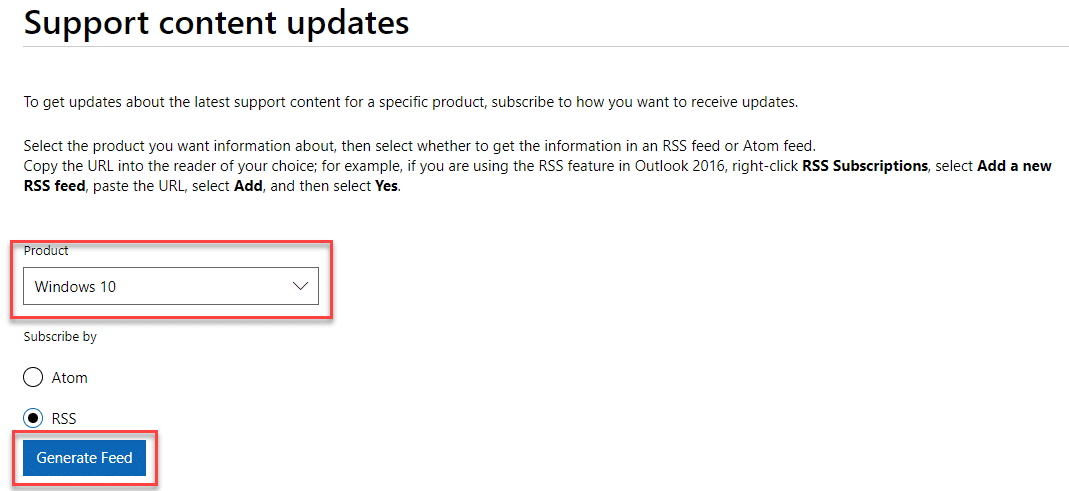
Next you’ll need to log into your O365 portal and select ‘Flow’
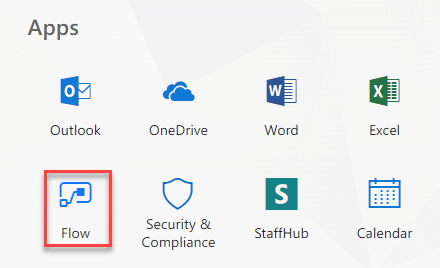
This will take you into the ‘Flow’ workspace if you’ve never used Flow before it can be a little intimidating with how many options and possibilities there are but we can keep it pretty simple for what we need to accomplish. For what we are going to do we are going to select ‘Create from Blank’ – note you can create this from teh RSS -> Teams template card as well however that won’t give you the opportunity to learn to add new steps in the process.

Flow will then ask if you want to ‘Create flow from blank’ or if you want start with one of these popular triggers. Nine times out of ten the trigger ‘When a feed item is published’ is available if its not that’s OK we can just click ‘Create from blank’ anyways and find the trigger ourselves.
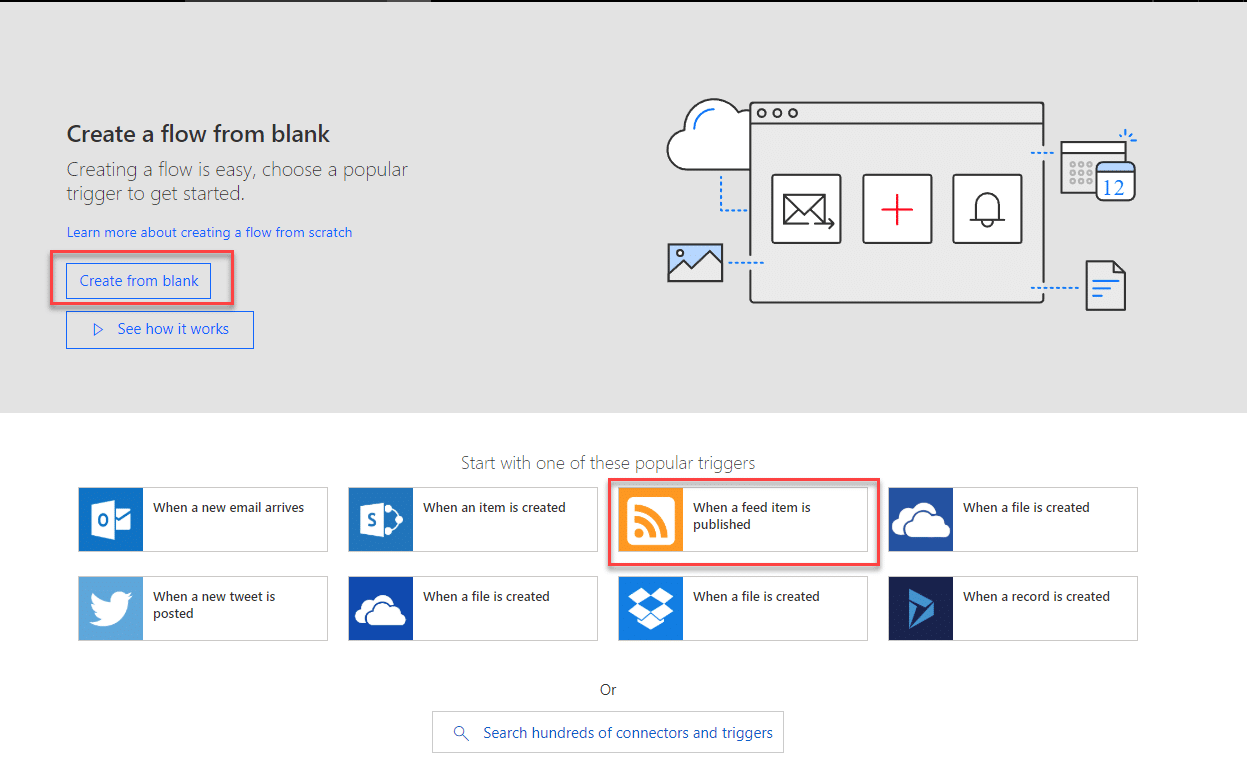
For this example go ahead and click ‘Create from blank’ and int he search bar type ‘RSS’ this will bring up the available trigger action ‘RSS – When a feed item is published’.
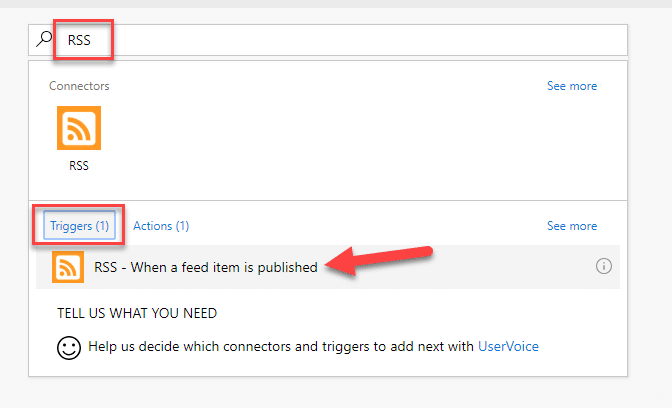
Notice next to the ‘Triggers’ section there is also an ‘Actions’ section. There is only one ‘action’ for the RSS connector however other connectors have more actions such as Teams, Sharepoint and more. Once you select the trigger for your flow, you’ll have an option to paste the RSS feed URL into a box and add a new step.
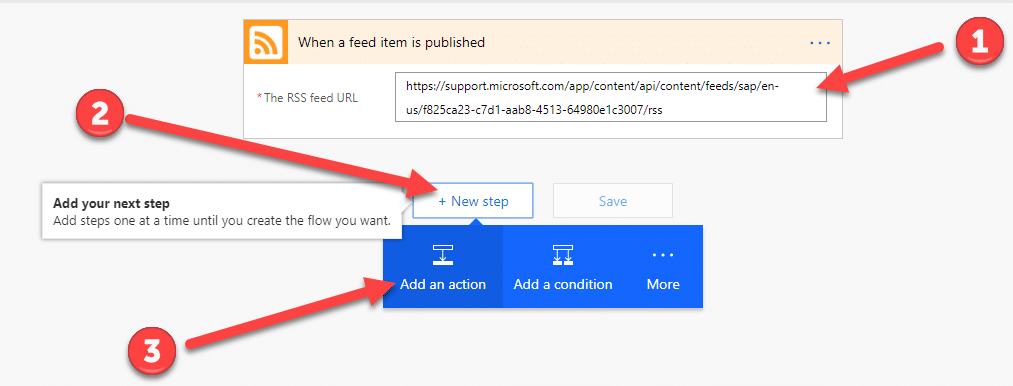
In this case we just want an action not a condition. This will open up the search pannel for options with all of the available connectors. A simple search using the keyword ‘Teams’ will return all of the available options for the teams connector we want to choose the option ‘Microsoft Teams – Post Message’ this will then allow us to start filling in the information that we want to be sent into the teams message for our example we want something like the following.
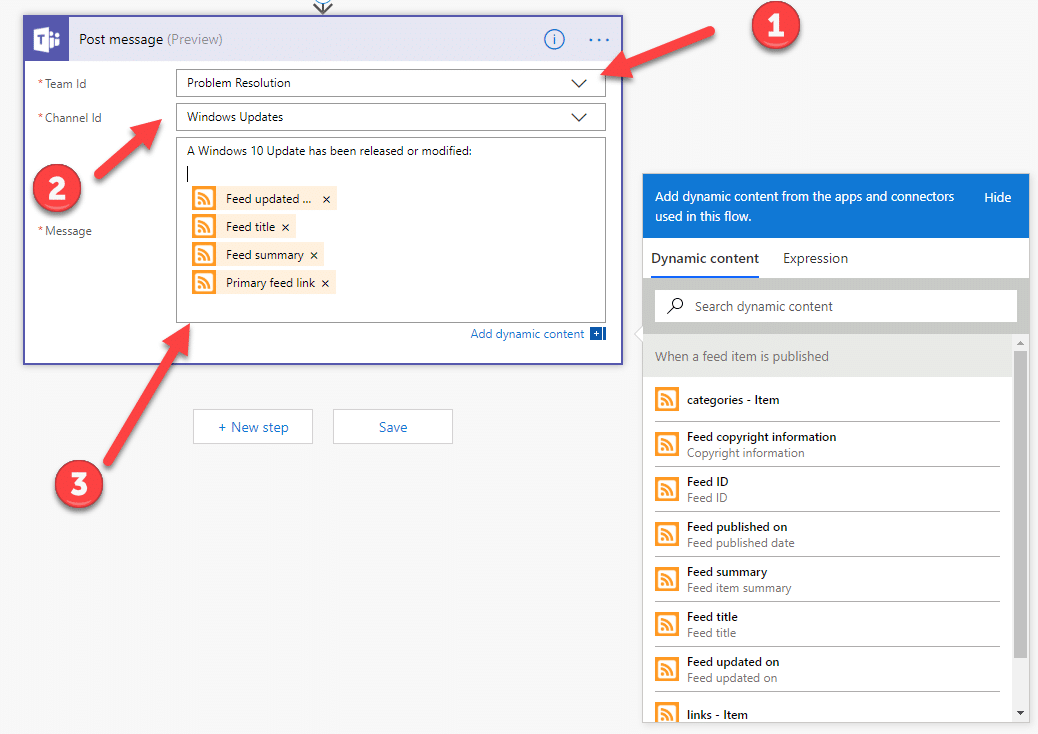
You need to select the team you want to send the message to, you obviously have to have rights to message with that team all teams you are a member of should dynamically be in the drop down list. You’ll then want to select the ‘Channel ID’ you want to send the message this will also auto-populate once you select the ‘Team Id’. You’ll then be able to fill in the message body. From this you’ll want to use the ‘Dynamic content’ option and you can put in some information as shown above and using the search box select the options that I’ve put in the box here you don’t have to use those ones but I suggest at least ‘Feed Title’, ‘Feed Summary’ and ‘Primary Feed Link’.
Once this is completed you’re done! Just hit save and you’ll be all set! The next time Microsoft releases an update to anything in the Windows 10 space even if its just a simple meta date update you’ll get a message in teams and a link to the support article that explains what they changed.


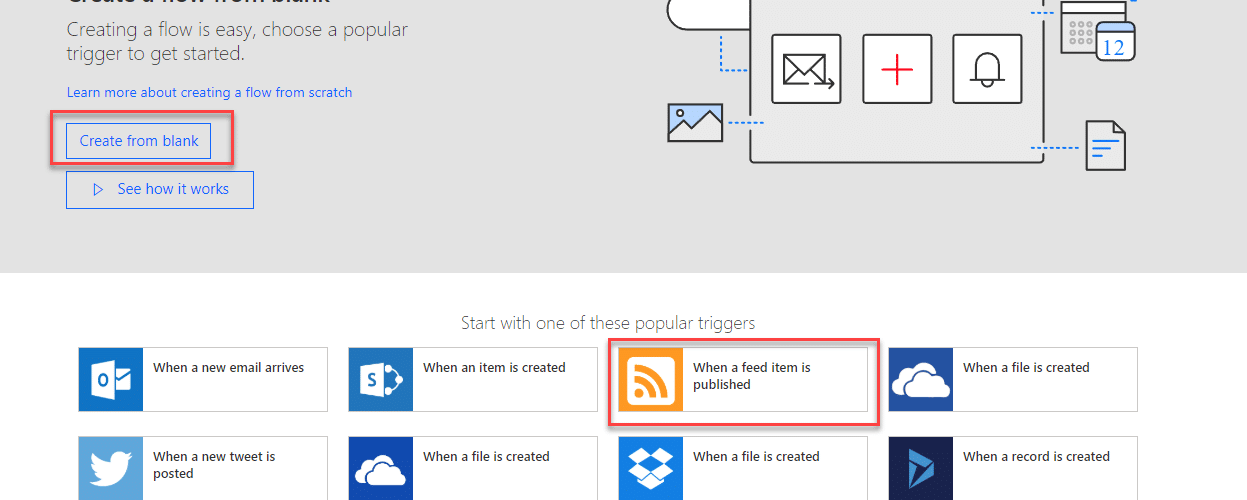






Hi,
I have the same issue as Danny, I can generate the rss feed, but it’s empty in the browser
Great Article! I haven’t had much luck pulling the feeds from Microsoft’s web page listed above either to Outlook RSS Subscriptions or through Flow… do you happen to know if those RSS feeds still work?
They are still working in my teams lab stuff so I should hope so!
Let me know if you’re still having troubles and maybe we can look together.
I’ve tried it just now for server 2016 and had no luck. If its really down this is unfortunate. Ive always tried to have concise RSS feeds to get just what I need but not get overloaded.
It’s very rare for those RSS feeds to go down but it does occasionally happen.
I just tried to generate some feeds and when I open the URLs in my browser they report 404 errors.
OK so I think I know what’s going on. For some reason the URLs that page generates have “-label” in the URL after the product GUID, if you remove that you get a valid URL. For example Choosing Windows 10 RSS gets you this link: https://support.microsoft.com/app/content/api/content/feeds/sap/en-us/6ae59d69-36fc-8e4d-23dd-631d98bf74a9-label/rss
That’s not a valid link, but if you remove “-label” you get this which is a valid link:
https://support.microsoft.com/app/content/api/content/feeds/sap/en-us/6ae59d69-36fc-8e4d-23dd-631d98bf74a9/rss
Are you getting a 404 error when trying to access the generated URLs? If so, remove “-label” that is at the end of the GUID. That fixed it for me.
Great article! Too bad that MS does not provide the same feeds for Office Products
Great article indeed! Has anyone put together a repository of all of the various Flows for individual products – Windows 10, Exchange, SQL, etc? That would be great to put together!