We’re proud to announce the release of ConfigMgr WebService 1.7.0.
NOTE – If you’re using ConfigMgr OSD FrontEnd together with ConfigMgr WebService, wait for ConfigMgr OSD FrontEnd 1.5.0 to be released before you upgrade to ConfigMgr WebService 1.7.0. Compatability testing with ConfigMgr OSD FrontEnd 1.4.0 and ConfigMgr WebService 1.7.0 is currently not available.
What’s new
Below is a list of the added web methods in this release, divided by product:
General improvements
- Improved error handling through almost all methods in ConfigMgr WebService is now available. Errors are now logged to the ConfigMgr WebService event log.
- Method GetCMPrimaryUserByDeviceName no longer returns inactive UDA relations.
- Method GetCMApplicationByCategory now excludes retired Applications.
- New methods to support an upcoming release of a solution called ConfigMgr OSD Monitor is included in this release.
Configuration Manager
- AddCMOSDMonitorData
- GetCMCollectionByName
- GetCMDeviceNameByMACAddress
- GetCMDeviceNameByResourceID
- GetCMOSDMonitorDataByUniqueID
- GetCMOSDMonitorDataByComputer
Active Directory
- AddADUserToGroup
DOWNLOAD CONFIGMGR WEBSERVICE
In order to get your hands on the bits for this web service, you have some options. You can download the source code from our GitHub page, and compile the web service yourself. For installation instructions, follow what’s outlined in the README.md file in the repository. You can visit our GitHub page from the link below:
https://github.com/NickolajA/ConfigMgrWebService
The second option is to download a compiled version of the web service, ready for use. This version can be downloaded from the URL below:
We’ve published the source code for the purpose of making it available for those organisations that cannot leverage untrusted publishers, but also if you’d want to get your hands dirty and have a look at it.
UPDATE INSTRUCTIONS
If you already have ConfigMgr WebService installed in your environment, you can update it simply by replacing the ConfigMgrWebService.dll file in the bin folder of where you’ve placed the web service files. Please note though, that since version 1.1.0, three new Application Settings was introduced that you need to add manually, or replace the web.config file with the existing one and re-enter the values for each application setting.
With the 1.7.0 release and onward, there’s a new Application Settings named OSDMonitorDatabase that you’d have to add to the web.config file. See the included web.config file in the download package for an example of how it should be configured.
If ConfigMgr WebService has been installed by using the included wizard driven installation, run the wizard again and the upgrade process will begin. From version 1.4.0 and onwards, the upgrade experience has improved and previously configured values will now be populated automatically within the wizard. See the documentation embedded in the download package from TechNet Gallery for more information.
INSTALLATION INSTRUCTIONS
Please refer to the ConfigMgr WebService 1.7.0 – Installation Guide PDF attached in the download package.
DOCUMENTATION
Also attached in the download package is the documentation for each method currently available in the latest version of ConfigMgr WebService. Please refer to ConfigMgr WebService 1.7.0 – Documentation PDF for more information.


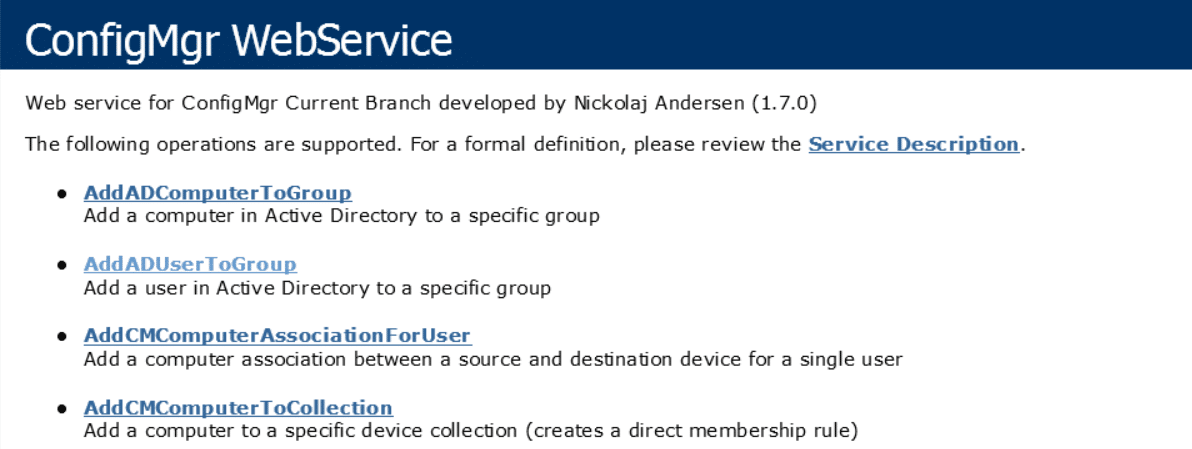






how do you change the user/password for the site.
also should I be able to browse to it? how do I verify it’s installed correctly
Hi John,
The web service is using an IIS Application Pool where you configure the service account. If you used the installer, it takes care of that for you. If you want to change the password, change it for the ConfigMgr WebService application pool.
Regards,
Nickolaj
Hi Great work here guys im having some issues, what account should i be using for the idenity?
should it be a domain account which has read access to config manager?
Hi Chris,
Read the installation documentation for the web service, it covers what’s required 🙂
Regards,
Nickolaj
Hi there,
Im getting error “Incorrect function. (Error: 00000001; Source: Windows)” when trying to invoke $WebService.SetADOrganizationalUnitForComputer. Is there a log for the web service I can check to possible get more info?
Thanks
Tom
Hi Tom,
There’s an event log, however the web service is not extended to log that much yet. It’s being improved in future iterations. I’d look at permissions first for the service account the web service is running as.
Regards,
Nickolaj
Does the service account need to be able to interactive login for it to work? I am getting no drivers returning when i test using the Driver Download tool. We do that stupid thing where we have to have separate “admin accounts” from the normal accounts we log in with. I am wondering how important the service account is, and where i can troubleshoot. i get ‘200’ back form IIS, but the single driver I imported is not listed. Also, can i do the Modern Driver, Modern BIOS without MDT integration? I want to avoid putting MDT on my MP and having to keep up with that.
Hi Mark,
Have you delegated permissions for the application pool identity (service account) in ConfigMgr? It needs Read-only Analyst role as a minimum.
Regards,
Nickolaj
is MDT a pre-requisite for this ? i do not like MDT integration in my SCCM estate.
It’s not a prerequisite, hence the optional text during the installation wizard.
Regards,
Nickolaj
Are there any special considerations for the WebService when setting up a Passive Primary Site Server?
Hi,
As I’ve not yet configured my lab environment with a passive site server, I’ve not been able to verify if there’s anything specific that needs to be configured. I’d say that you should configure the web service for your active site server, and when you need to failover, amend the application settings for the virtual application ‘ConfigMgrWebService’ in IIS to point to the passive-now-active site server.
Regards,
Nickolaj