tl;dr – New features introduced in a new tab. Let me know if you find any bugs.
This release of WIM Witch brings a new tab to the interface, and three new options to make offline servicing even more convenient. She can now import the default application association XML, stage a Start Menu layout XML file, and import registry settings from exported REG files..
The new settings can be found under the “Other Custom” tab.
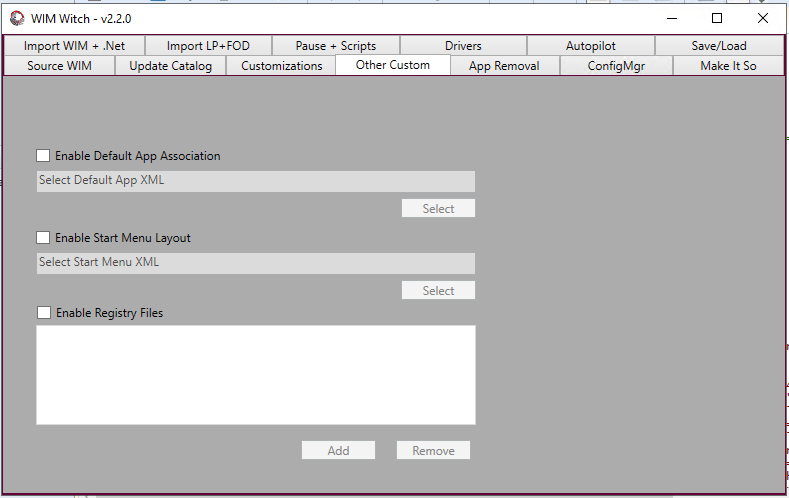
Default Application Association
To leverage this feature, one must already have a XML file exported from a Windows reference machine in order to import the configuration into the offline image.
For information on how to export the file from a reference machine, see this link
Click the check box to enable the Default App Association feature. Then click select and browse to the XML file and click OK. The path and file name will be displayed.
Start Menu Layout
To leverage this feature one must have already exported a Start Menu layout xml file from a Windows reference machine.
For information on configuring and exporting the Start Menu layout template, see this link
Click the check box to enable the Start Menu layout feature, then click the select button. From there, simply select the XML file. If the name of the file is not “Layout Modification.XML”, WIM Witch can apply the layout, but will rename the file during the build process. This behavior will be noted in the log and console output.
Registry Keys
WIM Witch can now import registry keys from exported REG files. As with the other new features, the required files will need to have already been exported from a reference machine. Click the check box to enable the feature, then click select. The UI allows for multiple files to be added from a single folder.
The current support for the exported registry settings are for:
- HKLM\Software
- HKLM\System
- HKCU
- HKU\Default
Make It So
Once the required files have been selected, the options are ready to Make It So.

Below is a screen grab of the output regarding the new features during the build process.

The relevant bits from Making It So
Existing Saved Configurations and CM Package Info
For users with existing configurations saved or those updating images in ConfigMgr, some intervention will be required to update these saves with the new capabilities.
For config files, load one from the Save/Load tab, then select the new options under the Other Custom tab, and then save the configuration.
For updating ConfigMgr images, select the image package from the ConfigMgr tab. Once the values have been loaded, select the new features from the Other Custom tab, then click Make It So. The changes will be saved automatically.
Of course, if the new features are not needed, there is nothing to do.









Nice update.
With the default apps & start menu layout… Does it matter that this would be baked into the image prior to some applications being installed?
Just trying to set this up on a new system & getting an error when its mounting the WIM. Powershell is running as admin.
Information – E:\WIMWitch\Mount is suitable for mounting
….Removed unrelated lines….
Information – Mounting source WIM E:\WIMWitch\Staging\Win10x64Ent_1809_netfx3_en-au_cleanapps_2020-07.wim
Information – to mount point:
Information – E:\WIMWitch\Mount
Error – A required privilege is not held by the client.
Error – The WIM couldn’t be mounted. Make sure the mount directory is empty
Error – and that it isn’t an active mount point
I would guess that the issue is permissions based. As it states the mount point is suitable for mounting, I don’t think this is a file issue. Ensure you are running WIM Witch with administrative permissions on the box, as well as running powershell as an admin. Please let me know if you run into further issues.
Nope, so long as the applications are present before a user logs in. This is the same as using a traditional task sequence.