A popular extension for Microsoft Configuration Manager, Right Click Tools has a suite of tools aimed at improving productivity, increasing security and compliance, and automating repetitive tasks for Systems Administrators. Within the last year, several new features have been added to both the Community and Enterprise editions, many from user requests. Here are 10 reasons (ok, we couldn’t help but add a few more reasons) why 1 in 3 organizations using Configuration Manager rely on Right Click Tools.
1. Machine Policy Retrieval and Evaluation Cycle
The client downloads its policy on a schedule. By default, this value is configured to every 60 minutes and is configured with the option Policy polling interval (minutes). However, there might be occasions when you want to initiate ad-hoc policy retrieval from the client—for example, in a troubleshooting scenario or when testing. This action initiates ad-hoc machine policy retrieval from the client outside its scheduled polling interval.
2. Connect to C$
The Connect to C$ tool opens the client’s C drive in a local explorer window. This opens Windows Explorer to the remote device’s C drive and is useful for copying data to or from the remote device, or looking at log files.
3. Application Deployment Evaluation Cycle
The Application Deployment Evaluation Cycle tool re-evaluates the requirement rules for all deployments. For applications that are required but not installed, executing the Application Deployment Evaluation Cycle will prompt ConfigMgr to trigger a re-install. The default ConfigMgr runtime value is 7 days.
4. Add Devices to Collection(s)
The Add Device(s) to Collection tool adds single or multi-selected devices to a specified Device Collection in a drop-down list. Options are available for searching based on name rather than ResourceID.
5. Remote Software Center
Grants similar functionality as the local Software Center application with the ability to be run remotely from the administrator machine and at scale on numerous devices or device collections. View and install deployed applications, programs and software updates, and run/view task sequences.
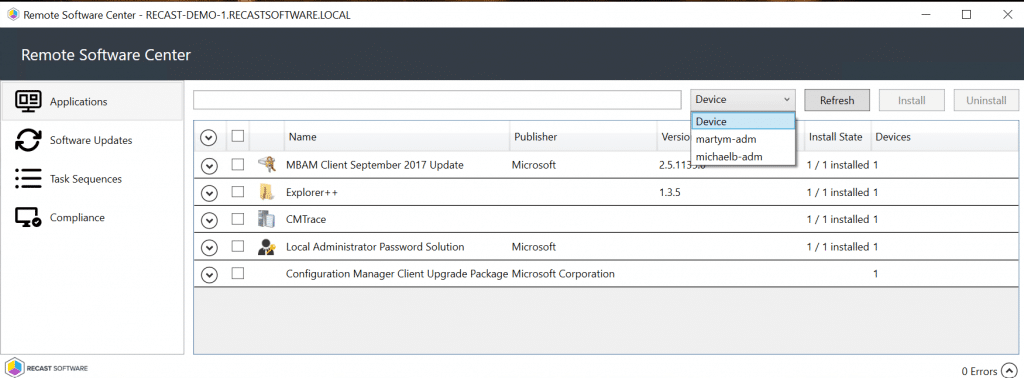
6. Deployment Launcher
The Deployment Launcher tool is a way to run all of the normal Right Click Tools against devices in a particular deployment state. It can be used to force devices that failed a deployment to retry, gather logs on failed devices, or add devices to a collection.
7. System Information
This tool pulls a variety of system information, including Operating Systems, Hardware, Applications, Windows Updates, Services, Drivers, User Profiles, and more. Many Right Click Actions allow users to remediate issues that are found.
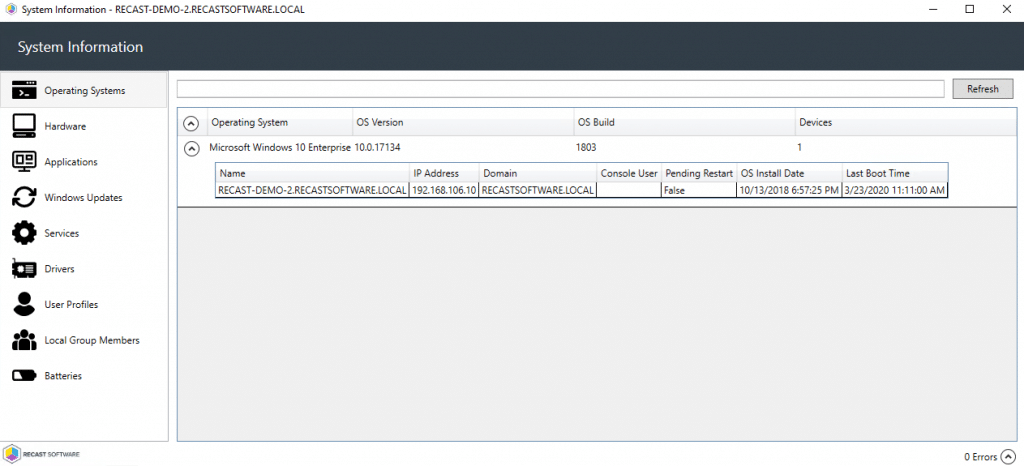
8. Ping System(s)
Sends an ICMP Echo request and can be run against multiple devices or a single device. This is commonly used to see which devices are online, and is often used in conjunction with the Restart Computer action to see when a device comes back online.
9. Show Collections – Advanced
This tool allows a console user to view information about the collections a device object belongs to, including Collections, Collection Variables, Maintenance Windows and Power Plans.
10. Software Updates Deployment Evaluation Cycle
This tool initiates a scan for software updates compliance. Before client computers can scan for software update compliance, the software updates environment must be configured.
Honorable Mentions
These tools were too close to the top 10 to not mention:
Client Information
The Client Information tool provides several types of information and available actions regarding the ConfigMgr client.
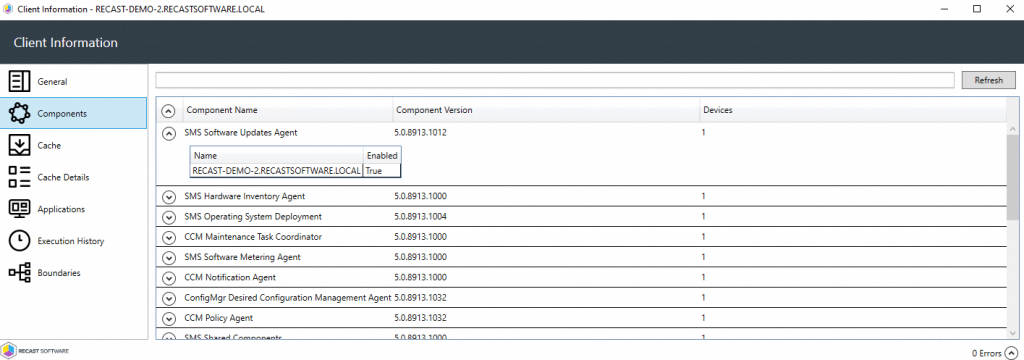
Software Updates Deployment Status Dashboard
This tool displays the update compliance for each update classification in your environment. It allows you to obtain detailed information about each update classification and take action on devices as needed. This tool can be filtered by Collection, Software Update Group(s), Deployed Updates, time and by Update Type.
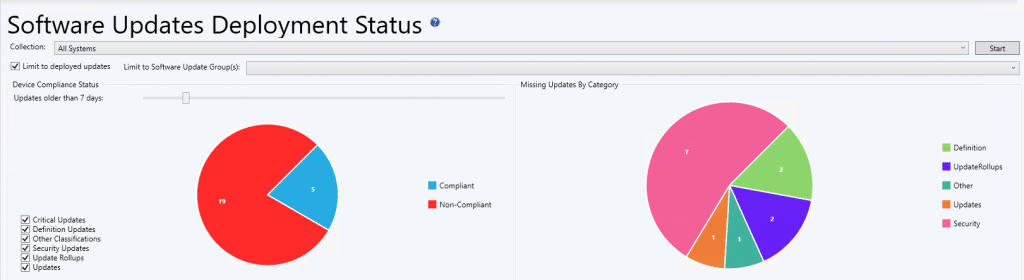
AD Cleanup Dashboard
This tool runs a scan to compare device object data in SCCM and AD in order to show where devices are located. It can be filtered by Domain, OU and Collection.
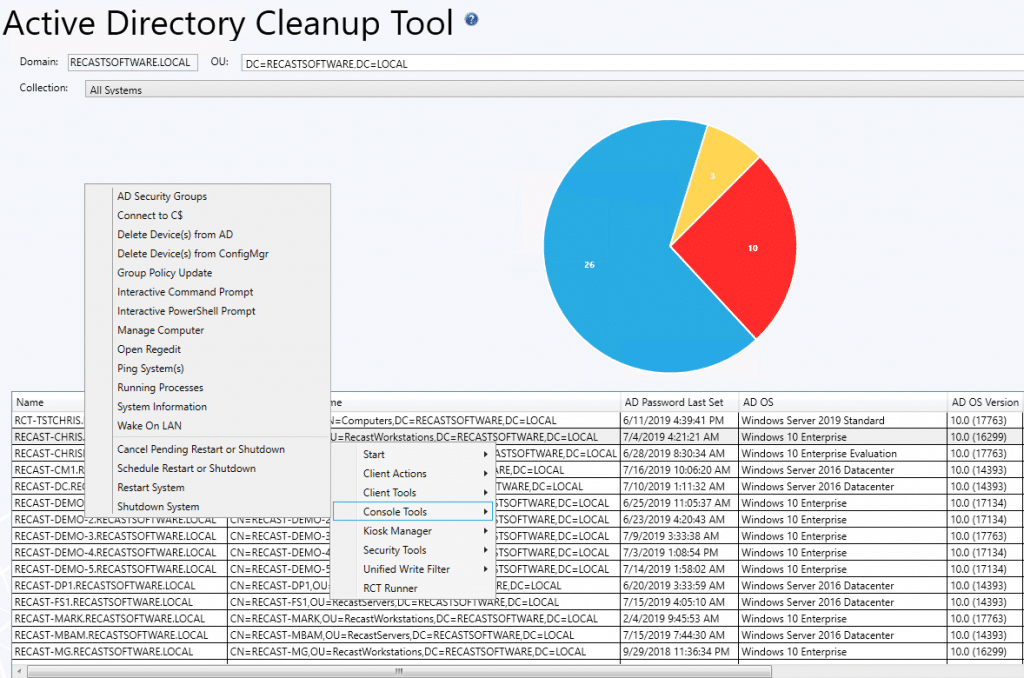
Interested in learning more about Right Click Tools? See the full suite of tools available and download the latest 4.4 version today.









Add comment