This is going to be a very short blog post, since I’ve improved the method of slipstreaming Adobe Reader mentioned in this blog post. The latest version of Adobe Reader is 11.0.6 and it’s a quarterly released patch.
Simply download the file below and then read my post on how to slipstream Adobe Reader. In that post I’m referring to Adobe Reader 11.0.5, but this process works for all releases of Adobe Reader 11.0.x.
ftp://ftp.adobe.com/pub/adobe/reader/win/11.x/11.0.06/en_US/AdbeRdr11006_en_US.exe
If you have any questions, please go ahead and send me an email or write a comment.


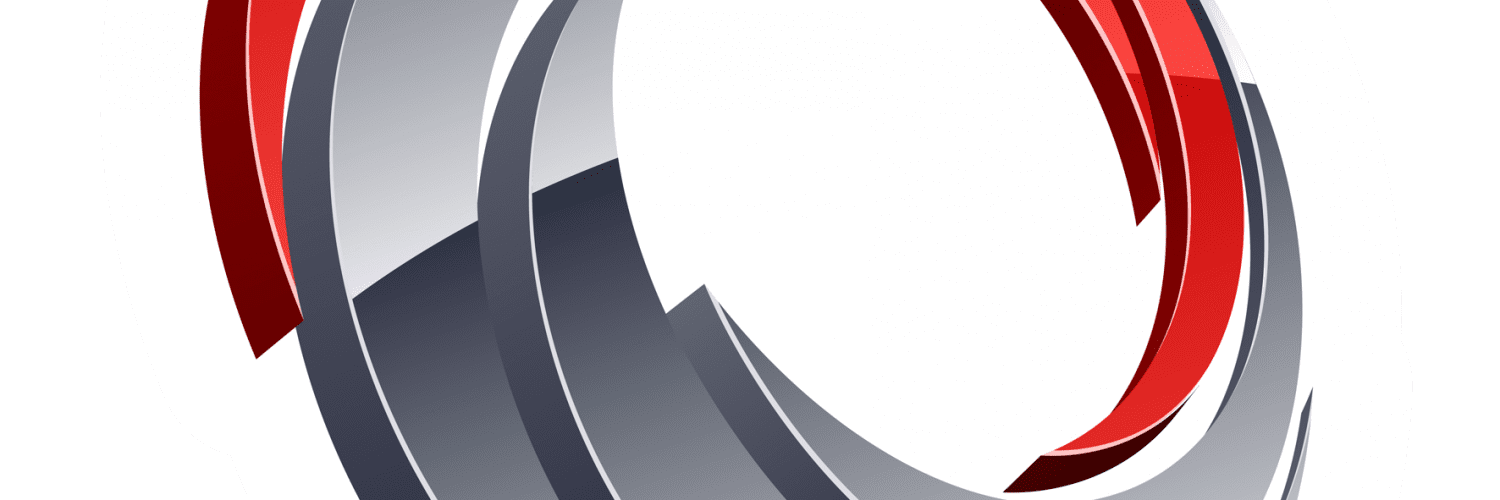






When you add the application to SCCM it automatically creates a detection method with a clause for the MSI Product Code. When you say to include the version number do you mean to add another clause to the detection method? Do you have a blog post where you detail how to do this?
Hi Carl,
What I mean by that is that you edit the clause, browse for the MSI file and select it. Then select the option called:
“This MSI product code must exist on the target system and the following condition must be met to indicate presence of this application”
MSI Property: Version
Operator: Equals
Value:
Regards,
Nickolaj
Is there a specific way of dealing with the removal? running a report for all machines with Adobe reader brings back the same product GUID’s, and it’s set to the same for both 11.06 and 11.07 as the uninstall program, This seems to make my deployment re run each time, as it removes 11.07 and then installs it again only to repeat this process again afterwards.
I have the rule to replace and uninstall for the latest application?
Many Thanks in advance
Hi K,
Yes, by deploying Adobe Reader with this method you need to make use of supersedence. The detection method rule should also include Version and not only the Product Code.
Regards,
Nickolaj
Hi Nikolaj,
I tried to slipstream 11.0.00 straight to 11.0.06 is this OK?
I’m asking because when i created a package and deployed to a workstation with Adobe 11.0.00, i was hoping that the outcome would be version 11.0.06, but somehow it did not work.
Please advise
thanks
J
NIckolaj
Thanks for your quick response!
I tried to slipstream the 11.0.06 same way you did from your previous post thinking that the 11.0.00 is the same with MUI.
When i deployed it, under control panel>programs and features…there is one entry for 11.0.06 and a separate entry for the Adobe Reader XI MUI.
I will also try to to slipstream the MUI, but please try it too when you have the time and let me know.
Thanks and more power!
Jim
Nicolaj
This slipstreaming is a big help, thanks
Questions:
1. We are using Adobe Reader XI MUI. Will this slipstreaming work on Adobe Reader XI MUI?
2. Do you also deploy Adobe Flash Player update on SCCM 2012? If so, kindly share 🙂
Thanks
J
Hi Jim,
I’ve myself never deployed the MUI of Adobe, so I can’t say for use. Unless you want to just go ahead and try it yourself, give me a few days and I’ll look into it 🙂
Regards,
Nickolaj
Wrong MSI product code used from Adobe (use registry key DisplayVersion=11.0.06)
Hi,
I’m testing your slipstream method at the moment and it works very well, thanks. The problem I have is that I have an Adobe Reader distribution that is already deployed that I need to remove to use this method on all my clients. Is there an easy way to link the new install to a removal of the old version of reader?
Thanks,
Al
Hi Al,
Cool that you’re looking into the slipstream method!
If you’ve deployed the ‘old’ version with ConfigMgr and have an application for it (with a working uninstall command on the Deployment Type), you can use supersedence on the new Adobe Reader application to remove the old version.
Regards,
Nickolaj
Hi Nickolaj,
My old deploy was before I upgraded to system center 2012, so it wasn’t deployed as an application but as a package.
thanks,
Al
My base image has AdobeReader 11.0.00, I want to update to version 11.0.06.
When I sent the package to a test computer without AcrobatReader, it is installed without problem. But when I sent to PCs with AdobeReader 11.0.00 installed, I got a error 0x87D00324 (-2016410844) for some computers and others stay “in progress” content Downloaded
Hi Oscar,
Slipstreaming Adobe Reader this way requires you do use supersedence on the latest version to remove any previous installations of Adobe Reader.
Regards,
Nickolaj
Its not working for me. :\
Hi Joe,
Could you share some light on exactly what’s not working? 🙂
Regards,
Nickolaj
“The application was not detected after installation”
Its installed, but its not detected. I set detection to the MSI code and version 11.0.06, but it doesn’t appear to be returning with a success code, even though its installed
Hi Joe,
Are you uninstalling the previous version before by using supersedence?
Regards,
Nickolaj
Negative
Hi Joe,
Then I would recommend to look into this, since that’s the only way to get it to work 🙂
(Maybe not the ONLY way, but it works really great)
Regards,
Nickolaj
Something I’ve not seen (perhaps you’ve written it, but I haven’t seen it) is what your detection rule is for Reader versions, since the MSI code doesn’t change.
I’m successfully deploying 11.0.06, however SCCM is kicking back that the app isn’t detected after deployment. I’m trying to use the version of AcroRd32.exe
Hi Joe,
I’ve always used the MSI Product code on the AcroRead.msi together with the version property, that way it works out fine.
Regards,
Nickolaj
ps: I should have said then I copied it to the AIR folder for use with the customiser program.
I did as you said but when it came to editing the msi and creating a mst file the customiser reported that there was no, setup.ini.
I overcame this by commenting out the line that removed the AdobeReader folder, as it contains the setup.ini file but get’s deleted at the end of the poiwershell script.
#Remove-Item “$($DownloadFolder)\AdobeReader” -Recurse -Force
Hi Gary,
Do you refer to the Adobe Customization Wizard when you say customiser?
Then we have it confirmed what the setup.ini is used for. It was discussed in earlier comments on this topic.
Thanks for pointing that out!
Regards,
Nickolaj
As I’ve written in this blog post:
https://msendpointmgr.com/2013/05/15/deploy-adobe-reader-11-0-3-with-configmgr-2012/
You should copy the setup.ini to the AIP folder. I’ll update the script so that it copies that file before it removes the AdobeReader folder.
Regards,
Nickolaj