I received a comment on a post I did some time ago where the visitor asked for how to remove a User and Device relationship with PowerShell, instead of creating one. I thought that I’d put together a quick script to handle such scenarios, and here it is.
Script
<#
.SYNOPSIS
Remove an User and Device relationship in ConfigMgr 2012
.DESCRIPTION
This script will remove a relationship between an user and a device in ConfigMgr 2012. It supports an array of device names to be specified.
.PARAMETER SiteServer
Site server name with SMS Provider installed
.PARAMETER DeviceName
Specify the device names that has a user machine relationship to be removed
.EXAMPLE
.\Remove-PrimaryUserDeviceRelationship.ps1 -SiteServer CM01 -DeviceName CL01
Removes a relationship between a device called 'CL01' and the primary user on a Primary Site server called 'CM01':
.NOTES
Script name: Remove-PrimaryUserDeviceRelationship.ps1
Author: Nickolaj Andersen
Contact: @NickolajA
DateCreated: 2015-04-20
#>
[CmdletBinding(SupportsShouldProcess=$true)]
param(
[parameter(Mandatory=$true, HelpMessage=”Site server where the SMS Provider is installed”)]
[ValidateNotNullOrEmpty()] [ValidateScript({Test-Connection -ComputerName $_ -Count 1 -Quiet})] [string]$SiteServer,
[parameter(Mandatory=$true, HelpMessage=”Specify a Device names that has a user machine relationship that will be removed”)]
[ValidateNotNullOrEmpty()] [string[]]$DeviceName ) Begin { # Determine SiteCode from WMI try { Write-Verbose “Determining SiteCode for Site Server: ‘$($SiteServer)'” $SiteCodeObjects = Get-WmiObject -Namespace “root\SMS” -Class SMS_ProviderLocation -ComputerName $SiteServer -ErrorAction Stop foreach ($SiteCodeObject in $SiteCodeObjects) { if ($SiteCodeObject.ProviderForLocalSite -eq $true) { $SiteCode = $SiteCodeObject.SiteCode Write-Debug “SiteCode: $($SiteCode)” } } } catch [System.UnauthorizedAccessException] { Write-Warning -Message “Access denied” ; break } catch [Exception] { Write-Warning -Message “Unable to determine SiteCode” ; break } } Process { try { foreach ($Device in $DeviceName) { $UserMachineRelations = Get-WmiObject -Namespace “root\SMS\site_$($SiteCode)” -Class SMS_UserMachineRelationship -ComputerName $SiteServer -Filter “ResourceName like ‘$($Device)'” if ($UserMachineRelations -ne $null) { if ($PSCmdlet.ShouldProcess($UserMachineRelations.__PATH, “Remove”)) { Remove-WmiObject -InputObject $UserMachineRelations } } } } catch [System.UnauthorizedAccessException] { Write-Warning -Message “Access denied” } catch [Exception] { Write-Error -Message “An error occured while trying to remove a WMI instance” } }
Using the script
The script supports multiple device names to be specified in order to be more efficient when running the script.
1. Save the script above as Remove-PrimaryUserDeviceRelationship.ps1 to e.g. C:\Scripts.
2. Open an elevated PowerShell console and browse to C:\Scripts.
3. Run the following command:
.\Remove-PrimaryUserDeviceRelationship.ps1 -SiteServer CAS01 -DeviceName WS01 -Verbose

The relationship between the Primary User for Device WS01 has now been removed, I hope this helps!


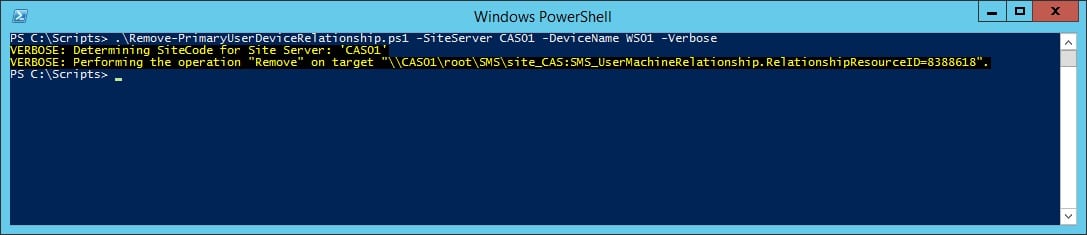






Tried to use this module in CCM 1806 and ran into a generic Exception when trying to remove the whole $UserMachineRelations array with Remove-WmiObject.
Changed the Try Block into the following to get it working again:
try {
foreach ($Device in $DeviceName) {
$UserMachineRelations = Get-WmiObject -Namespace “root\SMS\site_$($SiteCode)” -Class SMS_UserMachineRelationship -ComputerName $SiteServer -Filter “ResourceName like ‘$($Device)'”
ForEach ($UserMachineRelation in $UserMachineRelations){
if ($PSCmdlet.ShouldProcess($UserMachineRelation.__PATH, “Remove”)) {
Remove-WmiObject -InputObject $UserMachineRelation
}
}
}
}
I’m attempting to run the script using multiple machine names yet it fails after the first machine.
Any way to have the script remove multiple machines?
Thanks!