Introduction
Many organsiations, against strong advice, still allow some users to install apps on their devices. Quite often this is applicable to software developers and IT admins, both being given permission to install apps to “test it works”. The old argument was that IT simply could not turn around app packages in Intune of ConfigMgr to keep up with the demand from developers
In this post we won’t focus on poor decision making and previous strategic approaches to app management, instead we want to give you a tool to claw back mistakes of the past 🙂
Sure, we can quite simply “uninstall” apps for those users that are not supported and deemed a security risk. But what if removing Java 7.x.x breaks the developers ability to support software that generates income for a company? What if the business relies on a critical lob app that still requires Adobe Flash?
The heavy handed approach works, in some situations, but sometimes simple communication is key to embrace those power users so you can begin to formalise process and change together
Toast Notification
Allowing users to feel empowered and informed is key to keeping them “on your side”. Toast Notifications have proven hugely popular over the last 2-3 years. There are many great community examples on how to use Toast Notifications to keep users informed on device state, scheduled maintenenace and company communications
Here are a few to peek at:-
- https://msendpointmgr.com/2020/08/07/proactive-battery-replacement-with-endpoint-analytics/
- https://www.imab.dk/windows-10-toast-notification-script/
- https://byteben.com/bb/deploy-service-announcement-toast-notifications-in-windows-10-with-memcm/
- https://msendpointmgr.com/2021/06/06/proactive-remediations-getting-your-message-across-with-repeated-toast-notifications/
- https://www.systanddeploy.com/2022/02/display-toast-notification-with-header.html
Unsupported Apps Toast
The idea behind the following solution is to pop a Toast notification to show the user the software they have installed which is considered “Unsupported” by the company. This isnt a magic bullet solution and won’t clean out all those unsupported apps on day 1
You will need to adopt a stratergy to deal with unsupported apps. That stratergy could look like following:-
- Day 1: Pop a toast telling users they have unsupported apps installed and should be removed
- Day 7: Pop a toast telling users the apps must be uninstalled immediately
- Day 14: Pop a toast telling users the apps must be uninstalled immediately or they will be removed automatically
- Day 28: Forcibly remove unsupported applications
Dont Forget
As you consider a Toast Notification solution, make sure you target users who have permissions to remove the software e.g. Developers, IT Users. There is little point telling a user they have unsupported software installed if they can do nothing about it
Proactive Remediations
Proactive Remediations have long been a favourite of mine and my peers at MSEndpointMgr. They are so versatile. The idea with this solution is to use Proactive Remediations to deliver a Pre-Remediation script to users. The script will pop a toast notification to ther user if unsupported software is found. We can then also collect the unsupported software in the script output. Collating this data allows us to make informed choices on how to approach the unsupported apps found on our devices
Inventory Installed Software
The first challenge is to inventory installed applications in order to be able to identify ones the company deems are unsupported. Let me point you to this excellent articly where @jankeskanke and @sandy_tsang show you how to collect Inventory items using PowerShell and Proactive Remediations and store the results in Log Analytics
That solutions gathers both hardware and application inventory. We will be using part of that solution to inventory installed software from both the 32bit and 64bit registry for User and System locations

Solution
The full solution can be found on the MSEndpointMgr Github at:-
https://github.com/MSEndpointMgr/ProactiveRemediations/tree/master/UnsupportedApps
When the script is published from Intune using Proactive Remediations, and unsupported apps are found, the user will receive a toast similar to below
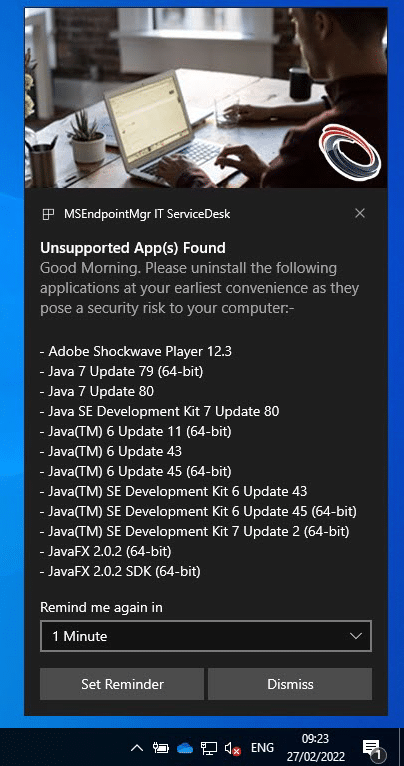
Script Variables
Unfortunately, we cannot use script parameters with Proactive Remediations still so we need to hard code the script variables

The main variable to focus on is the $BadApps array. We define which apps are considered unsupported and they will be flagged in the toast notification if they are found
$BadApps = @(
"Adobe Shockwave Player"
"JavaFX"
"Java 6"
"Java SE Development Kit 6"
"Java(TM) SE Development Kit 6"
"Java(TM) 6"
"Java 7"
"Java SE Development Kit 7"
"Java(TM) SE Development Kit 7"
"Java(TM) 7"
"Adobe Flash Player"
"Adobe Air"
)
The items in the $BadApps array are used later in the script with the -like operator. Be mindful of this when adding items to the array
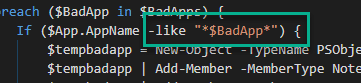
More information on the other variables can be found in ReadMe.md in the GitHub repository
https://github.com/MSEndpointMgr/ProactiveRemediations/blob/master/UnsupportedApps/ReadMe.md

Proactive Remediation Settings
The Proactive Remediation should be run with the Logged On Users Credentials and as a 64bit application (so it can detect 64 bit software)
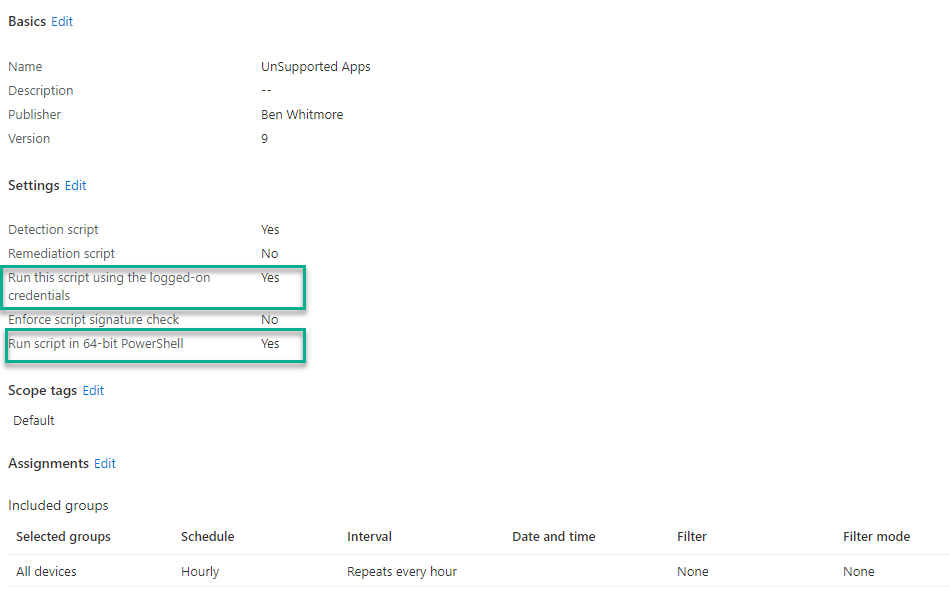
Logs and Output
Details of the inventoried software and unsupported apps are logged locally in the users %temp% folder
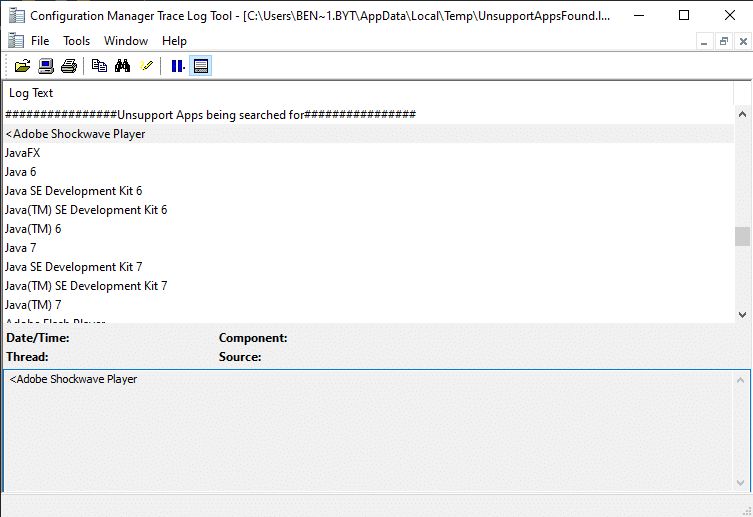
Any unsupported apps are also added to the pre-remediation script output and can be used for futrther analysis

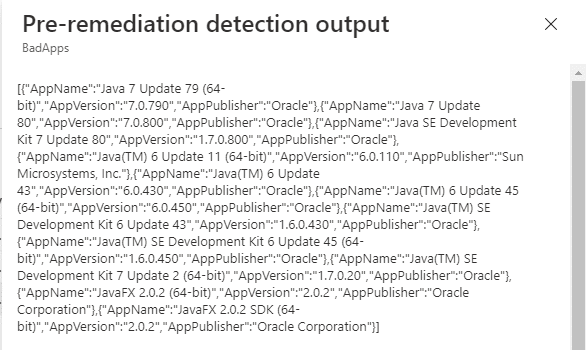
You can run the script locally, in the user context, for testing

Summary
In this post we looked at how to use a Proactive Remediations to pop a toast notification if unsupported software is found on the device. This solution may only be part 1 in your multi-part plan to remove unsupported apps in your environment. Communication is key, especially when trying to take away user permissions granted on the back of a previous, poor, IT stratergy
Special thanks must go to Jan Ketil Skanke @jankeskanke for helping with the code and idea behind the solution and also to Damien Van Robaeys [MVP] @syst_and_deploy who drew my attention to the idea of using a Custom Handler in the toast notification 🙂
The custom handler can be defined in HKCU which makes it ideal for this solution where the script is run in the User Context










Add comment