When you install a Reporting Service Point in ConfigMgr 2012, you might want allow your users to be able to manage Subscriptions to the reports through the web interface of SSRS. In the default setup, the behavior is that only ConfigMgr Report Administrators (SSRS Security Role) have those permissions.
Issue
When a user that is a member of the ConfigMgr Report Users security role select the option Subscribe on a certain report, as shown in the picture below:
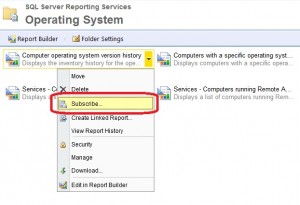
They get presented with an error message that reads:
ERROR You do not have permissions to access this page
A more detailed picture of the error message is shown below:
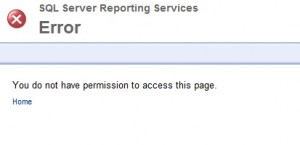
Solution
In order to solve this issue, open SQL Server Management Studio elevated on the Site server where the Reporting Service Point is installed, or run it remotely if it’s not installed on the Site server.
1. In the Connect to Server dialog window, select Reporting Services as Server type, make sure that the correct Server name has been entered and click Connect.
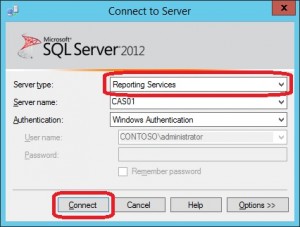
2. Expand Security and then Roles. Right click on ConfigMgr Report Users and select Properties.
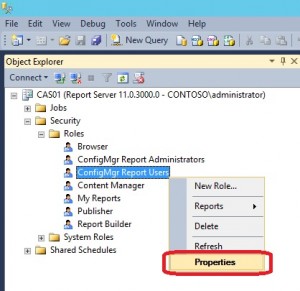
3. In the User Role Properties – ConfigMgr Report Users window, put a check mark in the box next to Manage individual subscriptions and click OK.
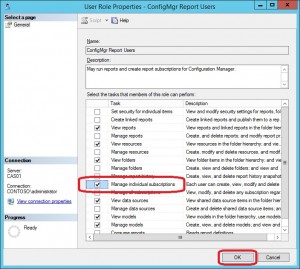
4. Now instruct the user to refresh the browser and try to Subscribe to the report again. They should now be presented with the following page:
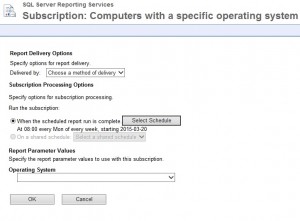
I hope this helps!









Add comment